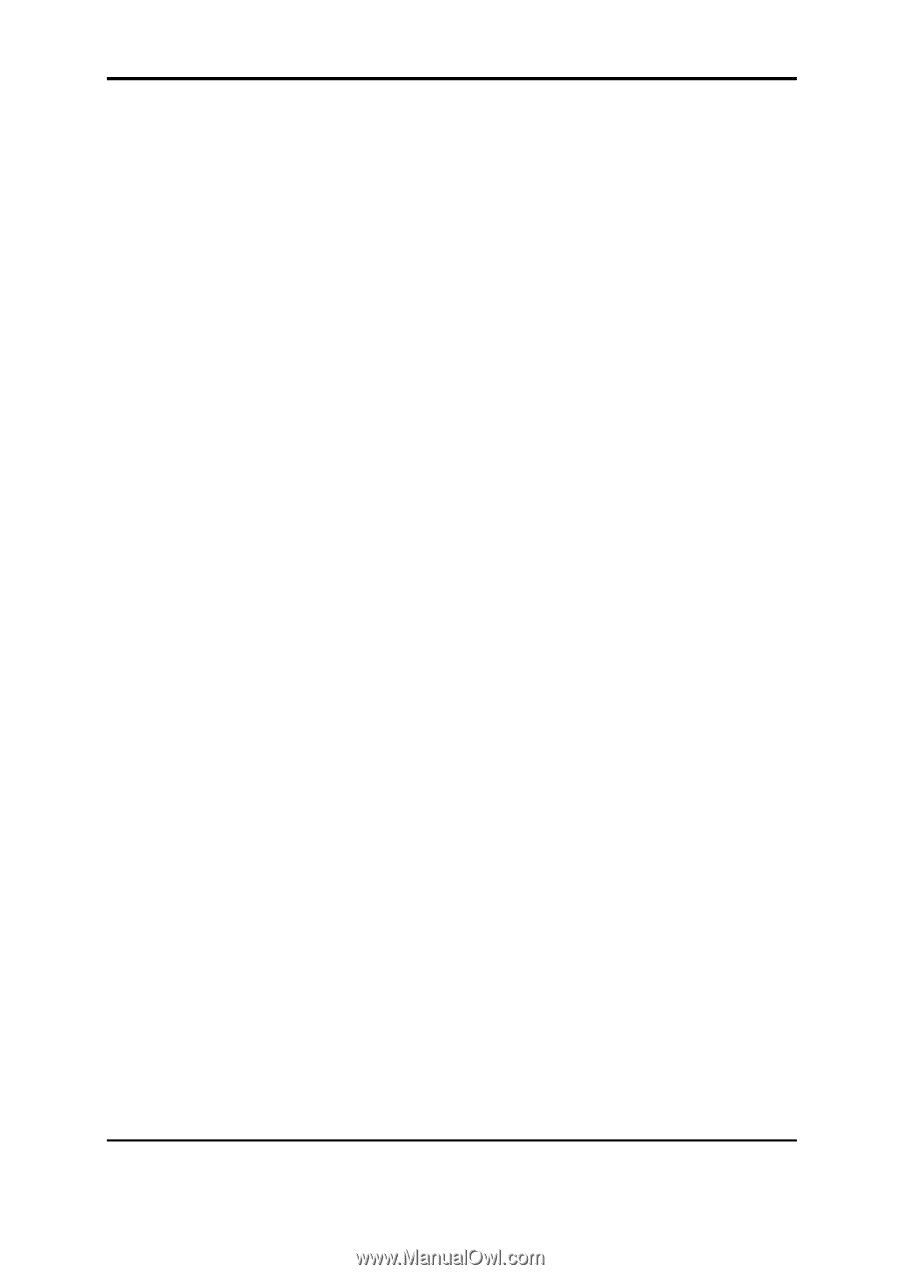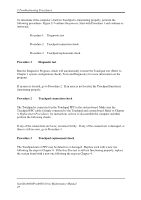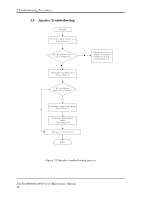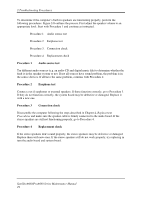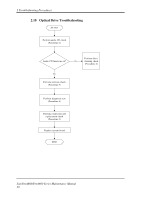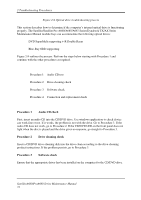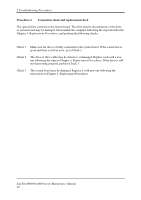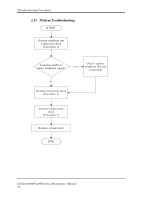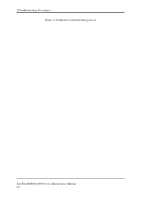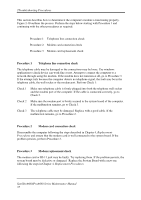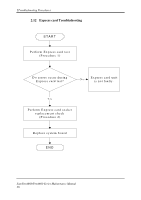Toshiba Satellite A660-BT3G25X Maintenance Manual - Page 65
Procedure 1, Audio CD check, Procedure 2, Drive cleaning check, Procedure 3, Software check
 |
View all Toshiba Satellite A660-BT3G25X manuals
Add to My Manuals
Save this manual to your list of manuals |
Page 65 highlights
2 Troubleshooting Procedures Figure 2-9 Optical drive troubleshooting process This section describes how to determine if the computer's internal optical drive is functioning properly. The Satellite/Satellite Pro A660/A665/A667 Series/Dynabook TX/AX Series Maintenance Manual module bays can accommodate the following optical drives: DVD SuperMulti supporting +-R Double Rayer Blue-Ray ODD supporting Figure 2-9 outlines the process. Perform the steps below starting with Procedure 1 and continue with the other procedures as required. Procedure 1: Audio CD test Procedure 2: Drive cleaning check Procedure 3: Software check Procedure 4: Connection and replacement check Procedure 1 Audio CD check First, insert an audio CD into the CD/DVD drive. Use windows application to check device can work fine or not. If it works, the problem is not with the drive. Go to Procedure 3. If the audio CD does not work, go to Procedure 2. If the CD/DVD LED on the front panel does not light when the disc is played and the drive gives no response, go straight to Procedure 3. Procedure 2 Drive cleaning check Insert a CD/DVD drive-cleaning disk into the drive clean according to the drive-cleaning product instructions. If the problem persists, go to Procedure 3. Procedure 3 Software check Ensure that the appropriate driver has been installed on the computer for the CD/DVD drive. SatelliteA660/ProA660 Series Maintenance Manual 31