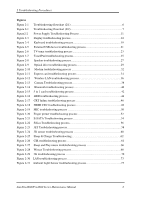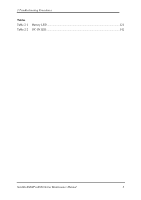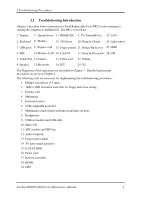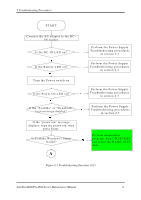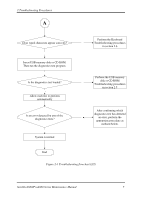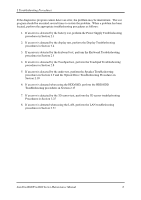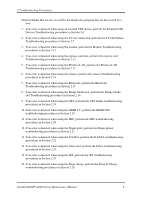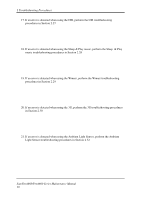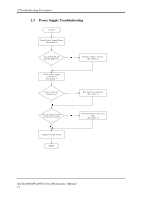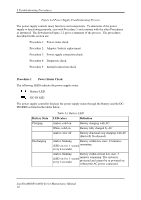Toshiba Satellite A660-BT3G25X Maintenance Manual - Page 41
Troubleshooting Procedures, SatelliteA660/ProA660 Series Maintenance Manual,
 |
View all Toshiba Satellite A660-BT3G25X manuals
Add to My Manuals
Save this manual to your list of manuals |
Page 41 highlights
2 Troubleshooting Procedures A Does typed characters appear correctly? Yes Insert USB memory disk or CD ROM, Then run the diagnostics test program. Yes Is the diagnostics test loaded? Yes Allow each test to perform automatically Is an error detected by any of the diagnostics tests? No System is normal Perform the Keyboard No Troubleshooting procedures in section 2.6 Perform the USB memory No disk or CD ROM Troubleshooting procedures in section 2.5 After confirming which diagnostics test has detected Yes an error, perform the appropriate procedure as outlined below. End Figure 2-1 Troubleshooting flowchart (2/2) SatelliteA660/ProA660 Series Maintenance Manual 7
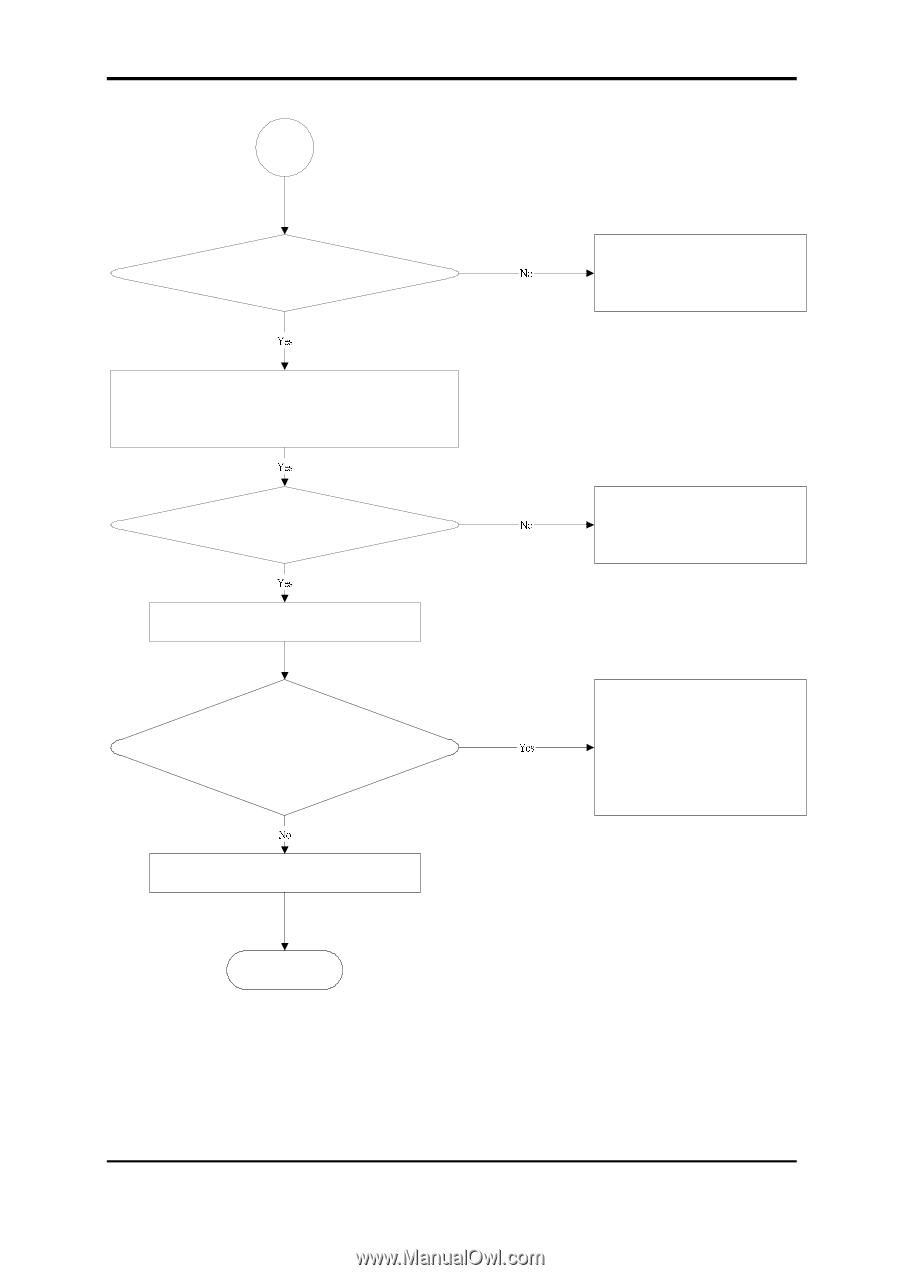
2 Troubleshooting Procedures
SatelliteA660/ProA660 Series Maintenance Manual
7
A
Does typed characters appear correctly?
Insert USB memory disk or CD ROM,
Then run the diagnostics test program.
Is the diagnostics test loaded?
Allow each test to perform
automatically
Is an error detected by any of the
diagnostics tests?
System is normal
End
Perform the Keyboard
Troubleshooting procedures
in section 2.6
Perform the USB memory
disk or CD ROM
Troubleshooting procedures
in section 2.5
After confirming which
diagnostics test has detected
an error, perform the
appropriate procedure as
outlined below.
Figure 2-1 Troubleshooting flowchart (2/2)