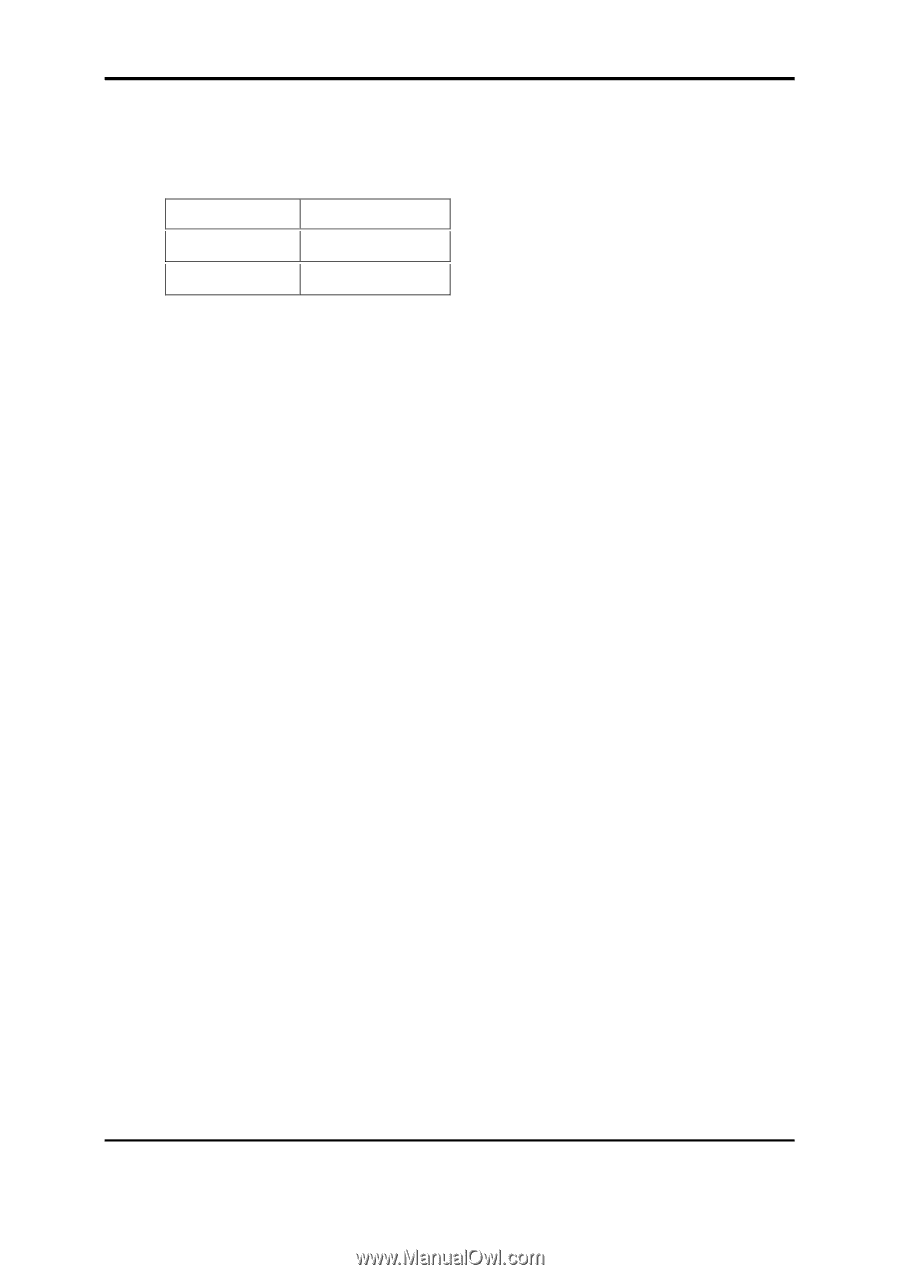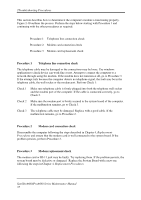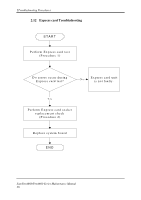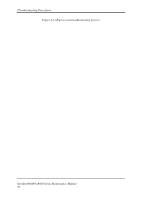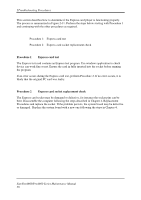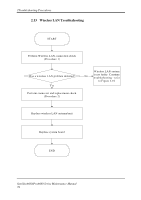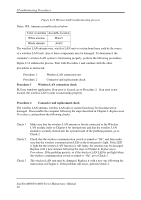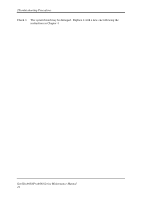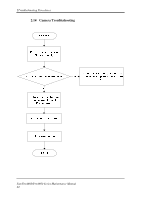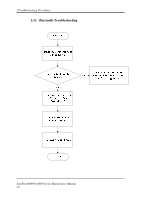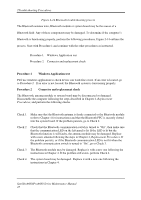Toshiba Satellite A660-BT3G25X Maintenance Manual - Page 74
Troubleshooting Procedures, SatelliteA660/ProA660 Series Maintenance Manual, Wireless
 |
View all Toshiba Satellite A660-BT3G25X manuals
Add to My Manuals
Save this manual to your list of manuals |
Page 74 highlights
2Troubleshooting Procedures Figure 2-12 Wireless LAN troubleshooting process Notes: W/L Antenna assemble rule as below: Color of antenna Assemble location White antenna Main/1 Black antenna Aux/2 The wireless LAN antenna wire, wireless LAN unit or system board may each be the source of a wireless LAN fault. Any of these components may be damaged. To determine if the computer's wireless LAN system is functioning properly, perform the following procedures. Figure 2-12 outlines the process. Start with Procedure 1 and continue with the other procedures as instructed. Procedure 1: Wireless LAN connection test Procedure 2: Connector and replacement check Procedure 1 Wireless LAN connection check PLS use windows application. If an error is located, go to Procedure 2. If an error is not located, the wireless LAN system is functioning properly. Procedure 2 Connector and replacement check The wireless LAN antenna, wireless LAN unit or system board may be disconnected or damaged. Disassemble the computer following the steps described in Chapter 4, Replacement Procedures, and perform the following checks. Check 1 Check 2 Check 3 Make sure that the wireless LAN antenna is firmly connected to the Wireless LAN module (refer to Chapter 4 for instructions) and that the wireless LAN module is securely slotted into the system board. If the problem persists, go to Check 2. Check that the wireless communication switch is turned to "On", and then make sure that the wireless communication LED on the front panel is light. If the LED is light but the wireless LAN function is still faulty, the antenna may be damaged. Replace with a new antenna following the steps in Chapter 4, Replacement Procedures. If the problem persists, or if the wireless LAN LED is not light when the wireless communication switch is turned to "On", go to Check 3. The wireless LAN unit may be damaged. Replace it with a new one following the instructions in Chapter 4. If the problem still exists, perform Check 4. SatelliteA660/ProA660 Series Maintenance Manual 40