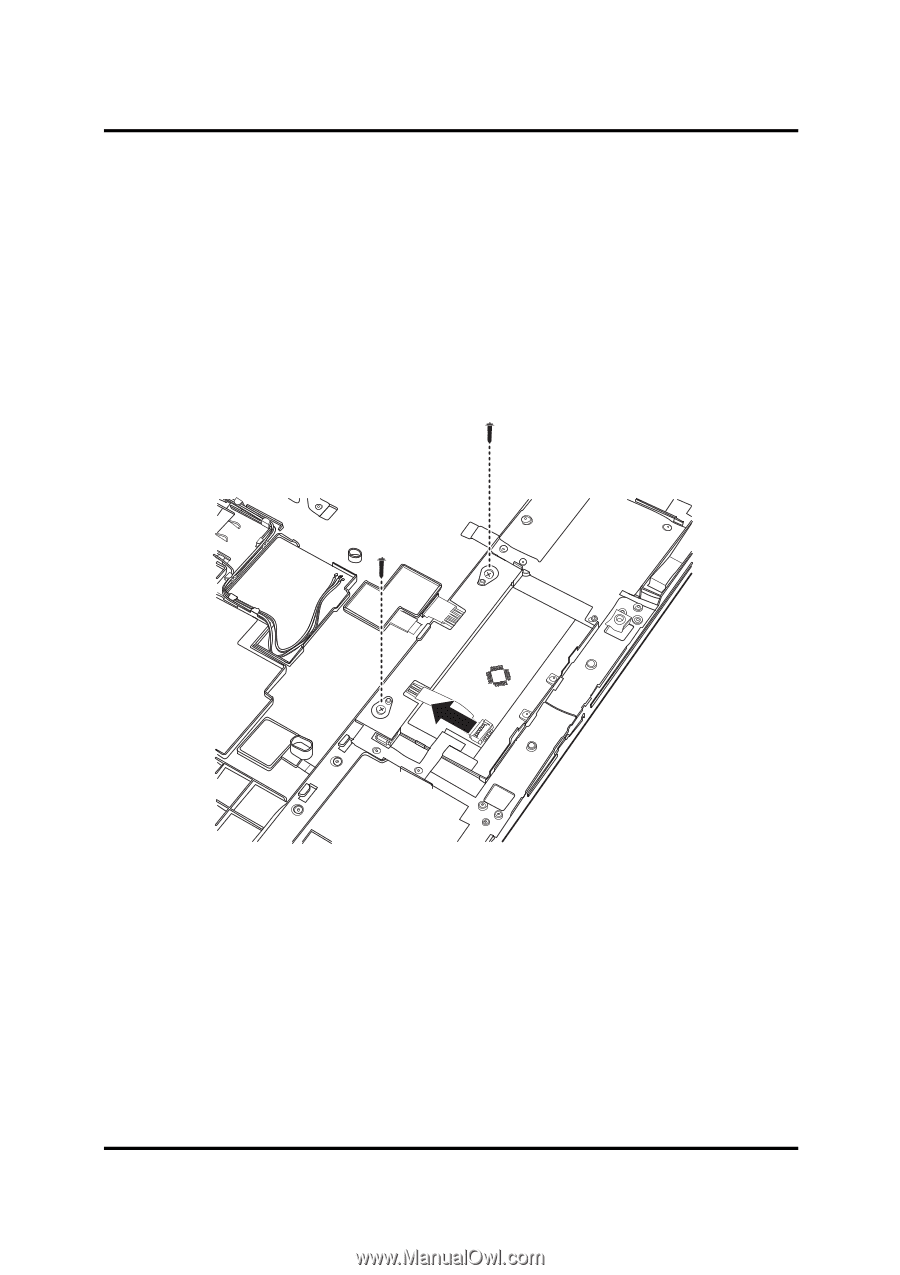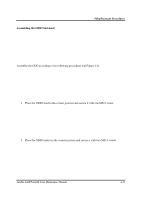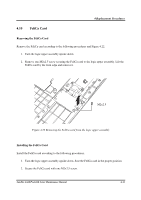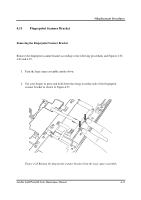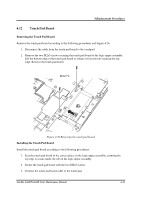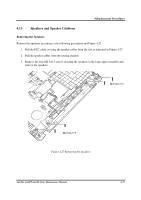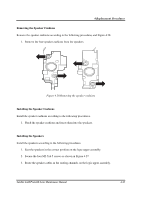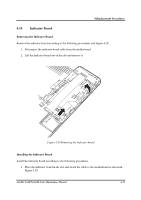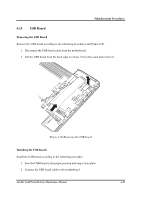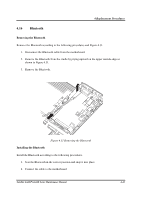Toshiba Satellite A660-BT3G25X Maintenance Manual - Page 211
Touch Pad Board
 |
View all Toshiba Satellite A660-BT3G25X manuals
Add to My Manuals
Save this manual to your list of manuals |
Page 211 highlights
4 Replacement Procedures 4.12 Touch Pad Board Removing the Touch Pad Board Remove the touch pad board according to the following procedures and Figure 4.26. 1. Disconnect the cable from the touch pad board to the touchpad. 2. Remove the two M2x5 screws securing the touch pad board to the logic upper assembly. Lift the bottom edge of the touch pad board to release it from the tab securing the top edge. Remove the touch pad board. M2x5*2 Figure 4.26 Removing the touch pad board Installing the Touch Pad Board Install the touch pad board according to the following procedures. 1. Seat the touch pad board in the correct place on the logic upper assembly, ensuring the top edge is secure under the tab on the logic upper assembly. 2. Secure the touch pad board with the two M2x5 screws. 3. Connect the touch pad board cable to the touch pad. Satellite A660/ProA660 Series Maintenance Manual 4-36