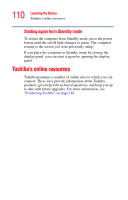Toshiba Satellite M35X-S3291 Satellite M30X/M35X Users Guide - Page 108
Using Standby
 |
View all Toshiba Satellite M35X-S3291 manuals
Add to My Manuals
Save this manual to your list of manuals |
Page 108 highlights
108 Learning the Basics Powering down the computer NOTE If you hold down the Shift key, Stand By becomes Hibernate in the Turn off computer dialog box. To enter hibernation mode, you must hold down the Shift key while you select Hibernate. The computer saves the status of all open programs and files, turns off the display, and enters into a low-power mode. The on/off light blinks amber, indicating the machine is in Standby mode. Using Standby Follow these steps to power down the computer using the Stand by: 1 Click Start, select Turn off computer. The Turn off computer box appears. 2 Click Stand By. Sample Turn off computer dialog box The computer saves the status of all open programs and files to memory, turns off the display, and goes into a low-power mode. The on/off light blinks to indicate the machine is in Stand by mode.