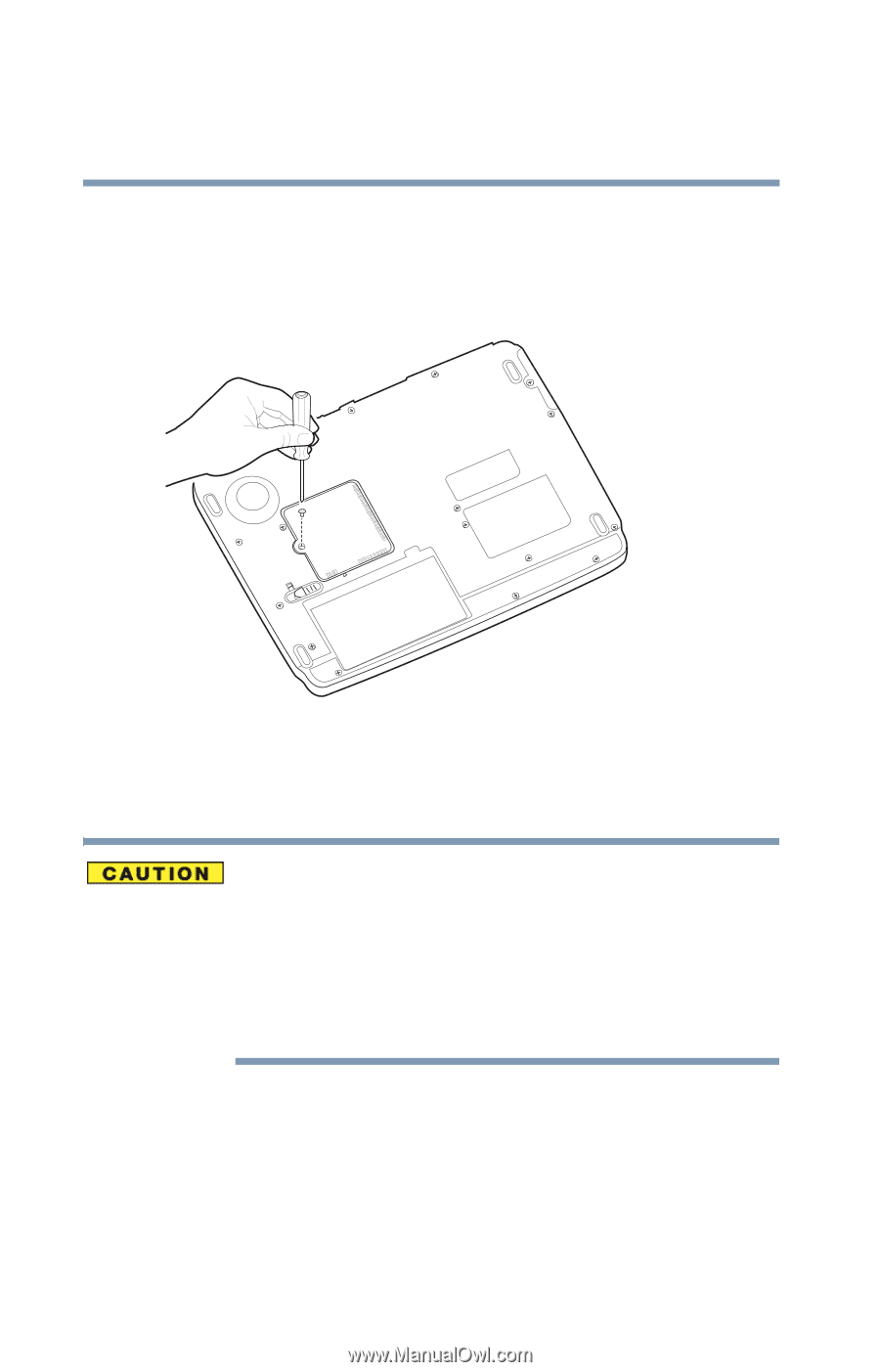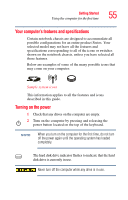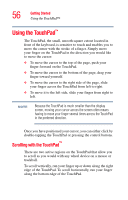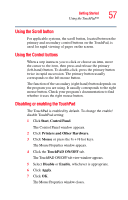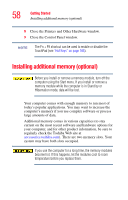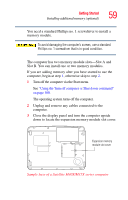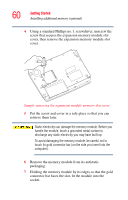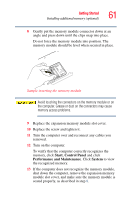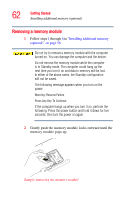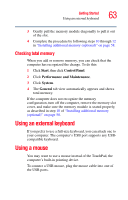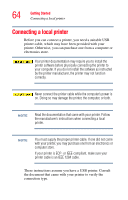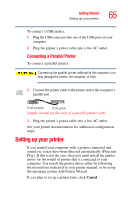Toshiba Satellite M35X-S3291 Satellite M30X/M35X Users Guide - Page 60
retrieve them later., Put the screw and cover in a safe place so that you can
 |
View all Toshiba Satellite M35X-S3291 manuals
Add to My Manuals
Save this manual to your list of manuals |
Page 60 highlights
60 Getting Started Installing additional memory (optional) 4 Using a standard Phillips no. 1 screwdriver, unscrew the screw that secures the expansion memory module slot cover, then remove the expansion memory module slot cover. Sample removing the expansion module memory slot cover 5 Put the screw and cover in a safe place so that you can retrieve them later. Static electricity can damage the memory module. Before you handle the module, touch a grounded metal surface to discharge any static electricity you may have built up. To avoid damaging the memory module, be careful not to touch its gold connector bar (on the side you insert into the computer). 6 Remove the memory module from its antistatic packaging. 7 Holding the memory module by its edges so that the gold connector bar faces the slot, fit the module into the socket.