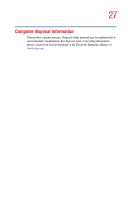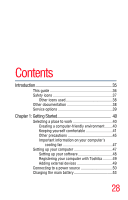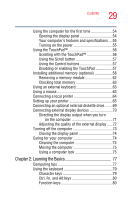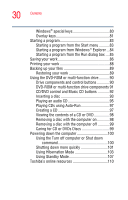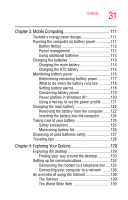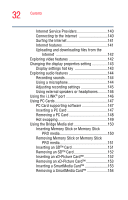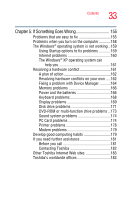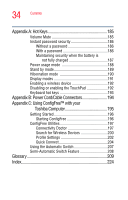Toshiba Satellite M35X-S3291 Satellite M30X/M35X Users Guide - Page 29
Learning the Basics, Ctrl, Fn, and Alt keys
 |
View all Toshiba Satellite M35X-S3291 manuals
Add to My Manuals
Save this manual to your list of manuals |
Page 29 highlights
29 Contents Using the computer for the first time 54 Opening the display panel 54 Your computer's features and specifications ....55 Turning on the power 55 Using the TouchPad 56 Scrolling with the TouchPad 56 Using the Scroll button 57 Using the Control buttons 57 Disabling or enabling the TouchPad 57 Installing additional memory (optional 58 Removing a memory module 62 Checking total memory 63 Using an external keyboard 63 Using a mouse 63 Connecting a local printer 64 Setting up your printer 65 Connecting an optional external diskette drive........69 Connecting external display devices 70 Directing the display output when you turn on the computer 71 Adjusting the quality of the external display......72 Turning off the computer 73 Closing the display panel 74 Caring for your computer 74 Cleaning the computer 74 Moving the computer 75 Using a computer lock 75 Chapter 2: Learning the Basics 77 Computing tips 77 Using the keyboard 79 Character keys 79 Ctrl, Fn, and Alt keys 80 Function keys 80