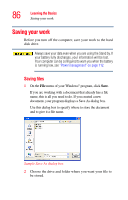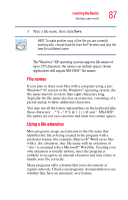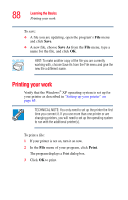Toshiba Satellite M35X-S3291 Satellite M30X/M35X Users Guide - Page 91
DVD-ROM or multi-function drive components, Your DVD-ROM or multi-function drive may look like
 |
View all Toshiba Satellite M35X-S3291 manuals
Add to My Manuals
Save this manual to your list of manuals |
Page 91 highlights
Learning the Basics Using the DVD-ROM or multi-function drive 91 DVD-ROM or multi-function drive components Your DVD-ROM or multi-function drive may look like this: Eject button Manual eject hole Sample DVD-ROM or multi-function drive Never press the eject button or turn off the computer while the drive-in-use indicator light is glowing. Doing so could damage the disc or the drive. The eject button requires power to operate. The manual eject button does not require power. Never use a pencil to press the manual eject button. Pencil lead can break off inside the computer and damage it. Instead, use a slim object such as a straightened paper clip. HINT: When the computer is off and the DVD-ROM or multifunction drive is on, press the stop/eject control button on the left side of the keyboard to eject a disc.