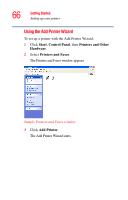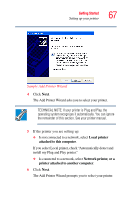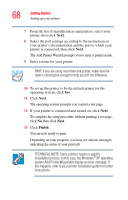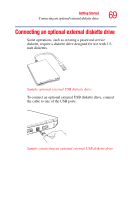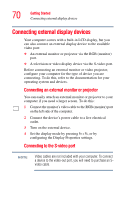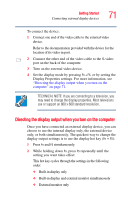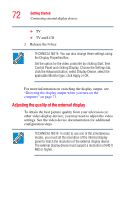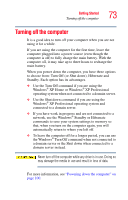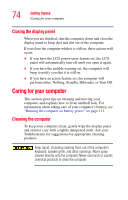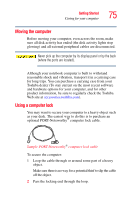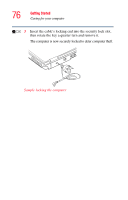Toshiba Satellite M35X-S3291 Satellite M30X/M35X Users Guide - Page 71
Directing the display output when you turn on the computer
 |
View all Toshiba Satellite M35X-S3291 manuals
Add to My Manuals
Save this manual to your list of manuals |
Page 71 highlights
Getting Started Connecting external display devices 71 To connect the device: 1 Connect one end of the video cable to the external video device. Refer to the documentation provided with the device for the location of its video-in port. 2 Connect the other end of the video cable to the S-video port on the back of the computer. 3 Turn on the external video device. 4 Set the display mode by pressing Fn + F5, or by setting the Display Properties settings. For more information, see "Directing the display output when you turn on the computer" on page 71. TECHNICAL NOTE: If you are connecting to a television, you may need to change the display properties. Most televisions use or support an 800 x 600 standard resolution. Directing the display output when you turn on the computer Once you have connected an external display device, you can choose to use the internal display only, the external device only, or both simultaneously. The quickest way to change the display output settings is to use the display hot key (Fn + F5): 1 Press Fn and F5 simultaneously. 2 While holding down Fn, press F5 repeatedly until the setting you want takes effect. This hot key cycles through the settings in the following order: ❖ Built-in display only ❖ Built-in display and external monitor simultaneously ❖ External monitor only