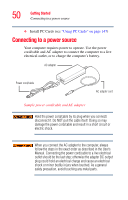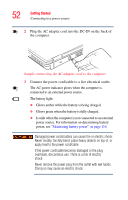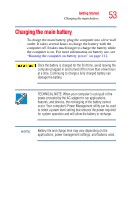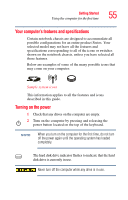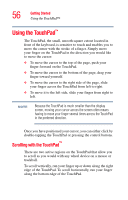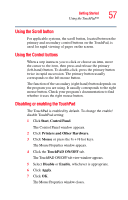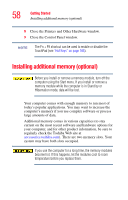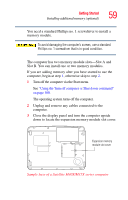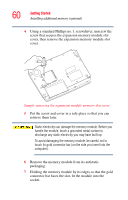Toshiba Satellite M35X-S3291 Satellite M30X/M35X Users Guide - Page 55
Your computer’s features and specifications, Turning on the power
 |
View all Toshiba Satellite M35X-S3291 manuals
Add to My Manuals
Save this manual to your list of manuals |
Page 55 highlights
Getting Started Using the computer for the first time 55 Your computer's features and specifications Certain notebook chassis are designed to accommodate all possible configurations for an entire product Series. Your selected model may not have all the features and specifications corresponding to all of the icons or switches shown on the notebook chassis, unless you have selected all those features. Below are examples of some of the many possible icons that may come on your computer: Sample system icons This information applies to all the features and icons described in this guide. Turning on the power 1 Check that any drives on the computer are empty. 2 Turn on the computer by pressing and releasing the power button located on the top of the keyboard. NOTE When you turn on the computer for the first time, do not turn off the power again until the operating system has loaded completely. The hard disk drive indicator flashes to indicate that the hard disk drive is currently in use. Never turn off the computer while any drive is in use.