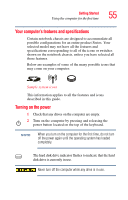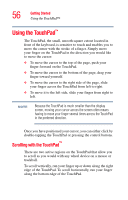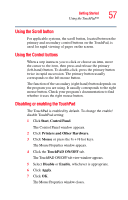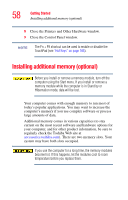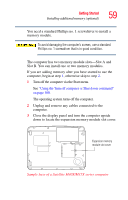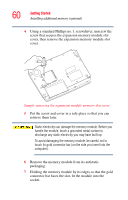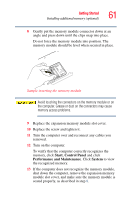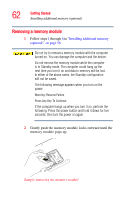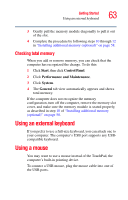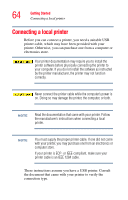Toshiba Satellite M35X-S3291 Satellite M30X/M35X Users Guide - Page 59
Sample base of a Satellite M30X/M35X series computer, The operating system turns off the computer.
 |
View all Toshiba Satellite M35X-S3291 manuals
Add to My Manuals
Save this manual to your list of manuals |
Page 59 highlights
Getting Started Installing additional memory (optional) 59 You need a standard Phillips no. 1 screwdriver to install a memory module. To avoid damaging the computer's screws, use a standard Phillips no. 1 screwdriver that is in good condition. The computer has two memory module slots-Slot A and Slot B. You can install one or two memory modules. If you are adding memory after you have started to use the computer, begin at step 1, otherwise skip to step 2. 1 Turn off the computer via the Start menu. See "Using the Turn off computer or Shut down command" on page 100. The operating system turns off the computer. 2 Unplug and remove any cables connected to the computer. 3 Close the display panel and turn the computer upside down to locate the expansion memory module slot cover. Expansion memory module slot cover Sample base of a Satellite M30X/M35X series computer