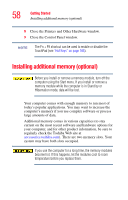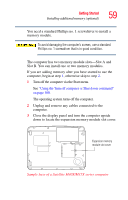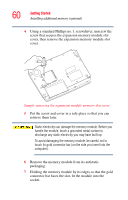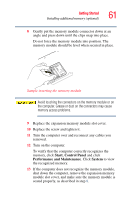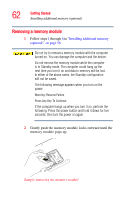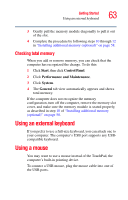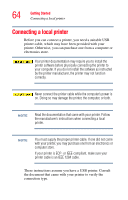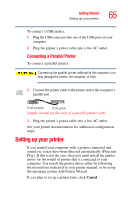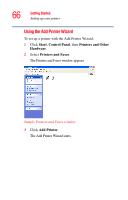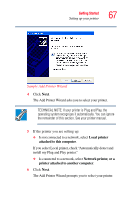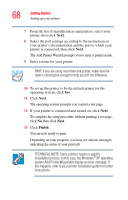Toshiba Satellite M35X-S3291 Satellite M30X/M35X Users Guide - Page 63
Checking total memory, Using an external keyboard, Using a mouse
 |
View all Toshiba Satellite M35X-S3291 manuals
Add to My Manuals
Save this manual to your list of manuals |
Page 63 highlights
Getting Started Using an external keyboard 63 3 Gently pull the memory module diagonally to pull it out of the slot. 4 Complete the procedure by following steps 10 through 12 in "Installing additional memory (optional)" on page 58. Checking total memory When you add or remove memory, you can check that the computer has recognized the change. To do this: 1 Click Start, then click Control Panel. 2 Click Performance and Maintenance. 3 Click System. 4 The General tab view automatically appears and shows total memory. If the computer does not recognize the memory configuration, turn off the computer, remove the memory slot cover, and make sure the memory module is seated properly, as described in step 10 of "Installing additional memory (optional)" on page 58. Using an external keyboard If you prefer to use a full-size keyboard, you can attach one to your computer. The computer's USB port supports any USBcompatible keyboard. Using a mouse You may want to use a mouse instead of the TouchPad, the computer's built-in pointing device. To connect a USB mouse, plug the mouse cable into one of the USB ports.