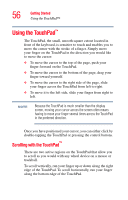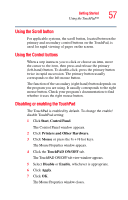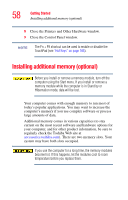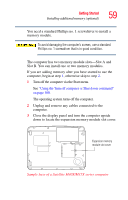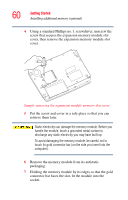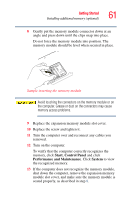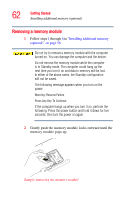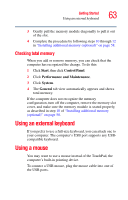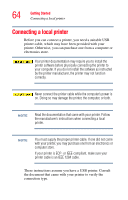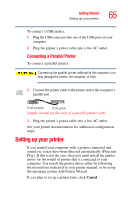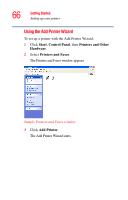Toshiba Satellite M35X-S3291 Satellite M30X/M35X Users Guide - Page 61
Start, Control Panel, Performance and Maintenance, System, the recognized memory.
 |
View all Toshiba Satellite M35X-S3291 manuals
Add to My Manuals
Save this manual to your list of manuals |
Page 61 highlights
Getting Started Installing additional memory (optional) 61 8 Gently put the memory module connector down at an angle and press down until the clips snap into place. Do not force the memory module into position. The memory module should be level when secured in place. Sample inserting the memory module Avoid touching the connectors on the memory module or on the computer. Grease or dust on the connectors may cause memory access problems. 9 Replace the expansion memory module slot cover. 10 Replace the screw and tighten it. 11 Turn the computer over and reconnect any cables you removed. 12 Turn on the computer. To verify that the computer correctly recognizes the memory, click Start, Control Panel and click Performance and Maintenance. Click System to view the recognized memory. 13 If the computer does not recognize the memory module, shut down the computer, remove the expansion memory module slot cover, and make sure the memory module is seated properly, as described in step 8.