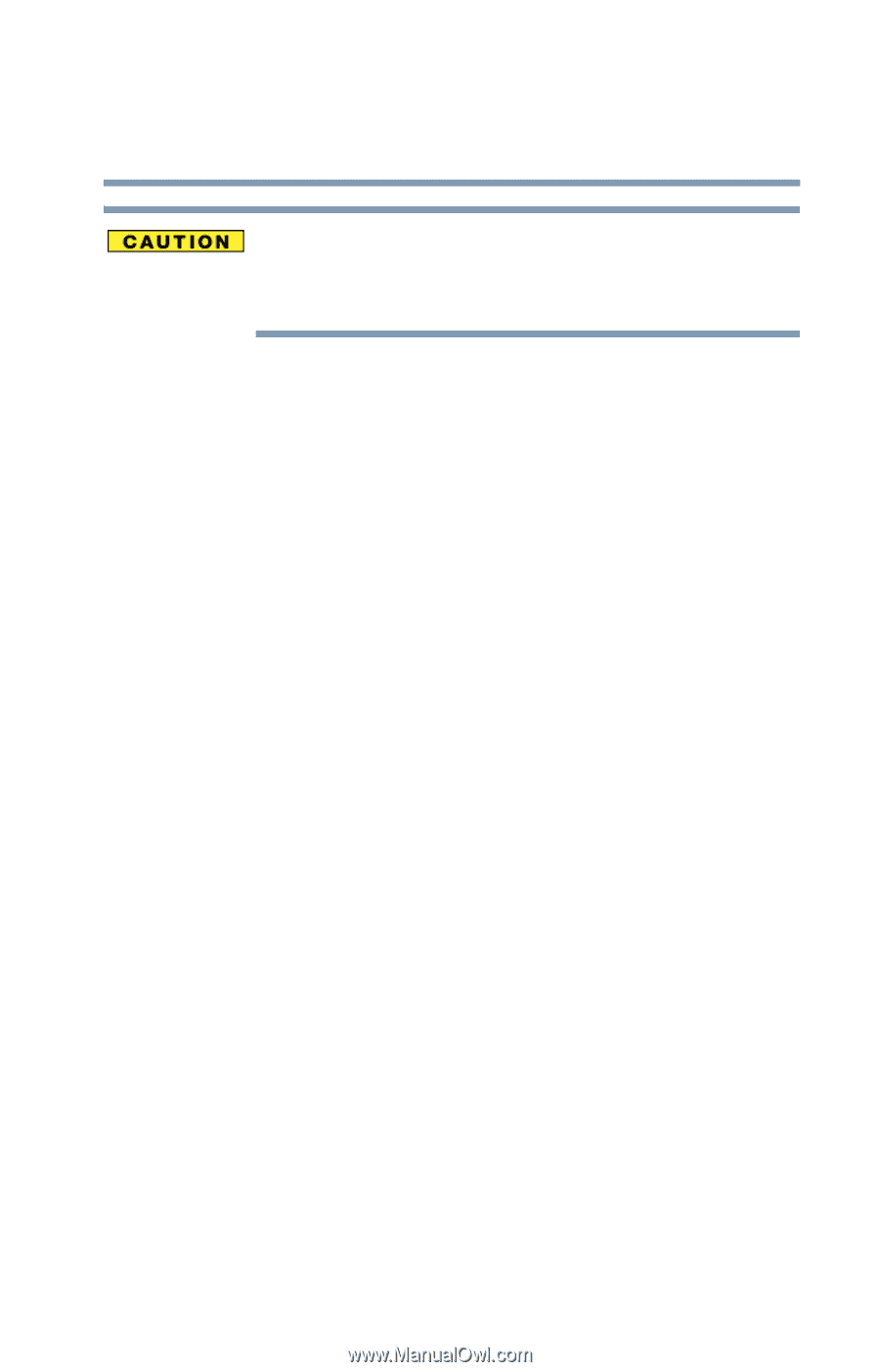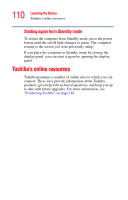Toshiba Satellite M35X-S3291 Satellite M30X/M35X Users Guide - Page 109
Going into Standby mode more quickly
 |
View all Toshiba Satellite M35X-S3291 manuals
Add to My Manuals
Save this manual to your list of manuals |
Page 109 highlights
109 Learning the Basics Powering down the computer If you power down using the Stand by and the battery discharges fully, your information will be lost. Be sure to save your work first. Going into Standby mode more quickly You can also configure the computer to enter into Standby mode by either pressing the power button or closing the display panel. You can also specify an amount of time after which the computer automatically enters into Standby mode. To use any of these methods, you first need to enable them in Toshiba's Power Management utility. 1 Open the Start menu, click Control Panel, then Performance and Maintenance. 2 Click the Toshiba Power Management icon. 3 Click the Setup Action tab. 4 Select Stand by for the options you want. ❖ When I press the power button Set this option to Standby to put the computer into Standby mode when you press the power button. ❖ When I close the lid Set this option to Standby to put the computer into Standby mode when you close the display panel. 5 Click Apply. 6 Click OK.