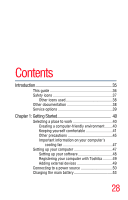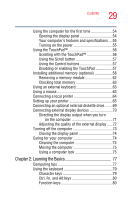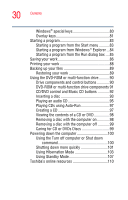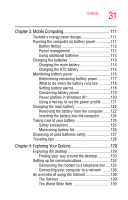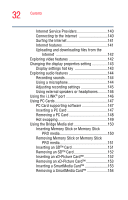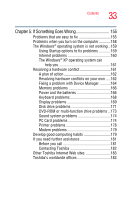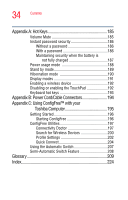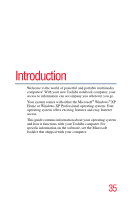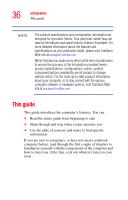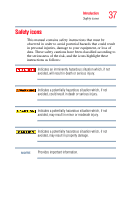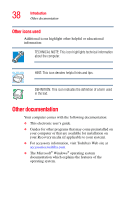Toshiba Satellite M35X-S3291 Satellite M30X/M35X Users Guide - Page 33
If Something Goes Wrong, Other Toshiba Internet Web sites
 |
View all Toshiba Satellite M35X-S3291 manuals
Add to My Manuals
Save this manual to your list of manuals |
Page 33 highlights
33 Contents Chapter 5: If Something Goes Wrong 155 Problems that are easy to fix 155 Problems when you turn on the computer............158 The Windows® operating system is not working ..159 Using Startup options to fix problems 159 Internet problems 160 The Windows® XP operating system can help you 161 Resolving a hardware conflict 161 A plan of action 162 Resolving hardware conflicts on your own .....162 Fixing a problem with Device Manager ...........164 Memory problems 166 Power and the batteries 166 Keyboard problems 168 Display problems 169 Disk drive problems 171 DVD-ROM or multi-function drive problems...173 Sound system problems 174 PC Card problems 174 Printer problems 178 Modem problems 179 Develop good computing habits 179 If you need further assistance 181 Before you call 181 Contacting Toshiba 182 Other Toshiba Internet Web sites 183 Toshiba's worldwide offices 183