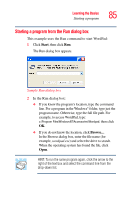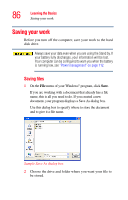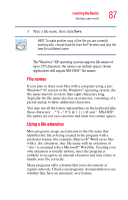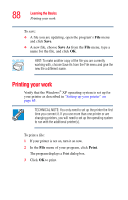Toshiba Satellite M35X-S3291 Satellite M30X/M35X Users Guide - Page 90
Using the DVD-ROM or multi-function drive, Drive components and control buttons
 |
View all Toshiba Satellite M35X-S3291 manuals
Add to My Manuals
Save this manual to your list of manuals |
Page 90 highlights
90 Learning the Basics Using the DVD-ROM or multi-function drive Using the DVD-ROM or multi-function drive Optical storage has become the preferred medium for software, music, and video. Digital versatile discs (DVDs) provide a significant increase in data storage and support features that are not available on any other video platform. These features include wide-screen movies, multiple language tracks, digital surround sound, multiple camera angles, and interactive menus. For these reasons, your computer may come with a DVDROM or multi-function drive. TECHNICAL NOTE: Your DVD-ROM or multi-function drive is set to play region 1 (North America) DVD-ROMs. If you play a DVD disc from another region, the drive will automatically change to play in the format of the other region. The drive will allow you to change regions four times. On the fourth change, the region will be "locked in." That is, the drive will only play DVDs from that last region. Note that changing from region 1 to region 2 and back to region 1 is counted as two changes. NOTE For optimum DVD performance, it is recommended that you play DVDs while running the computer on AC power. You use CD-ROMs to load and run software, and to access reference material such as catalogs, as well as listen to music. A special feature allows you to play audio CDs even when the computer is turned off. Drive components and control buttons The DVD-ROM or multi-function drive resides on the left side of the computer. The CD/DVD control buttons are located to the left of the keyboard and can be accessed when the display panel is open.