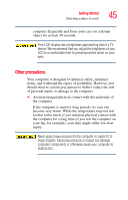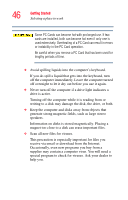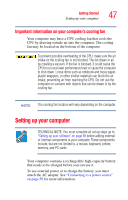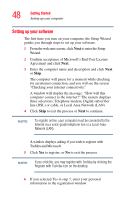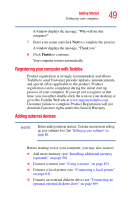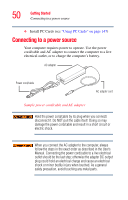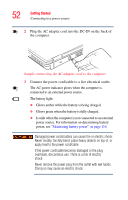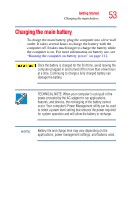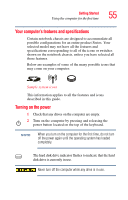Toshiba Satellite M35X-S3291 Satellite M30X/M35X Users Guide - Page 50
Connecting to a power source
 |
View all Toshiba Satellite M35X-S3291 manuals
Add to My Manuals
Save this manual to your list of manuals |
Page 50 highlights
50 Getting Started Connecting to a power source ❖ Install PC Cards (see "Using PC Cards" on page 147) Connecting to a power source Your computer requires power to operate. Use the power cord/cable and AC adapter to connect the computer to a live electrical outlet, or to charge the computer's battery. AC adapter Power cord/cable AC adapter cord Sample power cord/cable and AC adapter Hold the power cord/cable by its plug when you connect/ disconnect it. Do NOT pull the cable itself. Doing so may damage the power cord/cable and result in a short circuit or electric shock. When you connect the AC adapter to the computer, always follow the steps in the exact order as described in the User's Manual. Connecting the power cord/cable to a live electrical outlet should be the last step; otherwise the adapter DC output plug could hold an electrical charge and cause an electrical shock or minor bodily injury when touched. As a general safety precaution, avoid touching any metal parts.