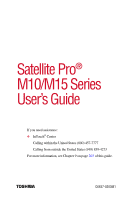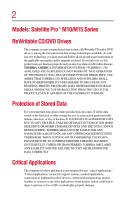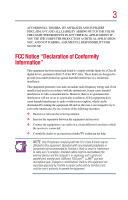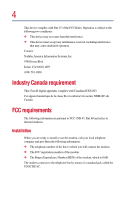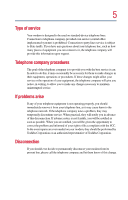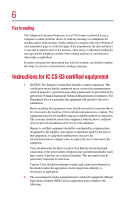Toshiba Satellite Pro M15-S405 User Guide
Toshiba Satellite Pro M15-S405 Manual
 |
View all Toshiba Satellite Pro M15-S405 manuals
Add to My Manuals
Save this manual to your list of manuals |
Toshiba Satellite Pro M15-S405 manual content summary:
- Toshiba Satellite Pro M15-S405 | User Guide - Page 1
Satellite Pro® M10/M15 Series User's Guide If you need assistance: ❖ InTouch® Center Calling within the United States (800) 457-7777 Calling from outside the United States (949) 859-4273 For more information, see Chapter 9 on page 203 of this guide. TOSHIBA C6637-0203M1 - Toshiba Satellite Pro M15-S405 | User Guide - Page 2
2 Models: Satellite Pro® M10/M15 Series ReWritable CD/DVD Drives The computer system you purchased may include a ReWritable CD and/or DVD drive(s), among the most advanced data storage technologies available. As with any new technology, you must read and follow all set-up and usage instructions in - Toshiba Satellite Pro M15-S405 | User Guide - Page 3
YOU USE THE COMPUTER PRODUCTS IN A CRITICAL APPLICATION, YOU, AND NOT TOSHIBA, ASSUME FULL RESPONSIBILITY FOR SUCH USE. FCC Notice "Declaration of Conformity and, if not installed and used in accordance with the instructions, it may cause harmful interference to radio communications. However, - Toshiba Satellite Pro M15-S405 | User Guide - Page 4
device may not cause harmful interference. ❖ This device must accept any interference received, including interference that may cause undesired operation. Contact: Toshiba America Information Systems, Inc. 9740 Irvine Blvd. Irvine, CA 92618-1697 (949) 583-3000 Industry Canada requirement This Class - Toshiba Satellite Pro M15-S405 | User Guide - Page 5
changes necessary to maintain uninterrupted service. If problems arise If any of your problem and informed of your right to file a complaint with the FCC. In the event repairs are ever needed on your modem, they should be performed by Toshiba Corporation or an authorized representative of Toshiba - Toshiba Satellite Pro M15-S405 | User Guide - Page 6
for your fax software before sending a message. Instructions for IC CS-03 certified equipment 1 NOTICE: above conditions may not prevent degradation of service in some situations. Repairs to certified electrician, as appropriate. 2 The user manual of analog equipment must contain the equipment - Toshiba Satellite Pro M15-S405 | User Guide - Page 7
(REN) assigned to each terminal device provides an indication of the maximum number of terminals allowed to be connected to a telephone interface. The experience any such problem, immediately turn off either one of your Bluetooth™ or WirelessLAN. Please contact Toshiba PC product support on web site - Toshiba Satellite Pro M15-S405 | User Guide - Page 8
In any other environment where the risk of interference to other devices or services is perceived or identified as harmful. If you are uncertain of the policy Information The TOSHIBA Wireless LAN Mini PCI Card must be installed and used in strict accordance with the manufacturer's instructions as - Toshiba Satellite Pro M15-S405 | User Guide - Page 9
not more than that required for successful communication. To prevent radio interference to the licensed service, this device is intended to be operated indoors and away from windows to provide maximum shielding. Equipment (or its transmit antenna) that is installed outdoors is subject to licensing - Toshiba Satellite Pro M15-S405 | User Guide - Page 10
10 L'utilisation en extérieur est autorisé sur le canal 10 (2457 MHz) et 11 (2462 MHz). Dans le cas d'une utilisation privée, a l'extérieur d'un bâtiment, audessus d'un espace public, aucun enregistrement n'est nécessaire pour une distance de moins de 300m. Pour une distance supérieure à 300m un - Toshiba Satellite Pro M15-S405 | User Guide - Page 11
caused by such unauthorized modification, substitution or attachment will be the responsibility of the user. Caution: Exposure to Radio Frequency Radiation The Toshiba Wireless LAN Mini PCI Card will be installed with one of two types of antennas. The both of antenna types, when installed are - Toshiba Satellite Pro M15-S405 | User Guide - Page 12
. FCC requires this product to be used indoors for frequency range 5.15 to 5.25 GHz to reduce the potential for harmful interference to cochannel Mobile Satellite systems. High power radars are allocated as primary users of the 5.25 to 5.35 GHz and 5.65 to 5.85 GHz bands. These radar stations can - Toshiba Satellite Pro M15-S405 | User Guide - Page 13
40m. 4 This equipment uses a frequency bandwidth from 2,400 MHz to 2,483.5 MHz. It is possible to avoid the band of mobile object identification systems. 3. TOSHIBA Direct PC Monday - Friday: 10:00 - 17:00 Toll Free Tel: 0120-13-1100 Direct Dial: 03-3457-5916 Fax: 03-5444-9450 Device Authorization - Toshiba Satellite Pro M15-S405 | User Guide - Page 14
energy. If not installed and used in accordance with the instructions, it may cause harmful interference to radio communications. However, there Consult the dealer or an experienced radio/TV technician for help. Toshiba is not responsible for any radio or television interference caused by unauthorized - Toshiba Satellite Pro M15-S405 | User Guide - Page 15
employ a laser system. To ensure proper use of this product, please read this instruction manual carefully and retain for future reference. Should the unit ever require maintenance, contact an authorized service location. Use of controls, adjustments or the performance of procedures other than those - Toshiba Satellite Pro M15-S405 | User Guide - Page 16
the instruction manual carefully and keep it for your future reference. In case of any trouble with this model, please contact your nearest "AUTHORIZED service station the owner's manual may result in hazardous radiation exposure. Copyright This guide is copyrighted by Toshiba America Information - Toshiba Satellite Pro M15-S405 | User Guide - Page 17
INDIRECTLY FROM ANY TECHNICAL OR TYPOGRAPHICAL ERRORS OR OMISSIONS CONTAINED HEREIN OR FOR DISCREPANCIES BETWEEN THE PRODUCT AND THE MANUAL. IN NO EVENT SHALL TOSHIBA BE LIABLE FOR ANY INCIDENTAL, CONSEQUENTIAL, SPECIAL, OR EXEMPLARY DAMAGES, WHETHER BASED ON TORT, CONTRACT OR OTHERWISE, ARISING OUT - Toshiba Satellite Pro M15-S405 | User Guide - Page 18
Satellite, AccuPoint II, Fn-esse, Noteworthy, SelectBay, and InTouch are registered trademarks, SelectServ, and Ask IRIS Online are trademarks, of Toshiba America Information Systems, Inc. and/or Toshiba a trademark of InterVideo, Inc. Sound Blaster Pro is a registered trademark of Creative Labs, Inc - Toshiba Satellite Pro M15-S405 | User Guide - Page 19
Contents Introduction 27 This guide 28 Safety icons 28 Other icons used 29 Other documentation 30 Service options 30 Chapter 1: Finding Your Way Around 31 Making sure you have everything 31 Front with the display panel closed 32 Back 33 Right side - Toshiba Satellite Pro M15-S405 | User Guide - Page 20
48 Connecting to a power source 49 Adding memory 52 Installing a memory module 52 Removing a memory module 55 Turning on the computer 57 Opening Point Device 61 Setting up your software 62 Registering your computer with Toshiba 63 Setting up other devices 63 Turning off the computer 63 - Toshiba Satellite Pro M15-S405 | User Guide - Page 21
21 Connecting external speakers or headphones 73 Connecting a microphone 73 Using an optional expansion device 74 Chapter 3: Learning the Basics 75 Computing tips 75 Using the keyboard 77 Character keys 77 Making your keyboard emulate a full-size keyboard..... 77 Ctrl, Fn, and Alt keys 78 - Toshiba Satellite Pro M15-S405 | User Guide - Page 22
Chapter 4: Mobile Computing 109 Toshiba's energy-saver design 109 Running the computer on battery power 110 Battery Notice 110 Safety Precautions 111 Maximizing battery life 112 Charging the batteries 113 Monitoring battery power 113 What to do when the battery alarm sounds 116 Changing - Toshiba Satellite Pro M15-S405 | User Guide - Page 23
139 Connecting your computer to a network 139 An overview of using the Internet 142 The Internet 142 The World Wide Web 142 Internet Service Providers 143 Connecting to the Internet 143 Surfing the Internet 144 Internet features 144 Uploading and downloading files from the Internet ... 145 - Toshiba Satellite Pro M15-S405 | User Guide - Page 24
Slim SelectBay® Service 173 Toshiba Hardware Settings 173 Mobile Extension 175 Toshiba Power Saver utility 177 Enabling Hibernation 177 Setting user passwords 178 Using an instant password 179 Setting a user password 180 Disabling a user password 180 Using a supervisor password 181 Setting - Toshiba Satellite Pro M15-S405 | User Guide - Page 25
207 Internet problems 208 The Windows® XP operating system can help you .... 208 Resolving a hardware conflict 209 A plan of action 209 Resolving hardware conflicts on your own 210 Fixing a problem with Device Manager 211 Memory problems 213 Power and the batteries 213 Keyboard problems 215 - Toshiba Satellite Pro M15-S405 | User Guide - Page 26
217 DVD-ROM or Multifunction drive problems 220 Sound system problems 227 PC Card problems 228 Printer problems 231 Modem problems 232 Develop good computing habits 233 If you need further assistance 234 Before you call 234 Contacting Toshiba 234 Other Toshiba Internet Web sites 235 - Toshiba Satellite Pro M15-S405 | User Guide - Page 27
Introduction Welcome to the world of powerful, portable multimedia computing. With your Toshiba notebook computer, your work can accompany you wherever you go. Satellite Pro® M10/M15 Series computers provide considerable computing power, enabling you to perform the most demanding computing tasks - Toshiba Satellite Pro M15-S405 | User Guide - Page 28
chapter to familiarize yourself with the components of the computer. After that, seek out whatever interests you most. Safety icons This guide contains safety instructions that must be observed in order to avoid potential hazards that could result in personal injuries, damage to your equipment, or - Toshiba Satellite Pro M15-S405 | User Guide - Page 29
Safety icons 29 CAUTION: This icon indicates the existence of a hazard that could result in damage to equipment or property if the safety instruction is not observed. NOTE: This icon indicates information that relates to the safe operation of the equipment or related items. Other icons used - Toshiba Satellite Pro M15-S405 | User Guide - Page 30
the features of the operating system. Service options Toshiba offers a full line of service options built around its SelectServ™ warranty programs. For more information, visit Toshiba's Web site at toshiba.com. If you have a problem or need to contact Toshiba, see "If Something Goes Wrong" on - Toshiba Satellite Pro M15-S405 | User Guide - Page 31
Around This chapter presents a grand tour of your Satellite Pro® M10/ M15 Series computer. It serves as a reference to locate specific . If any items are missing or damaged, notify your authorized Toshiba representative or your network administrator immediately. For additional help, see "If - Toshiba Satellite Pro M15-S405 | User Guide - Page 32
32 Finding Your Way Around Making sure you have everything Front with the display panel closed Infrared port Display latch System indicator panel Wireless antenna on/off switch* * functional only on systems with a wireless module installed The wireless antenna on/off switch (functional only on - Toshiba Satellite Pro M15-S405 | User Guide - Page 33
USB 2.0 ports-The USB (Universal Serial Bus) ports provide a connection for USB 2.0 peripherals. DEFINITION: USB 2.0 is a peripheral expansion standard that supports a data-transfer rate of up to 480 Mbps for peripherals such as keyboards, pointing devices, and monitors. USB 2.0 peripherals have - Toshiba Satellite Pro M15-S405 | User Guide - Page 34
web site at toshiba.com. Ether Network port (RJ45 jack)-Provides access to a LAN via standard Ethernet® network cable. Cooling vents-Provide ventilation to keep the computer's processor from overheating. The vents let the processor continue performing at its maximum speed. CAUTION: To prevent - Toshiba Satellite Pro M15-S405 | User Guide - Page 35
Finding Your Way Around Making sure you have everything 35 Left side Speaker i.LINK port SD® card slot Volume control PC Card slots PC Card lock Security lock slot Headphone jack Microphone jack PC Card ejection buttons Speaker-Lets you hear stereo sound from a CD or DVD, in addition to - Toshiba Satellite Pro M15-S405 | User Guide - Page 36
your computer. To turn the volume up, turn the dial to the right. To turn the volume down, turn the dial to the left. Underside Battery release Battery pack Memory module cover Slim SelectBay slot Slim SelectBay release Expansion port - Toshiba Satellite Pro M15-S405 | User Guide - Page 37
not available. For further information about using the battery, see "Running the computer on battery power" on page 110. Slim SelectBay® slot- expansion device" on page 131. Memory module cover-Lets you add more memory to your computer. For more information, see "Adding memory" on page 52. Keyboard - Toshiba Satellite Pro M15-S405 | User Guide - Page 38
38 Finding Your Way Around Keyboard and display features Opening the display panel 3 Adjust the display panel to a comfortable viewing angle. CAUTION: To avoid damaging the display panel, be careful when opening and closing it. Never force the panel beyond the point where it moves easily, and - Toshiba Satellite Pro M15-S405 | User Guide - Page 39
Finding Your Way Around Keyboard and display features 39 Power button -The power button is used to turn on power to the computer. For more information, see "Different ways to turn the computer on and off" on page 99. Screen-The computer's screen is a liquid crystal display (LCD) that provides - Toshiba Satellite Pro M15-S405 | User Guide - Page 40
you power down the computer using the Standby command. ❖ May flash amber if the computer is overheating. Main battery light-Indicates the status of the main battery. ❖ Flashes amber when you are running on battery power and the battery charge is running low. ❖ Does not glow when you are running on - Toshiba Satellite Pro M15-S405 | User Guide - Page 41
SelectBay indicator light-Indicates the status of a secondary battery in the Slim SelectBay, if installed. ❖ Glows amber when the battery is charging. ❖ Glows green when the battery is fully charged. ❖ Does not glow if there is no battery in the Slim SelectBay. Wireless indicator light-Glows amber - Toshiba Satellite Pro M15-S405 | User Guide - Page 42
buttons, provide quick access to the following functions/applications: Internet button System buttons TOSHIBA Console TV out button button The Internet button launches your default Internet browser. The TOSHIBA Console button allows quick access to various functions. The TV out button activates - Toshiba Satellite Pro M15-S405 | User Guide - Page 43
Chapter 2 Getting Started This chapter provides tips for working comfortably, describes how to connect components, and explains what to do the first time you use your computer. Selecting a place to work Your computer is designed to be used in a variety of locations and situations. This section - Toshiba Satellite Pro M15-S405 | User Guide - Page 44
out completely before turning it on again. If the computer does not operate properly after you turn it back on, contact a Toshiba service representative or your network administrator. ❖ Equipment that generates a strong electromagnetic field, such as large stereo speakers (other than speakers that - Toshiba Satellite Pro M15-S405 | User Guide - Page 45
work strain. Some people find a backless chair more comfortable than a conventional chair. Whichever type you choose, use the following guidelines to adjust your chair for maximum computing comfort. Below eye level Footrest Approximately 90° angles Correct posture and positioning of the computer - Toshiba Satellite Pro M15-S405 | User Guide - Page 46
the pressure on the back of your thighs. ❖ Adjust the back of your chair so that it supports the lower curve of your spine. If necessary, use a cushion to provide extra back support. Lower-back-support cushions are available at many office supply stores. ❖ Sit with your back straight so that your - Toshiba Satellite Pro M15-S405 | User Guide - Page 47
Getting Started Other precautions 47 Work habits The key to avoiding discomfort or injury from strain is to vary your activities. If possible, schedule a variety of tasks into your working day. Finding ways to break up the routine can reduce stress and improve your efficiency. ❖ Take frequent, - Toshiba Satellite Pro M15-S405 | User Guide - Page 48
before adding external or internal components to your computer. These components include, but are not limited to, a mouse, keyboard, printer, memory, and PC cards. Your computer comes with a rechargeable battery pack that must be charged before you can use it. To use external power or to charge the - Toshiba Satellite Pro M15-S405 | User Guide - Page 49
electrical outlet, or to charge the computer's battery. AC adapter Sample power cable and AC adapter incompatible adapter could damage your computer. Toshiba assumes no liability for any damage caused the exact order as described in the User's Manual. Connecting the power cable to a live electrical - Toshiba Satellite Pro M15-S405 | User Guide - Page 50
50 Getting Started Setting up your computer DANGER: Hold the power cable by its plug when you connect/disconnect it. Do NOT pull the cable itself. Doing so may damage the power cable and result in a short circuit or electric shock. To connect AC power to the computer: 1 Connect the power cable to - Toshiba Satellite Pro M15-S405 | User Guide - Page 51
, or it is not receiving input from the AC power supply. Disconnect the AC cable and remove the battery pack. See "If Something Goes Wrong" on page 203 for troubleshooting information. DANGER: Damaged power cables can cause fire or electric shock. Never modify, forcibly bend, place heavy objects - Toshiba Satellite Pro M15-S405 | User Guide - Page 52
, see the accessories information packaged with your system or visit toshiba.com. Your Satellite Pro® M10/M15 Series computer comes with enough memory to run most of today's popular applications. You may want to increase the computer's memory if you use complex software or process large amounts of - Toshiba Satellite Pro M15-S405 | User Guide - Page 53
remove any cables connected to the computer. 4 Remove the battery. 5 Close the display panel and turn the computer upside down to locate the expansion memory slot cover to the memory slot. Memory module cover Locating the memory slot cover 6 Using a standard Phillips no. 1 screwdriver, unscrew the - Toshiba Satellite Pro M15-S405 | User Guide - Page 54
module, be careful not to touch its pin connector on the side you insert into the computer. 8 Remove the new memory module from its antistatic packaging. 9 Holding the memory module by its edges so that the gold connector bar faces the slot, fit the module into the socket. 10 Gently press down - Toshiba Satellite Pro M15-S405 | User Guide - Page 55
module or on the computer. Grease or dust on the connectors may cause memory access problems. 11 Replace the cover plate and the screws. 12 Turn the computer over and restart it. You can now continue setting up the computer. When - Toshiba Satellite Pro M15-S405 | User Guide - Page 56
remove the module from the slot. 4 Replace the cover plate and screws. 5 Turn the computer over and restart it. Checking total memory When you add or remove memory, you can check that the computer has recognized the change. To do this: 1 Click Start, then click Control Panel. 2 Click Performance - Toshiba Satellite Pro M15-S405 | User Guide - Page 57
power To turn on the computer: 1 Make sure any external devices (such as the AC adapter, if you plan to use AC power rather than battery power) are properly connected and ready. 2 Check to ensure that all drives are empty. 3 Press and hold the power button in until the on/off - Toshiba Satellite Pro M15-S405 | User Guide - Page 58
58 Getting Started Using the AccuPoint II® pointing device For the meaning of each light on the system indicator panel, see "Indicator panel lights" on page 40. 4 The preinstalled operating system will load automatically. CAUTION: When you turn on the computer for the first time, don't turn off - Toshiba Satellite Pro M15-S405 | User Guide - Page 59
on the AccuPoint II pointing device moves the cursor faster. The primary AccuPoint II button corresponds to the primary (typically left) mouse button. When a step instructs you to click or choose an item, move the cursor to the item, then press and release the primary AccuPoint II button. To double - Toshiba Satellite Pro M15-S405 | User Guide - Page 60
down along the right edge of the TouchPad. To scroll horizontally, run your finger along the bottom edge of the TouchPad. Control buttons When a step instructs you to click or choose an item, move the cursor to the item, then press and release the primary (left-hand) button. To double-click - Toshiba Satellite Pro M15-S405 | User Guide - Page 61
Getting Started Using the TouchPad™ 61 Disabling or enabling the Dual Point Device The Dual Point Device is enabled by default. To change the enable/disable Dual Point setting: 1 Click Start, Control Panel. The Control Panel window appears. 2 Click Printers and Other Hardware. 3 Click Mouse - Toshiba Satellite Pro M15-S405 | User Guide - Page 62
up your software The first time you turn on your computer, the Setup Wizard guides you through steps to set up your software. 1 From the welcome screen, line. A window will display asking if you wish to register with Toshiba and Microsoft. 5 Click Yes to register, or No to exit the process. NOTE: - Toshiba Satellite Pro M15-S405 | User Guide - Page 63
Your computer restarts automatically. Registering your computer with Toshiba To register your computer with Toshiba at a time later than when you first start ) to fully charge the main battery. With the computer off, it may take up to three hours to recharge the main battery. When you power down the - Toshiba Satellite Pro M15-S405 | User Guide - Page 64
❖ If you have work in progress and are not connected to a network, use the Windows Standby or Hibernate commands to save your system settings to memory so that, when you turn on the computer again, you will automatically return to where you left off. ❖ To leave the computer off for a longer - Toshiba Satellite Pro M15-S405 | User Guide - Page 65
Getting Started Using external display devices 65 Using external display devices Your computer comes with a built-in LCD display, but you can also connect three different types of external display devices to one of two available video ports: ❖ A television via the video-out port. TECHNICAL NOTE: - Toshiba Satellite Pro M15-S405 | User Guide - Page 66
the video-out port, you'll need to purchase a composite video cable. For the best video quality, always use a properly shielded cable. HINT: Toshiba recommends using a cable no longer than 20 feet (approximately 6 meters). Using a poor quality cable may result in a dull or fuzzy picture, poor color - Toshiba Satellite Pro M15-S405 | User Guide - Page 67
devices 67 TECHNICAL NOTE: If you are connecting to a television, you may need to change the display properties. Most televisions use or support an 800 x 600 standard resolution. Connecting an external monitor or projector You can easily attach an external monitor or projector to your computer - Toshiba Satellite Pro M15-S405 | User Guide - Page 68
modes, you must set the resolution of the internal display panel to match the resolution of the external display device. The external display device must support a resolution of 640 X 480 or higher. - Toshiba Satellite Pro M15-S405 | User Guide - Page 69
video device, such as an SVGA monitor, is capable of displaying at a maximum resolution of 640 x 480 and your system is set for a higher resolution, , you can attach one to your computer. The computer's USB port supports any USBcompatible keyboard. NOTE: To use the alternate Fn key functions from - Toshiba Satellite Pro M15-S405 | User Guide - Page 70
does not have the Fn key contained on the Satellite Pro® M10/M15 Series computer's built-in keyboard. If you use the through the Windows Control Panel Toshiba HWSetup icon. For more information about Hardware Setup, see "Toshiba Hardware Settings" on page instructions when connecting a local printer. - Toshiba Satellite Pro M15-S405 | User Guide - Page 71
. Doing so may damage the printer, the computer, or both. These instructions assume you have a parallel printer. If you have a USB printer, the computer's parallel port. Use the printer cable illustration as a connection guide. To the computer To the printer Identifying the ends of a parallel - Toshiba Satellite Pro M15-S405 | User Guide - Page 72
to print, see "Printing your work" on page 86. Connecting an optional external diskette drive Some operations, such as creating a password service diskette, require a diskette drive designed for use with 3.5-inch diskettes. An optional external USB diskette drive To connect an optional external - Toshiba Satellite Pro M15-S405 | User Guide - Page 73
Getting Started Connecting external speakers or headphones 73 Connecting an optional external USB diskette drive Connecting external speakers or headphones To attach an external stereo output device: 1 Locate the headphone jack on the front of the computer. 2 Using any necessary adapters, plug the - Toshiba Satellite Pro M15-S405 | User Guide - Page 74
your desk. When you return, you can quickly connect your computer and have immediate access to all the devices. Toshiba offers a port replicator for the Satellite Pro® M10/M15 Series. If you connect a 2-button USB mouse or a 3-button USB mouse to an optional Port Replicator, the mouse cursor may - Toshiba Satellite Pro M15-S405 | User Guide - Page 75
tips ❖ Save your work frequently. Your work stays in the computer's temporary memory until you save it to the disk. If the network you are using goes down and you must restart your computer to reconnect, or your battery runs out of charge while you are working, you will lose all work since - Toshiba Satellite Pro M15-S405 | User Guide - Page 76
76 Learning the Basics Computing tips ❖ Back up your files to disks (or other removable media) on a regular basis. Label the backup copies clearly and store them in a safe place. It's easy to put off backing up because it takes time. However, if your hard disk suddenly fails, you will lose all the - Toshiba Satellite Pro M15-S405 | User Guide - Page 77
Learning the Basics Using the keyboard 77 Using the keyboard Your computer's keyboard contains character keys, control keys, function keys, and special Windows® keys, providing all the functionality of a full-size keyboard. Keyboard Character keys Typing with the character keys is very much like - Toshiba Satellite Pro M15-S405 | User Guide - Page 78
78 Learning the Basics Using the keyboard Your computer's keyboard has only one Enter and one Ctrl key. Most of the time, this doesn't matter. However, some programs assign separate functions to the right and left Ctrl and Alt keys, or to the regular and numeric pad Enter keys on the full-sized - Toshiba Satellite Pro M15-S405 | User Guide - Page 79
Learning the Basics Using the keyboard 79 Windows special keys Start key Application key The Windows special keys Your computer's keyboard has two keys that have special functions in Windows: ❖ Start key-Opens the Start menu ❖ Application key-Has the same function as the secondary mouse (or - Toshiba Satellite Pro M15-S405 | User Guide - Page 80
80 Learning the Basics Using the keyboard Using the overlay to type numeric data The keys with the numbers on their right front are the numeric overlay keys. To turn the numeric overlay on, press Fn and F11 simultaneously. The numeric mode light on the keyboard indicator panel glows when the - Toshiba Satellite Pro M15-S405 | User Guide - Page 81
Learning the Basics Starting a program 81 To use the numeric overlay keys while the cursor control overlay is on: ❖ Hold down Shift while you use the numeric overlay keys. ❖ To return to the cursor control overlay, release Shift. To disable the cursor control overlay, hold down the Fn key and - Toshiba Satellite Pro M15-S405 | User Guide - Page 82
82 Learning the Basics Starting a program The Windows® XP operating system displays the All Programs menu, which lists programs and program groups. If your program is listed, go to Step 3, otherwise, continue with Step 2. 2 Point to the program group, in this example, Accessories. The Accessories - Toshiba Satellite Pro M15-S405 | User Guide - Page 83
Learning the Basics Starting a program 83 6 In the left part of the window, click Windows NT. 7 Click Accessories. Windows® Explorer shows the contents of the Accessories folder on the right side of the window. 8 In the right part of the window, double-click WordPad. The operating system opens - Toshiba Satellite Pro M15-S405 | User Guide - Page 84
one of the most important rules of computing. TECHNICAL NOTE: Save your data even when you are using the Standby command, in case the main battery discharges before you return to work. Saving documents is quick and easy, so it is a good idea to get in the habit of saving frequently - Toshiba Satellite Pro M15-S405 | User Guide - Page 85
file you are currently working with, choose Save As from the File menu and give the new file a different name. The Windows® XP operating system supports file names of up to 255 characters; the names can include spaces. Some applications still require MS-DOS® file names. File names If you plan - Toshiba Satellite Pro M15-S405 | User Guide - Page 86
86 Learning the Basics Printing your work You may use all the letters and numbers on the keyboard plus these characters and '. MS-DOS® file names are not case-sensitive and must not contain spaces. Using a file extension Most programs assign an extension to the file name that identifies the file - Toshiba Satellite Pro M15-S405 | User Guide - Page 87
has become the preferred medium for software, music, and video. Digital versatile discs (DVDs) provide a significant increase in data storage and support features that are not available on any other video platform. These features include wide-screen movies, multiple language tracks, digital surround - Toshiba Satellite Pro M15-S405 | User Guide - Page 88
Multifunction drive is not currently installed in the Slim SelectBay, follow the instructions in "Using Slim SelectBay® modules" on page 150. HINT: (North America) DVD-ROMs. Drive in-use indicator light Eject button Manual eject hole Sample DVD-ROM drive shown Drive in-use indicator light-Indicates - Toshiba Satellite Pro M15-S405 | User Guide - Page 89
Learning the Basics Using the DVD-ROM or Multifunction drive 89 CD/DVD control buttons The control buttons above the computer keyboard enable you to play CDs and DVDs when the computer is on. CD/DVD Previous track Stop/Eject Next Digital audio Play/Pause track CD/DVD control buttons above - Toshiba Satellite Pro M15-S405 | User Guide - Page 90
90 Learning the Basics Using the DVD-ROM or Multifunction drive Inserting compact discs To insert a compact disc into the drive: 1 Make sure the computer is turned on. 2 Make sure the in-use indicator light is off. 3 Press the drive's eject button. The disc tray slides partially out of the drive ( - Toshiba Satellite Pro M15-S405 | User Guide - Page 91
spindle and is lying flat on the tray. CAUTION: If you insert the disc incorrectly, it may jam the drive. If this happens, contact your Toshiba support for assistance. 9 Push the disc tray in by pressing gently on the center of the tray until it clicks into place. You are ready to - Toshiba Satellite Pro M15-S405 | User Guide - Page 92
the tray in to close it. To remove a compact disc with the computer turned off: 1 Insert a slender object, such as a straightened paper clip, into the manual eject hole. 2 Gently pull the tray out until it is fully open, remove the disc, and place it in its protective cover. 3 Gently push the - Toshiba Satellite Pro M15-S405 | User Guide - Page 93
Learning the Basics Using PC Cards 93 ❖ Do not expose discs to direct sunlight or extreme heat or cold. ❖ To clean a disc that is dirty, wipe it with a clean, dry cloth. The most efficient method to clean it is to start from the center of the disc and wipe toward the outward edge (not in a circle - Toshiba Satellite Pro M15-S405 | User Guide - Page 94
94 Learning the Basics Using SD® (Secure Digital) cards ❖ Do not remove a SCSI card while any of the SCSI devices connected to it are operating. Before removing a PC Card, stop it by clicking the Safely Remove Hardware icon on the System tray. After the PC Card is stopped, it is safe to remove. - Toshiba Satellite Pro M15-S405 | User Guide - Page 95
Learning the Basics Using your computer at the office 95 Using your computer at the office By connecting an external monitor, external full-size keyboard, and a mouse, you can work with your notebook as if it were a standard office computer. If you are using an external keyboard and want to use - Toshiba Satellite Pro M15-S405 | User Guide - Page 96
moving your computer. For information about taking care of your computer's battery, see "Running the computer on battery power" on page 110. Cleaning the computer CAUTION: Keep liquids, case with a lightly dampened cloth. Ask your Toshiba dealer for suggestions for appropriate cleaning products. - Toshiba Satellite Pro M15-S405 | User Guide - Page 97
with Recovery CDs that enable you to reinstall software that was preinstalled. These CDs can be used to install or reinstall particular Toshiba applications, utilities, and drivers. Back up all the files you create in case something happens to your computer. If you have a network partition, you can - Toshiba Satellite Pro M15-S405 | User Guide - Page 98
lines with another computer, you need: ❖ A modem (supplied with your computer) ❖ A telephone line ❖ A browser or communications program ❖ An Internet Service Provider (ISP) or an online service if you plan to use the Internet Before you can use the modem, you must connect it to a standard voice - Toshiba Satellite Pro M15-S405 | User Guide - Page 99
Learning the Basics Different ways to turn the computer on and off 99 Different ways to turn the computer on and off Instead of turning on your computer by pressing the power button, you can: ❖ Set the computer to turn on automatically at a time you designate. This option is helpful for - Toshiba Satellite Pro M15-S405 | User Guide - Page 100
100 Learning the Basics Powering down the computer You can set the computer to turn on automatically at a time you designate. This option is helpful for transferring files by modem at night. You can set the computer to turn on and send or receive the files while you are asleep. This option is called - Toshiba Satellite Pro M15-S405 | User Guide - Page 101
's Power Saver utility. 1 Open the Start menu, click Control Panel, then Performance and Maintenance. 2 Click the Toshiba Power Saver icon. 3 In the Running on batteries section, select Scheme, click the Details button, then the System Power Mode tab. 4 Select the options you want from the drop - Toshiba Satellite Pro M15-S405 | User Guide - Page 102
power. ❖ Click All to apply the settings whenever when you are using battery power or outlet power. 6 Click OK, 7 Click OK again, then close the Control Panel. NOTE: For more information about the Power Saver utility, see "Toshiba Power Saver utility" on page 177. Starting again after Shut down To - Toshiba Satellite Pro M15-S405 | User Guide - Page 103
. Restoring information from the hard disk takes longer than restoring it from memory. When you start up again, the computer runs a self-test, Panel then Performance and Maintenance. 2 Click the Toshiba Power Saver icon. 3 In the Running on batteries area, select Scheme and click Details. 4 Click - Toshiba Satellite Pro M15-S405 | User Guide - Page 104
power. ❖ Click All to apply the settings whenever when you are using battery power or outlet power. 7 Click OK. 8 Click the Hibernate tab, and then click the Enable hibernate support checkbox (default). 9 Click Apply. 10 Click OK. 11 Click OK again, then close the Control Panel. The computer is - Toshiba Satellite Pro M15-S405 | User Guide - Page 105
a power-saving mode. Standby holds the current mode of the computer in memory so that, when you restart the computer, you can continue working from using. NOTE: If you power down using the Standby command and the main battery discharges fully, your information will be lost. Be sure to save your work - Toshiba Satellite Pro M15-S405 | User Guide - Page 106
use any of these methods, you first need to enable them in Toshiba's Power Saver utility. 1 Open the Start menu, click Control Panel then Performance and Maintenance. 2 Click the Toshiba Power Saver icon. 3 In the Running on batteries area, click the Details button, then select the System Power Mode - Toshiba Satellite Pro M15-S405 | User Guide - Page 107
power. ❖ Click All to apply the settings whether you are using battery power or outlet power. 7 Click OK. 8 Click OK again, then close the Control Panel. NOTE: For more information about the Power Saver utility, see "Toshiba Power Saver utility" on page 177. Starting again from Standby mode To - Toshiba Satellite Pro M15-S405 | User Guide - Page 108
108 Learning the Basics Toshiba's online resources Toshiba's online resources Toshiba maintains a number of online sites to which you can connect. These sites provide information about Toshiba products, give help with technical questions and keep you up to date with future upgrades. For more - Toshiba Satellite Pro M15-S405 | User Guide - Page 109
other features that enhance its energy efficiency. Many of these energy-saving features have been set by Toshiba. We recommend you leave these features active, allowing your computer to operate at its maximum energy efficiency, so that you can use it for longer periods of time while traveling. For - Toshiba Satellite Pro M15-S405 | User Guide - Page 110
play DVDs while your computer is connected to AC power. Battery Notice To ensure that the battery maintains its maximum capacity, operate the computer on battery power at least once a month until the battery is fully discharged. Please see "Maximizing battery life" on page 112 for procedures. If the - Toshiba Satellite Pro M15-S405 | User Guide - Page 111
, replace it immediately. Use protective gloves when handling a damaged battery. ❖ To replace the main battery, use an identical battery that you can purchase through toshiba.com. ❖ Reverse Polarity should be avoided with all batteries. The main battery is designed so that it cannot be installed in - Toshiba Satellite Pro M15-S405 | User Guide - Page 112
does not glow, power is not being supplied. Check the connections for the AC adapter and power cord. 5 Charge the battery pack until the Battery LED glows green. ❖ If you have extra battery packs, rotate their use. ❖ If you will not be using the system for an extended period, more than one month - Toshiba Satellite Pro M15-S405 | User Guide - Page 113
discharged. Leave the power connected and the battery should begin charging after a few minutes. The main battery charges the RTC battery. During normal use, the main battery keeps the RTC battery adequately charged. Occasionally, the RTC battery may lose its charge completely, especially if - Toshiba Satellite Pro M15-S405 | User Guide - Page 114
. The computer calculates the remaining battery charge as it operates, based on your current rate of power use. To show remaining power: 1 Open the Start menu, click Control Panel then Performance and Maintenance. 2 Click the Toshiba Power Saver icon. The Toshiba Power Saver Properties dialog box - Toshiba Satellite Pro M15-S405 | User Guide - Page 115
Mobile Computing Running the computer on battery power Sample Toshiba Power Saver Properties Dialog Box The Power Save Modes tab displays the remaining amount of time for each of the different power usage modes. With repeated discharges and recharges, the battery's capacity will gradually decrease - Toshiba Satellite Pro M15-S405 | User Guide - Page 116
through an icon in the Control Panel. For more information, see "Toshiba Power Saver utility" on page 177. What to do when the battery alarm sounds Your Satellite Pro® M10/M15 Series computer can be configured to warn you of a low battery charge condition so you may take the necessary steps to save - Toshiba Satellite Pro M15-S405 | User Guide - Page 117
's Slim SelectBay. ❖ Connect your computer to an AC power source. Changing batteries CAUTION: When handling battery packs, do not drop or knock them. Also be careful not to damage the casing or shortcircuit the terminals. To change the battery: 1 Save your work. 2 Shut down and turn off the computer - Toshiba Satellite Pro M15-S405 | User Guide - Page 118
you cannot install it with reverse polarity. CAUTION: If the battery does not slide into the slot easily, move the battery release lock to the unlocked position and try again. Do not force the battery into position. 10 Reset the battery lock to the locked position. 11 Turn the computer right side - Toshiba Satellite Pro M15-S405 | User Guide - Page 119
for information on where to recycle or dispose of old batteries. Only use replacement batteries recommended by Toshiba. CAUTION: The computer uses a lithium ion battery, which can explode if not handled or disposed of properly. Putting spent batteries in the trash is not only irresponsible, it may - Toshiba Satellite Pro M15-S405 | User Guide - Page 120
the length of time you can use the computer before you need to recharge the battery. Toshiba has combined these options into preset power usage modes. Using one of these modes lets you choose between maximum power savings and peak system performance. You may also set individual power-saving options - Toshiba Satellite Pro M15-S405 | User Guide - Page 121
Fn, press F2 until you select the desired power usage mode. The power usage modes under battery power are: Long Life, Normal, High Power, DVD-Playback, Presentation, and Super Long Life. mode. For more information on setting the battery power usage mode, see "Toshiba Power Saver utility" on page 177. - Toshiba Satellite Pro M15-S405 | User Guide - Page 122
you spend away from external power sources, the capacity of one battery pack may be sufficient for your needs. However, if you need more portable power, Toshiba provides these options: ❖ Purchase extra battery packs. ❖ Install a secondary battery pack in the Slim SelectBay. See "Using Slim SelectBay - Toshiba Satellite Pro M15-S405 | User Guide - Page 123
your computer quickly and easily to all of the additional equipment you use at the office. You can connect any of these optional devices: ❖ Expansion memory modules ❖ Standard 101-key keyboard ❖ Traditional mouse or trackball ❖ Printer ❖ PC Cards 123 - Toshiba Satellite Pro M15-S405 | User Guide - Page 124
124 Expansion Options Devices for office computing ❖ Expansion devices Some are Toshiba devices, others are standard computer components. The devices manufactured by Toshiba can be purchased through Toshiba's Web site: toshiba.com, or through the accessories information packaged with your computer. - Toshiba Satellite Pro M15-S405 | User Guide - Page 125
keyboard Using an external keyboard If you prefer to use a full-size keyboard, you can attach one to your computer. The computer's USB ports supports any USBcompatible keyboard. NOTE: To use the alternate Fn key functions from Hardware Setup, the computer must be docked and a PS/2 keyboard must be - Toshiba Satellite Pro M15-S405 | User Guide - Page 126
cable. Connecting a parallel printer Parallel printers are the most common type of printer in use today. These instructions assume you have a parallel printer. 1 If you have been using the computer, turn it off. 2 computer's parallel port. Use the printer cable illustration as a connection guide. - Toshiba Satellite Pro M15-S405 | User Guide - Page 127
as a translator that turns your document into a form the printer can understand. If you are using any non-Windows® programs, set up a printer driver for each of those programs. Refer to your program's documentation for more information. TECHNICAL NOTE: If you have the manufacturer's disk that came - Toshiba Satellite Pro M15-S405 | User Guide - Page 128
128 Expansion Options Using a printer Sample Printers and Faxes window 2 Click Add Printer. The Add Printer Wizard appears. Sample Add Printer Wizard dialog box 3 Click Next. - Toshiba Satellite Pro M15-S405 | User Guide - Page 129
it automatically. You can ignore the remainder of this section. See your printer manual. 4 If the printer you are setting up: ❖ Is not connected for the printer port. 6 Select the port settings according to the instructions in your printer's documentation and the port to which your printer is - Toshiba Satellite Pro M15-S405 | User Guide - Page 130
this case, the Windows® XP operating system Add Printer Wizard will display an error message. If this happens, refer to your printer installation guide for further instructions. Using the Wi-Fi™ Wireless LAN Mini PCI module Your computer may have an integrated Wi-Fi Wireless LAN Mini PCI module. It - Toshiba Satellite Pro M15-S405 | User Guide - Page 131
your computer and have immediate access to all the devices. For more information, see the accessories information package that comes with the device or visit toshiba.com. - Toshiba Satellite Pro M15-S405 | User Guide - Page 132
computer and have immediate access to all the devices. For more information, see the accessories information packaged with your computer, or visit the Web site: toshiba.com. - Toshiba Satellite Pro M15-S405 | User Guide - Page 133
you will explore some of the special features of your Satellite® Series notebook computer. Exploring the desktop The desktop is the launching perform most other computing tasks. HINT: The illustrated examples in this guide may appear slightly different from the screens displayed by your system. The - Toshiba Satellite Pro M15-S405 | User Guide - Page 134
134 Enhancing Productivity Exploring the desktop Icons Start button Taskbar Sample Windows® XP operating system desktop System tray Icons An icon represents a folder, file, or program that can be quickly activated by double-clicking the icon. You can create a new desktop icon for any folder, - Toshiba Satellite Pro M15-S405 | User Guide - Page 135
135 Enhancing Productivity Exploring the desktop Internet Explorer - The Microsoft® browser that provides access to the Internet. NOTE: If you place the cursor over an icon, a popup description of the file contents appears. Your desktop may contain other icons depending on your configuration. See - Toshiba Satellite Pro M15-S405 | User Guide - Page 136
136 Enhancing Productivity Exchanging data with another computer You can personalize the taskbar to include not only shortcut icons but also your favorite Internet URL addresses. DEFINITION: URL stands for Uniform Resource Locator, which is the address that defines the route to a file on the Web or - Toshiba Satellite Pro M15-S405 | User Guide - Page 137
. 4 Follow the online guide instructions. Setting up for communications In order to connect to the Internet, use an online service, or communicate across the telephone lines with another computer, you need: ❖ A modem (one comes with your Satellite Pro® M10/M15 Series computer) ❖ A telephone line - Toshiba Satellite Pro M15-S405 | User Guide - Page 138
Exchanging data with another computer If you're having trouble connecting through the modem, you may need to determine Windows XP cannot communicate with the modem, it displays an error message. Consult the troubleshooting sections of your modem and Windows XP documentation. 7 Click OK to close the - Toshiba Satellite Pro M15-S405 | User Guide - Page 139
or Wi-Fi™ module. For more information about wireless networking, refer to your wireless network device documentation or contact your authorized Toshiba service provider. Setting up the connection To set up an office connection, consult your network administrator for network settings and additional - Toshiba Satellite Pro M15-S405 | User Guide - Page 140
then Performance and Maintenance. 2 Click the System icon, then click the Hardware tab, and then click the Device Manager button. 3 Select Intel® Pro/100 VE Network Connection in Network adapters. 4 Click Actions. 5 Select the Properties icon. 6 Select the Do not use this device (disable) option - Toshiba Satellite Pro M15-S405 | User Guide - Page 141
141 Enhancing Productivity Exchanging data with another computer Setting up a wireless connection For information on how to set up a wireless connection, refer to your wireless networking device documentation or your network administrator. Using Wireless LAN Connectivity Your system may come with an - Toshiba Satellite Pro M15-S405 | User Guide - Page 142
into your computer system. It is recommended that you do not remove the module from your computer. For assistance, contact a Toshiba Wireless Authorized Service Provider. An overview of using the Internet The following sections give a quick introduction to the Internet and some of its exciting - Toshiba Satellite Pro M15-S405 | User Guide - Page 143
such as Digital Subscriber Lines (DSL), cable, and satellite links. Connecting to the Internet To connect to the LAN connection ❖ A Web browser ❖ An Internet Service Provider (ISP) account The Microsoft® Web browser Internet that when you first start it, it guides you through signing up for a new ISP - Toshiba Satellite Pro M15-S405 | User Guide - Page 144
. If you have an account with an ISP, you can probably set up an email address at the same time you sign up for the service. - Toshiba Satellite Pro M15-S405 | User Guide - Page 145
site as a clearinghouse where all the messages are placed, like a gigantic bulletin board. ❖ Online shopping Many Web sites offer products and services for sale. Uploading and downloading files from the Internet Transferring files from one computer to another is termed uploading (transferring data - Toshiba Satellite Pro M15-S405 | User Guide - Page 146
146 Enhancing Productivity Exploring audio features Playing an audio CD Insert an audio CD and close the disc tray. The CD begins to play. If the computer is turned on, Windows Media™ Player opens and the CD begins to play. You can use the Windows Media™ Player program to control the CD. To access - Toshiba Satellite Pro M15-S405 | User Guide - Page 147
drive and the Auto-Run feature does not automatically start your disk, try launching the CD manually. To do this, follow these steps: 1 Open the Start menu and select My CD-RW) disc, DVD-R/-RW or a DVD RAM. For details on how to use the software, please refer to the respective Online Help menus. - Toshiba Satellite Pro M15-S405 | User Guide - Page 148
148 Enhancing Productivity Exploring audio features Recording sounds You may record sounds as .wav files by connecting an external microphone or other sound source to the microphone jack. DEFINITION: A .wav (pronounced "wave") file is a Windows® format for storing sound. TECHNICAL NOTE: If you - Toshiba Satellite Pro M15-S405 | User Guide - Page 149
149 Enhancing Productivity Exploring audio features The Sound Recorder window displays the new sound file as a waveform. NOTE: You can only record 60 seconds at a time. 6 To hear what you just recorded, click the Play button. 7 To save the file, select Save from the File menu. Adjusting recording - Toshiba Satellite Pro M15-S405 | User Guide - Page 150
as a standard CD-ROM drive. ❖ CD-RW drive. A recordable/writable drive. ❖ Multifunction drive with both CD-RW and DVD-ROM drive capabilities. ❖ Secondary battery ❖ Secondary hard disk drive (HDD) HINT: Items from this list that did not come with your computer can be purchased separately. See the - Toshiba Satellite Pro M15-S405 | User Guide - Page 151
151 Enhancing Productivity Using Slim SelectBay® modules Removing a module from the Slim SelectBay® NOTE: Use caution when lifting or turning your computer. Failure to do so may result in damage to components, such as cables, attached to your computer, or to the computer itself. 1 Turn off the - Toshiba Satellite Pro M15-S405 | User Guide - Page 152
a module into the Slim SelectBay, simply slide the module all the way into the Slim SelectBay. Inserting and removing hard drives Your Satellite Pro® M10/M15 can use various hard drive capacities. Depending upon the original hard drive installed in your computer, you may wish to increase storage - Toshiba Satellite Pro M15-S405 | User Guide - Page 153
153 Enhancing Productivity Inserting and removing hard drives Removing the hard drive cover screw 6 Pull the hard drive cover toward you and lift it out to expose the hard drive. 7 Grasp the plastic tab on the exposed edge of the hard drive and pull it to remove the hard drive from the computer. - Toshiba Satellite Pro M15-S405 | User Guide - Page 154
9 Replace the hard drive cover and tighten the screw removed in step 5 above. Inserting and removing PC Cards Your Satellite Pro® M10/M15 Series computer comes with two stacked PC Card slots and supports three types of PC Cards: ❖ Type I cards-You can install up to two of these cards, one in each - Toshiba Satellite Pro M15-S405 | User Guide - Page 155
155 Enhancing Productivity Inserting and removing PC Cards Before you insert a PC Card, refer to the documentation that comes with the card to see if you need to do anything before you insert it. To insert a PC Card: 1 Turn off the computer. You may also hot swap a PC Card. Stop the PC Card by - Toshiba Satellite Pro M15-S405 | User Guide - Page 156
156 Enhancing Productivity Inserting and removing PC Cards Locking the PC Card Removing a PC Card Stop the PC Card by clicking the Safely Remove Hardware icon on the System tray. After the PC Card is stopped, it is safe to remove. 1 If the PC Card slots are locked, unlock them by sliding the lock - Toshiba Satellite Pro M15-S405 | User Guide - Page 157
or Wi-Fi module. If you wish to insert or remove a Bluetooth or Wi-Fi module, contact a Toshiba Wireless Authorized Service Provider. Setting up a PC Card for your computer Some PC Cards are ready to use as soon as that came with the card or refer to your operating system manual or online help. - Toshiba Satellite Pro M15-S405 | User Guide - Page 158
158 Enhancing Productivity Using SD® cards Using SD® cards Your computer supports the use of SD® memory/input/output cards. The cards can be used with a variety of digital products: digital music players, cellular phones, PDAs, digital cameras, digital video camcorders, etc. - Toshiba Satellite Pro M15-S405 | User Guide - Page 159
bits per second [Mbps]). You can connect up to 63 external devices to the i.LINK® port. In addition to high speed, the i.LINK® port also supports isochronous data - the delivery of data at a guaranteed rate. This makes it ideal for devices that transfer high levels of data in realtime, such as - Toshiba Satellite Pro M15-S405 | User Guide - Page 160
WAN, consult your network administrator. ❖ Send a fax directly from your computer. For more detailed information regarding your computer's modem, visit Toshiba's web site at toshiba.com. Connecting to a phone line Before you can communicate using the modem, you need to connect it to a telephone line - Toshiba Satellite Pro M15-S405 | User Guide - Page 161
telephone line. A digital line will damage the modem. Now you're ready to send a fax or use the modem to connect to an online service or the Internet. HINT: If you're using a telephone line at home, disable Call Waiting before connecting through the modem. Call Waiting interrupts transmission - Toshiba Satellite Pro M15-S405 | User Guide - Page 162
details, set additional options, or change default options. This chapter describes the utilities supplied by Toshiba: ❖ Fn-esse® ❖ Hotkey utility ❖ Toshiba Console ❖ Toshiba Hardware Setup ❖ Toshiba Power Saver utility ❖ Enabling Hibernation ❖ Setting user passwords ❖ Using a supervisor password 162 - Toshiba Satellite Pro M15-S405 | User Guide - Page 163
Utilities Fn-esse® Fn-esse® Desktop shortcuts and Toshiba's Fn-esse program provide quick ways to open programs, documents, and folders from hot key or a keyboard overlay. Starting Fn-esse® 1 Click Start, point to All Programs, Toshiba Utilities, then click Fn-esse. The Fn-esse keyboard appears. - Toshiba Satellite Pro M15-S405 | User Guide - Page 164
164 Toshiba Utilities Fn-esse® Sample Fn-esse window The keys are color-coded as To assign a key to a program or document: 1 Start both Fn-esse and Windows® Explorer (or the program supporting drag-and-drop). 2 Resize the Explorer window so that you can see both the Fn-esse keyboard and Explorer at - Toshiba Satellite Pro M15-S405 | User Guide - Page 165
165 Toshiba Utilities Fn-esse® 5 Release the primary button. Fn-esse displays the Add/Edit Command dialog box with the Description, Command Line, and Working Directory fields - Toshiba Satellite Pro M15-S405 | User Guide - Page 166
166 Toshiba Utilities Fn-esse® Making a direct key assignment 1 Select Direct... to display the Add/Edit Command dialog box. 2 Enter the Description, Command Line, and Working Directory - Toshiba Satellite Pro M15-S405 | User Guide - Page 167
, click Direct... or Popup... and continue as if you were creating a new assignment. ❖ To remove the key assignment, click Clear. Toshiba Console The Toshiba Console provides quick access to computer functions and allows you to customize a range of computer settings. To access the control panel - Toshiba Satellite Pro M15-S405 | User Guide - Page 168
168 Toshiba Utilities Toshiba Console Sample Toshiba Console window The Toshiba Console offers three categories of features: ❖ Customizing Your Computer ❖ Network ❖ Security Customizing Your (for detailed information, see "Fn-esse®" on page 163) ❖ Slim SelectBay & Docking ❖ Toshiba Hardware - Toshiba Satellite Pro M15-S405 | User Guide - Page 169
169 Toshiba Utilities Toshiba Console Network The features in this category are: ❖ Start Bluetooth (for systems with this option) ❖ Bluetooth settings (for systems with this option) ❖ IR Utility Security The features available in this category are: ❖ Supervisor password ❖ User password Power - Toshiba Satellite Pro M15-S405 | User Guide - Page 170
for both AC power ("Plugged in") and battery power (Running on batteries"). You can either use one of the preset modes or create and use your own customized mode. The preset modes cannot be deleted. By changing the options that appear in the Toshiba Power Saver Properties window and clicking OK, you - Toshiba Satellite Pro M15-S405 | User Guide - Page 171
171 Toshiba Utilities Toshiba Console Running on batteries section This section lists the preset modes along with the estimated battery life for each mode. The preset modes are: ❖ Long Life ❖ Normal ❖ High Power ❖ DVD Playback ❖ Presentation ❖ Super Long Life Although you can change the properties - Toshiba Satellite Pro M15-S405 | User Guide - Page 172
name here if you wish. Mouse utility The Mouse utility allows you to change your mouse settings. To access the Mouse utility through the Toshiba Console, doubleclick the Mouse icon. Hotkey utility The hotkey utility allows you to receive a confirmation message when you use the hotkey combination for - Toshiba Satellite Pro M15-S405 | User Guide - Page 173
turning off the computer. ❖ Warm Dock/Undock Support-This service allows the Slim SelectBay device to be removed while the computer is in Standby or Hibernate modes. Toshiba Hardware Settings Toshiba Hardware Setup is the Toshiba configuration management tool available through Windows. To access - Toshiba Satellite Pro M15-S405 | User Guide - Page 174
174 Toshiba Utilities Toshiba Console Sample Toshiba HWSetup window The tabs represent various dialog boxes. They are: ❖ General-Allows you to view current BIOS, hard disk drive and memory settings ❖ Device Config - Shows the Device configuration options ❖ Parallel/Printer - Allows you to configure - Toshiba Satellite Pro M15-S405 | User Guide - Page 175
Toshiba Utilities Mobile Extension ❖ LAN-Allows you to set networking functions ❖ Hardware Alarm-Allows you to select notification settings for low battery Slim SelectBay, use the TOSHIBA Mobile Extension Service Configuration. To use the TOSHIBA Mobile Extension Service Configuration: 1 Click Start - Toshiba Satellite Pro M15-S405 | User Guide - Page 176
176 Toshiba Utilities Mobile Extension Sample Mobile Extension Service tab options 5 Under the Bay Service tab, you can select behaviors like Hot Dock and Warm Dock for your Slim SelectBay. Sample SelectBay Service tab options For more information about expansion devices, see "Using an expansion - Toshiba Satellite Pro M15-S405 | User Guide - Page 177
177 Toshiba Utilities Toshiba Power Saver utility Toshiba Power Saver utility Toshiba's Power Saver utility enhances your computer's power management capabilities. It controls the computer's Power Save Mode, which is a series of settings for power management. In the Power Save Properties dialog, you - Toshiba Satellite Pro M15-S405 | User Guide - Page 178
not enabled and your battery dies, you will lose data. Setting user passwords Setting a password leaves your computer secure so that nobody can access your files. You must enter the password before you can work on your computer. Toshiba supports the several types of passwords on your computer: ❖ An - Toshiba Satellite Pro M15-S405 | User Guide - Page 179
179 Toshiba Utilities Setting user passwords When setting up the various passwords, keep the following in mind: ❖ The user password can be set up under the supervisor password. ❖ The supervisor password must be set before the user password, or the user password must be deleted and then reentered - Toshiba Satellite Pro M15-S405 | User Guide - Page 180
again box. 8 Click Set. 9 Click OK. Disabling a user password To cancel the power-on password function: 1 Click Start, the click All Programs. 2 Point to Toshiba Console, then click the resulting Toshiba Console selection. You may also press the Toshiba Console button above the keyboard to open the - Toshiba Satellite Pro M15-S405 | User Guide - Page 181
prevents other users from changing hardware configuration options. Setting a supervisor password To register a password for the power-on password functions: 1 Click Start, the click All Programs. 2 Point to Toshiba Console, then click the resulting Toshiba Console selection. You may also press the - Toshiba Satellite Pro M15-S405 | User Guide - Page 182
182 Toshiba Utilities Using a supervisor password Sample Toshiba Console Security window 4 Select the Supervisor Password icon. 5 Click Set. 6 Type your password in the Input box. 7 Retype your password in the Input again box. 8 Click Set. 9 Click OK. - Toshiba Satellite Pro M15-S405 | User Guide - Page 183
To cancel the power-on password function: 1 Click Start, the click All Programs. 2 Point to Toshiba Console, then click the resulting Toshiba Console selection. You may also press the Toshiba Console button above the keyboard to open the Toshiba Console. The Toshiba Console window appears. 3 On the - Toshiba Satellite Pro M15-S405 | User Guide - Page 184
support the master password feature. When you attempt to set master password protection, your computer may alert you that this feature is not supported by your drive. If this happens and you want to establish a master password for your hard disk, contact your network administrator for instructions - Toshiba Satellite Pro M15-S405 | User Guide - Page 185
185 Toshiba Utilities Hard disk drive passwords Setting a hard disk drive user only password in System Setup CAUTION: If you choose to set a hard disk drive user password, we strongly recommend that you set a hard disk drive master password as well. If you set a hard disk drive user password and - Toshiba Satellite Pro M15-S405 | User Guide - Page 186
186 Toshiba Utilities Hard disk drive passwords If the two passwords match, System Setup displays: Registered. If the two passwords do not match, an error message appears. Repeat steps 6 and 7 to enter the password again. 8 Press End to save the change. 9 When System Setup prompts you to confirm - Toshiba Satellite Pro M15-S405 | User Guide - Page 187
187 Toshiba Utilities Hard disk drive passwords 7 If you want to delete the user password, leave the space blank and press Enter twice. System Setup displays: Not Registered. 8 Press End to save the change. 9 When System Setup prompts you to - Toshiba Satellite Pro M15-S405 | User Guide - Page 188
188 Toshiba Utilities Hard disk drive passwords 6 Press the spacebar, then type a password of 1 to 16 characters and press Enter. You may use any combination of letters and numbers in your password. 7 When System Setup prompts you to verify the password, type it again and press Enter. If the two - Toshiba Satellite Pro M15-S405 | User Guide - Page 189
189 Toshiba Utilities Hard disk drive passwords 6 If you want to change your password, input the new password. 7 When System Setup prompts you to verify the password, type it again and press Enter. If the two passwords match, System Setup displays: Registered. Note that you can only change (not - Toshiba Satellite Pro M15-S405 | User Guide - Page 190
190 Toshiba Utilities Hard disk drive passwords 5 Press the spacebar, the enter the master password and press Enter. 6 If you want to delete the master password, leave the space blank and press Enter twice. System Setup displays: Not Registered. The user password will also display as Not Registered. - Toshiba Satellite Pro M15-S405 | User Guide - Page 191
of the exciting world of DVD technology. Your computer comes with WinDVD preinstalled. WARNING: Before playing a DVD, turn down the volume. Playing the disc at maximum volume could damage your ears. 191 - Toshiba Satellite Pro M15-S405 | User Guide - Page 192
, select Play DVD movie using WinDVD, then select the Always do the selected action checkbox. This checkbox is unchecked by default. To open WinDVD manually: 1 Double-click the WinDVD icon on your desktop, or click Start, and point to All Programs. 2 Point to InterVideo WinDVD, then click InterVideo - Toshiba Satellite Pro M15-S405 | User Guide - Page 193
193 WinDVD™ Playing DVDs Sample WinDVD video window with the control panel Using the WinDVD slider bar (location) The slider bar enables you to move forward or backward through the DVD content. Move the slider bar to the left to go backward or move it to the right to go forward. - Toshiba Satellite Pro M15-S405 | User Guide - Page 194
WinDVD control panel resembles the control panel of a standard home DVD player. TECHNICAL NOTE: The DVD author determines what features the DVD supports. Depending on the DVD format and your computer's hardware configuration, some of the control panel features may be unavailable when playing a DVD - Toshiba Satellite Pro M15-S405 | User Guide - Page 195
195 WinDVD™ Using the WinDVD control panel From the WinDVD control panel, you can open an expanded control panel by clicking the expanded controls button. The expanded control panel contains several advanced features. See "Using WinDVD Advanced Features" on page 198 for an explanation of these - Toshiba Satellite Pro M15-S405 | User Guide - Page 196
196 WinDVD™ Using the WinDVD control panel Click this To do this Or use keyboard shortcut Stop - Stops playback. [End] Restart the movie by clicking Play. Volume - Click and drag Shift ↑ the slider up to increase vol- (increases) ume and down to decrease volume. Shift ↓ (decreases) Speed - Toshiba Satellite Pro M15-S405 | User Guide - Page 197
197 WinDVD™ Using the WinDVD control panel Click this To do this Or use keyboard shortcut Fast Rewind - Starts fast R reverse movie playback. Fast Forward - Starts fast F forward movie playback. Previous Chapter - Skip PgUp to the previous chapter in the movie. Next Chapter - Skip to the next - Toshiba Satellite Pro M15-S405 | User Guide - Page 198
again, double-click anywhere in the video window. Using WinDVD Advanced Features TECHNICAL NOTE: The DVD author determines what features the DVD supports. Depending on the DVD format and your computer's hardware configuration, some of the control panel features may be unavailable when playing - Toshiba Satellite Pro M15-S405 | User Guide - Page 199
and Audio effect. Expand subpanel Sample WinDVD with expanded subpanel Using playlists TECHNICAL NOTE: The DVD author determines what features the DVD supports. Depending on the DVD format and your computer's hardware configuration, some of the control panel features may be unavailable when playing - Toshiba Satellite Pro M15-S405 | User Guide - Page 200
want in the order you want to hear them. You can only save one playlist at a time. NOTE: Some audio and video formats are not supported. Creating a Playlist To create a new playlist: 1 Open the playlist menu by clicking the Playlist button. See "Using the WinDVD control panel" on page 194 to - Toshiba Satellite Pro M15-S405 | User Guide - Page 201
201 WinDVD™ Using playlists 3 Select File to enable selection of a file, or Disc to create a playlist for an entire disc. 4 Locate each file (you may select multiple files) for your playlist using the directory browser. 5 Highlight the files and click Add, then OK to confirm your selection. 6 After - Toshiba Satellite Pro M15-S405 | User Guide - Page 202
202 WinDVD™ Using playlists Sample Open Playlist dialog 3 Locate the playlist you wish to open, then click Open. The Playlist window appears. 4 Click Load List to open the saved playlists. 5 Browse to the playlist you want to open then click Open and WinDVD displays the playlist. Getting Help Click - Toshiba Satellite Pro M15-S405 | User Guide - Page 203
This chapter aims to help you solve many problems by yourself. It covers the problems you are most likely to encounter. If all else fails, contact Toshiba. You will find information on Toshiba's support services at the end of this chapter. Problems that are easy to fix Your program stops responding - Toshiba Satellite Pro M15-S405 | User Guide - Page 204
and select the text the operating system displays. The Details button displays information that the software manufacturer needs to help you solve your problem. 2 Press Ctrl and c simultaneously to copy the text to the clipboard. 3 Open Notepad (click Start, point to All Programs, then point to - Toshiba Satellite Pro M15-S405 | User Guide - Page 205
problems may occur when you turn on the power. The computer will not start. Make sure you attached the AC adapter and power cable properly or installed a charged battery When this happens, turning the power on returns you to the problem instead of restarting the system. To clear the condition, press - Toshiba Satellite Pro M15-S405 | User Guide - Page 206
Stand By mode and the battery has discharged. Data stored in the computer's memory has been lost. To charge the battery, leave the computer plugged ❖ The screen does not look right. Unless a hardware device has failed, problems usually occur when you change the system in some way such as installing a - Toshiba Satellite Pro M15-S405 | User Guide - Page 207
your system's configuration or verify the startup procedure to fix the problem. To do this, use the options in the Startup menu. This Last known good configuration (your most recent settings that worked) ❖ Directory Services Restore Mode (Windows® domain controllers only) ❖ Debugging Mode ❖ Start - Toshiba Satellite Pro M15-S405 | User Guide - Page 208
. Try again later. The Windows® XP operating system can help you If the operating system has started properly, but you still have a problem using your computer, the online Help can assist you in troubleshooting the problem. To access Windows® XP Help and Support: 1 Click Start, then click Help and - Toshiba Satellite Pro M15-S405 | User Guide - Page 209
-screen instructions. You can connect to Support Online by clicking Support from the menu. Resolving a hardware conflict If you receive an error message telling you there is a device driver conflict or a general hardware problem, try using Windows® Help and Support to troubleshoot the problem first - Toshiba Satellite Pro M15-S405 | User Guide - Page 210
as a disk drive or a modem, needs a channel to the computer's Central Processing Unit (CPU). It also needs a direct channel to the computer's memory to store information as it works. These channels of communication are commonly referred to as system resources. Interrupt Request Channel The channel - Toshiba Satellite Pro M15-S405 | User Guide - Page 211
211. ❖ Reconfigure the device so that its requirements do not conflict. Refer to the device's documentation for instructions about changing settings on the device. Fixing a problem with Device Manager Device Manager provides a way to check and change the configuration of a device. CAUTION: Changing - Toshiba Satellite Pro M15-S405 | User Guide - Page 212
drive, diskette disk drive, and other power-using functions. ❖ The Drivers tab, which displays the drivers being used by the device. A Troubleshooting button is also present. Click troubleshooting. A Help and Support window for that device appears. For more information about Device Manager, refer - Toshiba Satellite Pro M15-S405 | User Guide - Page 213
NOTE: You must have a least one memory module installed for the computer to work. Power and the batteries Your computer receives its power through the AC adapter and power cable or from the system batteries (main battery and realtime clock (RTC) battery). Power problems are interrelated. For example - Toshiba Satellite Pro M15-S405 | User Guide - Page 214
may be too hot or too cold to charge properly. If you think this is the probable cause, let the battery reach room temperature and try again. If the battery has completely discharged, it will not begin charging immediately. Leave the AC adapter and power cable connected, wait 20 minutes and see - Toshiba Satellite Pro M15-S405 | User Guide - Page 215
Wrong Resolving a hardware conflict Check the power options using the Power Management utility. Have you added a device, such as a PC Card or memory module, that takes its power from the battery? Is your software using the hard disk more? Is the display power set to turn off automatically? Was the - Toshiba Satellite Pro M15-S405 | User Guide - Page 216
216 If Something Goes Wrong Resolving a hardware conflict the Enter key, type the password and press Enter. If no password is registered, press Enter. The screen reactivates and allows you to continue working. If you are using the built-in screen, make sure the display - Toshiba Satellite Pro M15-S405 | User Guide - Page 217
the external monitor is capable of displaying at resolutions of 800 x 600 or higher. Devices that do not support this resolution will only work in Internal/External mode. Disk drive problems Problems with the hard disk or with a diskette drive usually show up as an inability to access the disk or - Toshiba Satellite Pro M15-S405 | User Guide - Page 218
218 If Something Goes Wrong Resolving a hardware conflict You are having trouble accessing a disk, or one or more files appear to be missing. Make sure you are identifying the drive by its correct name (A: or C:). Error-checking - Toshiba Satellite Pro M15-S405 | User Guide - Page 219
Some programs run correctly but others do not. This is probably a configuration problem. If a program does not run properly, refer to its documentation and the drive) is probably causing the problem. Run Error-checking on the faulty diskette (for instructions, see "Disk drive problems" on page 217). - Toshiba Satellite Pro M15-S405 | User Guide - Page 220
computer, use a narrow object, such as a straightened paper clip, to press the manual eject button. This button is in the small hole next to the disc eject button Some discs run correctly, but others do not. If the problem is with an application CD-ROM, refer to the software's documentation and check - Toshiba Satellite Pro M15-S405 | User Guide - Page 221
configuration. Also, if you change your operating system, check with your PC manufacturer or your graphics card vendor to ensure that you have the appropriate drivers for both your hardware (for example, the graphics card) and software (drivers must support the operating system and DVD with WinDVD). - Toshiba Satellite Pro M15-S405 | User Guide - Page 222
as a new graphics card or audio card), ensure the component's drivers support Microsoft® DirectX® 8.1 or higher and WinDVD. Contact the manufacturer show pauses. The normal version of the movie will not show this problem. WinDVD will not function properly with "debug" software installed. The - Toshiba Satellite Pro M15-S405 | User Guide - Page 223
or higher (Source: Microsoft) ❖ DVD-ROM drive with DMA enabled (only available with Microsoft OSR 2.1 or above with PIXX 4.0 and USB support added) ❖ WinDVD software WinDVD: error messages This table offers descriptions and resolutions for error messages that may appear when using WinDVD. Error - Toshiba Satellite Pro M15-S405 | User Guide - Page 224
to play the DVD at the selected setting. Update video drivers. The audio settings are incorrect. Please check sound card or drivers. The audio card was found, but there is a problem with the audio card or drivers. The wrong audio driver may be installed in the system. Check installation of the - Toshiba Satellite Pro M15-S405 | User Guide - Page 225
information An unexpected error has occurred. This error is unclassified. Report the problem and any error code to your supplier's Technical Support. This is usually a rare, title-specific problem. There is a problem with the copy protection system within the DVD-ROM or Multifunction drive - Toshiba Satellite Pro M15-S405 | User Guide - Page 226
content being played. Playback of the DVD disc is not authorized. Change the Parental Control level in the DVD Options dialog. Note that WinDVD requires a password for this change. WinDVD encountered an error. Report the problem and any error code to your supplier's Technical Support. - Toshiba Satellite Pro M15-S405 | User Guide - Page 227
This file appears to contain unsupported data. Please refer to the Supported Formats section of the WinDVD Help file and ensure that this disc is a valid type (DVD-Video, Video CD, or audio CD). Sound system problems You do not hear any sound from the computer. Adjust the volume control. If you - Toshiba Satellite Pro M15-S405 | User Guide - Page 228
additional memory, or a pager. Most PC Card problems occur during installation and setup of new cards. If you're having trouble getting support their cards. Enablers result in nonstandard configurations that can cause problems when installing the PC Card. If your system does not have built-in drivers - Toshiba Satellite Pro M15-S405 | User Guide - Page 229
PCMCIA-equipped computer is available, try the card in that machine. If the card malfunctions again, it may be defective. Resolving PC Card problems Here are some common problems and their solutions: The slots appear to be dead. PC Cards that used to work no longer work. Check the PC Card status - Toshiba Satellite Pro M15-S405 | User Guide - Page 230
when you insert a PC Card. The problem may be caused by an I/O (input/ device has its own I/O base address. See "Fixing a problem with Device Manager" on page 211 for more information. a malfunctioning card and reinstalling it can correct many problems. A PC Card error occurs. Reinsert the card to - Toshiba Satellite Pro M15-S405 | User Guide - Page 231
printer cable is firmly attached to the computer and the printer. Run the printer's self-test to check for any problem with the printer itself. Make sure you installed the proper printer drivers, as shown in "Setting up your printer" on page 127. You may have connected the printer while the computer - Toshiba Satellite Pro M15-S405 | User Guide - Page 232
Wrong Resolving a hardware conflict Modem problems This section lists common modem problems: The modem will not receive or bits per second) or higher. Refer to the program's documentation and the modem manual for information on how to change these settings. TECHNICAL NOTE: Disable Call Waiting before - Toshiba Satellite Pro M15-S405 | User Guide - Page 233
feature. Save your work! See "Computing tips" on page 75 for instructions. On a regular basis, back up the information stored on your guides. It's very difficult to provide a fail-safe set of steps you can follow every time you experience a problem with the computer. Your ability to solve problems - Toshiba Satellite Pro M15-S405 | User Guide - Page 234
before contacting Toshiba: ❖ Review the troubleshooting information in your operating system documentation. ❖ If the problem occurs while you are running a program, consult the program's documentation for troubleshooting suggestions. Contact the software company's technical support group for - Toshiba Satellite Pro M15-S405 | User Guide - Page 235
along with its installation diskettes or CD-ROM. ❖ Information about what you were doing when the problem occurred. ❖ Exact error messages and when they occurred. For technical support, call the Toshiba InTouch® Center: Within the United States at (800) 457-7777 Outside the United States at (949 - Toshiba Satellite Pro M15-S405 | User Guide - Page 236
Canada Ltd. 191 McNabb Street Markham, Ontario L3R - 8H2 Canada Denmark Scribona Danmark A/S Naverland 27 DK2600 Glostrup Denmark France Toshiba Systèmes (France) S.A. 7, Rue Ampère 92804 Puteaux Cédex France Greece Ideal Electronics S.A. 109 Syngrou Avenue 176 71 Kalithea Athens Greece Ireland - Toshiba Satellite Pro M15-S405 | User Guide - Page 237
B.V. Rivium Boulevard 41 2909 LK, Capelle a/d IJssel The Netherlands Morocco C.B.I. 22 Rue de Béthune Casablanca Morocco Norway Scribona Norge A/S Toshiba PC Service Stalfjaera 20 P.O. Box 51 Kalbakken 0901 OSLO 9 Norway Poland TECHMEX S.A. ul. Partyzantów 71, 43-316 Bielsko-Biala 01-059 Warszawa - Toshiba Satellite Pro M15-S405 | User Guide - Page 238
Informática, Lda. Av. Moinhos no. 15A Ur. Quinta Grande 2720 Alfragide Portugal Slovakia HTC a.s. Dobrovicova 8 81109 Bratislava Slovakia Spain Toshiba Information Systems (España) S.A. Parque Empresarial San Fernando Edificio Europa, 1a Planta Escalera A 28831 (Madrid) San Fernando de Henares Spain - Toshiba Satellite Pro M15-S405 | User Guide - Page 239
Appendix A Hot Keys Hot keys are keys that, when pressed in combination with the Fn key, turn system functions on and off. Hot keys have a legend on or above the key indicating the option or feature the key controls. Volume Mute Fn + This hot key enables/disables volume mute on your computer. - Toshiba Satellite Pro M15-S405 | User Guide - Page 240
instant security. Using the mouse or any key will make the display reappear. For information on setting a power-on password, see "Setting user passwords" on page 178. With a password The Fn + F1 key combination turns off the display and activates instant security. Using the mouse or any key will - Toshiba Satellite Pro M15-S405 | User Guide - Page 241
system under battery power are: Long Life, Normal, and High Power; DVD Playback, Presentation and Super Long Life Sample power usage modes The power usage mode in the Windows®operating system under AC power is Full Power only. The properties of each mode are set in the Toshiba Power Management - Toshiba Satellite Pro M15-S405 | User Guide - Page 242
242 Hot Keys Stand By mode Stand By mode Fn + This hot key puts the computer into Stand By mode. A message box is displayed by default to confirm that the computer is going into Stand By mode. This message box can be set so it doesn't display. Sample Stand By confirmation box For more - Toshiba Satellite Pro M15-S405 | User Guide - Page 243
243 Hot Keys Hibernation mode Hibernation mode Fn + This hot key puts the computer into Hibernation mode. If Hibernation mode is enabled (the default) a message box is displayed by default to confirm the computer is going into Hibernation mode. The message box can be set so it doesn't display. - Toshiba Satellite Pro M15-S405 | User Guide - Page 244
244 Hot Keys Display modes Display modes Fn + This hot key cycles through the power-on display options. The display modes are: ❖ Built-in display panel only ❖ Built-in display panel and external monitor simultaneously ❖ External monitor only ❖ Built-in display panel and external video device - Toshiba Satellite Pro M15-S405 | User Guide - Page 245
245 Hot Keys Display brightness Display brightness Fn + This hot key decreases the screen brightness. Fn + This hot key increases the screen brightness. Enabling a wireless device Fn + This hot key enables/disables the optional wireless devices in your computer (for systems with Wi-Fi ™or - Toshiba Satellite Pro M15-S405 | User Guide - Page 246
246 Hot Keys Disabling or enabling the Dual Point Device Disabling or enabling the Dual Point Device Fn + This hot key enables/disables the Dual Pointing Device. To use the TouchPad, see "Disabling or enabling the Dual Point Device" on page 61. Sample disable and enable Dual Pointing Device - Toshiba Satellite Pro M15-S405 | User Guide - Page 247
Appendix B Power Cable Connectors The computer features a universal power supply you can use worldwide. This appendix shows the shapes of the typical AC power cable connectors for various parts of the world. USA and Canada United Kingdom UL approved CSA approved Australia AS approved BS - Toshiba Satellite Pro M15-S405 | User Guide - Page 248
acronyms may appear in this user's guide. AC BIOS bps CD CD-ROM CD-RW CMOS COM1 COM2 CPU alternating current basic input /output system bits per second compact disc compact disc read-only memory compact disc rewrite memory - Toshiba Satellite Pro M15-S405 | User Guide - Page 249
-only memory FAT file allocation table FCC Federal Communications Commission FIR fast infrared GB gigabyte HDD hard disk drive HTML Hypertext Markup Language IEEE Institute of Electrical and Electronics Engineers I/O input/output IRQ interrupt request ISP Internet service provider - Toshiba Satellite Pro M15-S405 | User Guide - Page 250
interface double data random access memory static random access memory super video graphics adapter thin film transistor universal serial bus uniform resource locator wide area network World Wide Web Terms These terms may appear in this user's guide. A active-matrix display - A liquid crystal - Toshiba Satellite Pro M15-S405 | User Guide - Page 251
of signal changes per second (not necessarily the same as bits per second). See also bits per second. BIOS (basic input/output system) - Basic instructions, stored in readonly memory (ROM), containing the information the computer needs in order to check hardware and load the operating system when - Toshiba Satellite Pro M15-S405 | User Guide - Page 252
. See also CPU cache, L1 cache, L2 cache. CD - An individual compact disc. See also CD-ROM. CD-ROM (compact disc read-only memory) - A form of highcapacity storage that uses laser optics instead of magnetic means for reading data. See also CD. Compare DVD-ROM. central processing unit (CPU) - - Toshiba Satellite Pro M15-S405 | User Guide - Page 253
all require controllers. CPU - See central processing unit (CPU). CPU cache - A section of very fast memory residing between the CPU and the computer's main memory that temporarily stores data and instructions the CPU will need to execute commands and programs. See also cache, L1 cache, L2 cache - Toshiba Satellite Pro M15-S405 | User Guide - Page 254
- See device driver. DVD - An individual digital versatile (or video) disc. See also DVDROM. DVD-ROM (digital versatile [or video] disc read-only memory) - A very high-capacity storage medium that uses laser optics for reading data. Each DVD-ROM can hold as much data as several CD-ROMs. Compare - Toshiba Satellite Pro M15-S405 | User Guide - Page 255
system can write information to the disk or read information from it. frontside bus - The primary pathway (bus) between the CPU and the computer's main memory. Also called "system bus." See also bus. - Toshiba Satellite Pro M15-S405 | User Guide - Page 256
a computer system. Compare software. Hibernation - A feature of many Toshiba notebook computers that saves to the hard disk the current state of your control system parameters, such as the battery save mode. (2) A key or combination of keys that activates a memory resident program. hot swapping - - Toshiba Satellite Pro M15-S405 | User Guide - Page 257
computers that provides electronic mail, the World Wide Web, and other services. See also World Wide Web. K keyboard shortcut - A key two) cache - Memory cache installed on the motherboard to help improve processing speed. It is slower than L1 cache and faster than main memory. See also cache, - Toshiba Satellite Pro M15-S405 | User Guide - Page 258
hold data permanently, such as ROM. A computer's main memory is RAM. See RAM, ROM. microprocessor - See central processing unit (CPU). MIDI computers and analog telephone lines. motherboard - The main circuit board in the computer. It contains the processor, memory, and other primary components. - Toshiba Satellite Pro M15-S405 | User Guide - Page 259
, the parallel port provides a parallel communications interface between the computer and an appropriate device. Most modern printers are parallel. Compare serial. password - A unique string of characters entered by a user to verify his or her identity to the computer or the network. PC Card - Toshiba Satellite Pro M15-S405 | User Guide - Page 260
remains whether or not the computer is receiving power. This type of memory is used to store your computer's BIOS, which is essential instructions the computer reads when you start it up. See also BIOS, memory. Compare RAM. S select - To highlight or otherwise specify text, data, or graphics with - Toshiba Satellite Pro M15-S405 | User Guide - Page 261
See active-matrix display. U universal serial bus (USB) - A serial bus that supports a data transfer rate of up to 12 Mbps (12 million bits per second). to perform a narrowly focused operation or solve a specific problem. Utilities are often related to computer system management. W Web - See - Toshiba Satellite Pro M15-S405 | User Guide - Page 262
262 Wi-Fi - A trademarked term by the Wireless Capability Ethernet Alliance which stands for Wireless Fidelity. Wi-Fi is another term for the IEEE 802.11b communication protocol to permit an Ethernet connection using wireless communication components. World Wide Web (www) - The worldwide network of - Toshiba Satellite Pro M15-S405 | User Guide - Page 263
devices 150 docking solutions 74, 132 memory 52 AccuPoint II 70 AccuPoint II pointing device 39, 58 adapter, AC 33 Add audio features 145 Auto-Run 147 B backing up files 76 batteries changing 113 running on 171 battery changing 117 charge does not last 214 charging 51 charging before use - Toshiba Satellite Pro M15-S405 | User Guide - Page 264
TOSHIBA Console 42 TV out 42 C CD creating 147 playing an audio 146 playing using Auto-Run 147 CDs problem solving 220 channels DMA 210 IRQ 210 character keys 77 charging the battery 43 computing tips 75 configuring hard drive passwords 184 connecting to a power source 49 connection set up - Toshiba Satellite Pro M15-S405 | User Guide - Page 265
files 219 missing files/trouble accessing a disk 218 Memory Access) 210 double-click 60 DVD-ROM drive problems 220 troubleshooting problems 220 troubleshooting 212 E ergonomics 46 error messages device driver conflict 209 general hardware problem 209 non-system disk or disk error 206, 219 problem - Toshiba Satellite Pro M15-S405 | User Guide - Page 266
not working 217 external speakers 73 F fan CPU 34 FAT (File Allocation Table keys 78 H hard disk drive Master password 184 passwords 184 User password 184 hard disk drive light 40 Cards 93 peripherals 33 I IC CS-03 certified equipment instructions 6 icon 134 caution 29 danger 28 definition 29 desktop - Toshiba Satellite Pro M15-S405 | User Guide - Page 267
installation memory module 52 modem 4 installing memory modules 52 mouse 70 instant passwords, using 179 instructions for 144 uploading and downloading files 145 internet explorer icon 135 internet service providers 143 IRQ (Interrupt Request) 210 ISPs 143 J jack battery 40 numlock 41 on/off 40 - Toshiba Satellite Pro M15-S405 | User Guide - Page 268
35 M main battery light 40 make sure you have everything 31 Master password 184 memory adding 52 expansion slots 52 problem solving 213 removing expansion slot cover 53 memory module 37 inserting 54 installation 52 removing 56 microphone 148 external, connecting 73 Microsoft Support Online Web site - Toshiba Satellite Pro M15-S405 | User Guide - Page 269
use 47 primary button 60 printer choosing a driver 127 connecting a parallel 126 local, connecting 70 problem solving 231 set up 127 using 126 printing a file 86 problem solving AC power 214 accessing disk drives 205 battery charge does not last 214 battery not charging 214 can't insert diskette in - Toshiba Satellite Pro M15-S405 | User Guide - Page 270
not power up 205 contacting Toshiba 234, 235 corrupted/damaged 215 external monitor 216 faulty memory 213 hardware conflict 209, 210 produces unexpected characters 215 missing files/trouble accessing a disk 218 modem not 2 R real-time clock (RTC) battery 110 rear panel, closed, back 33 recording - Toshiba Satellite Pro M15-S405 | User Guide - Page 271
S safety icons 28 safety precautions battery disposal 119 saving files 84 screen passwords 184 security lock slot 35 selecting a place to work 43 SelectServ 30 service options 30 setting up adding memory 35 SD card 36 Slim SelectBay 37 sound problem solving 227 sound recording 149 sounds recording - Toshiba Satellite Pro M15-S405 | User Guide - Page 272
service telephone 5 U underside 36 Universal Resource Locator (URL) 136 USB (Universal Serial Bus) hot swapping 33 USB mouse connecting 125 User password 184 user password, disabling 180 user passwords SelectServ 30 Web sites 235 Support Online 209 Web sites,Toshiba 235 Wi-Fi wireless networking - Toshiba Satellite Pro M15-S405 | User Guide - Page 273
Windows Start menu 81 Windows XP Help 208 Help and Support 208 problem solving 206 Windows XP Professional Briefcase 136 Windows XP Professional taskbar 136 Windows® XP Professional desktop 133 WinDVD advanced features 198 control panel 194 controls
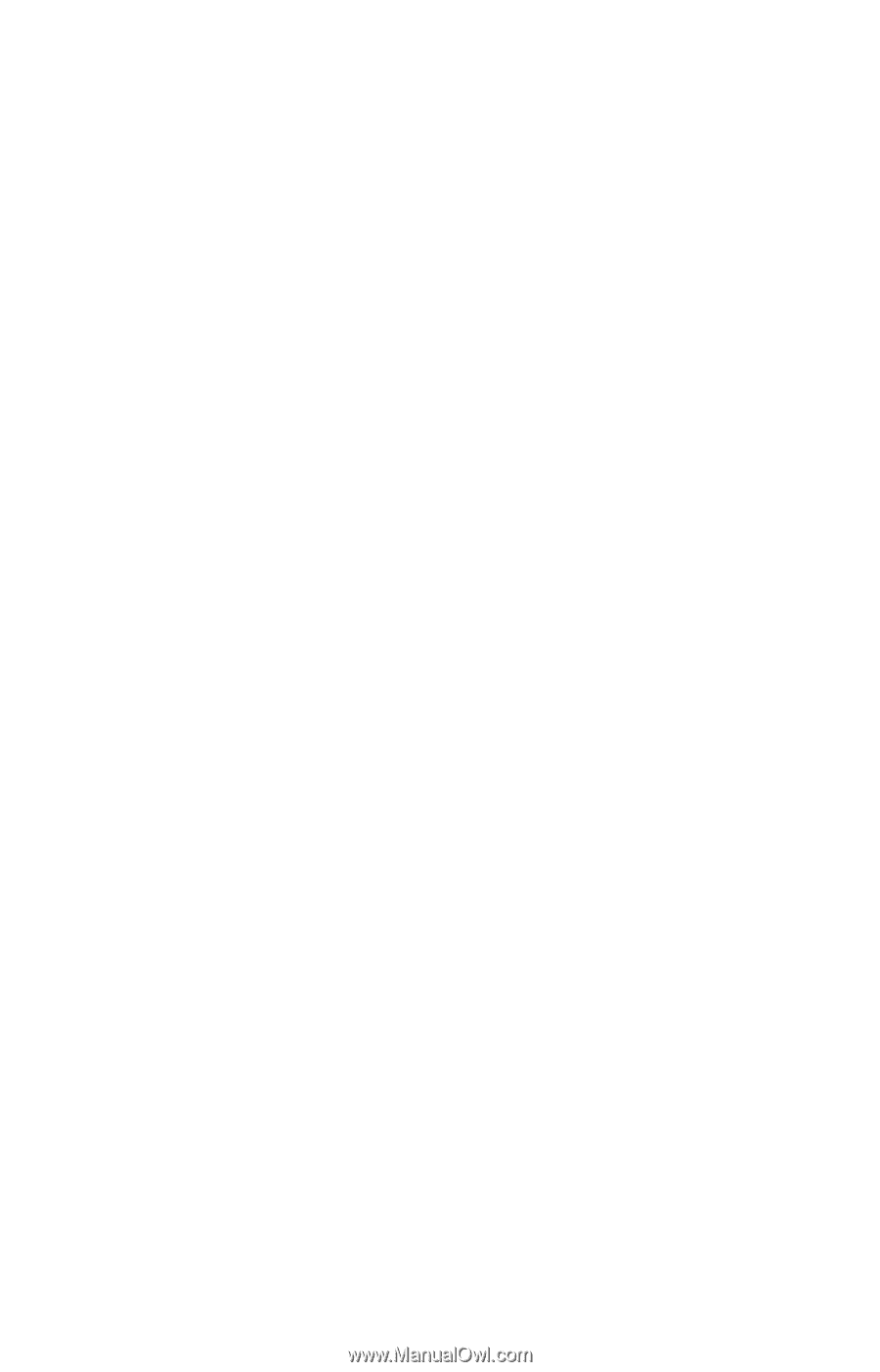
Satellite Pro
®
M10/M15 Series
User’s Guide
If you need assistance:
❖
InTouch
®
Center
Calling within the United States (800) 457-7777
Calling from outside the United States (949) 859-4273
For more information, see Chapter 9 on page
203
of this guide.
TOSHIBA
C6637-0203M1