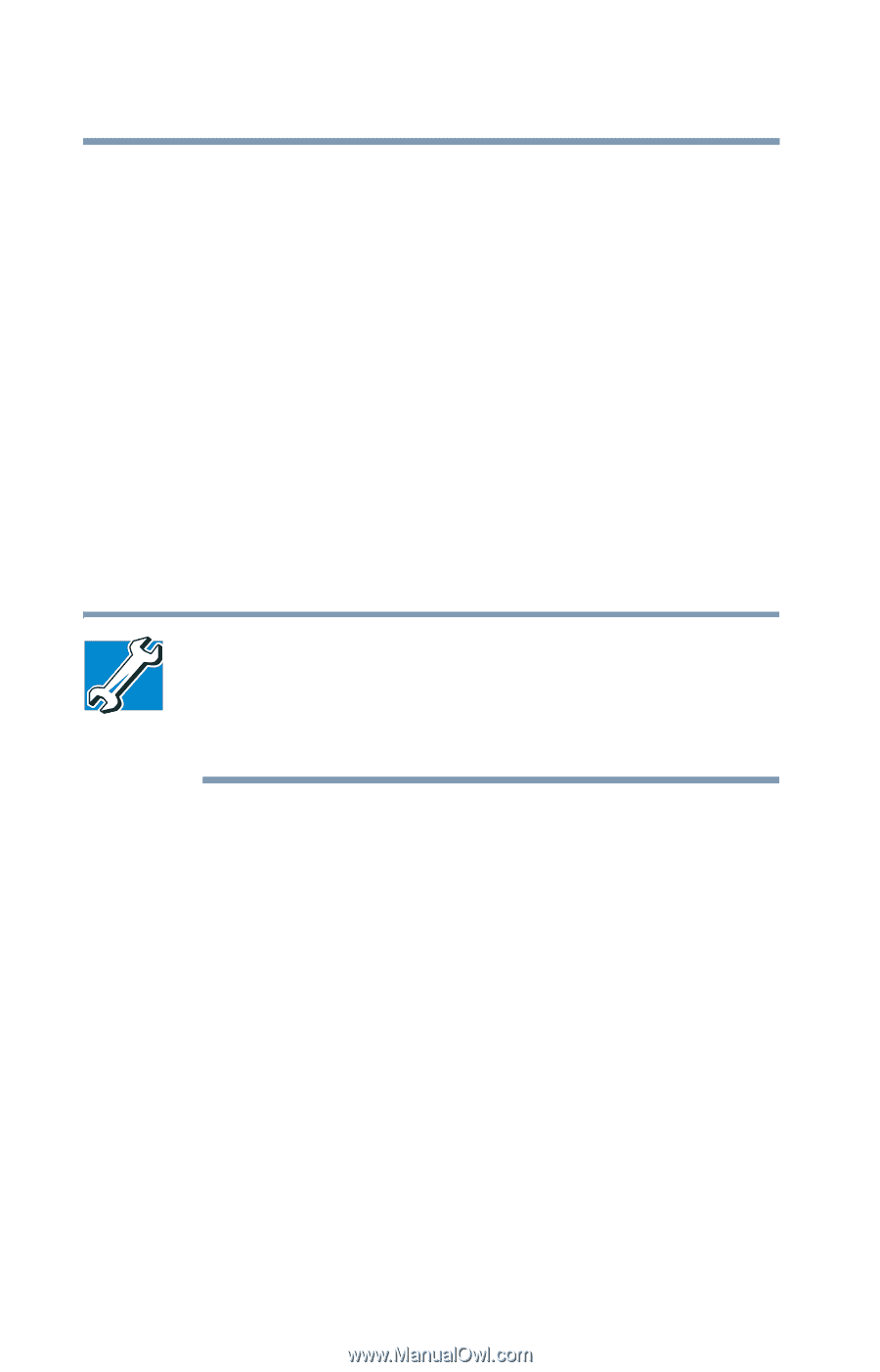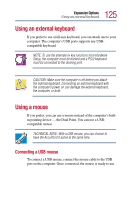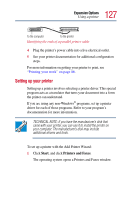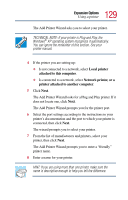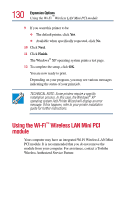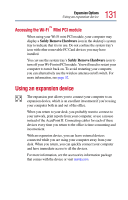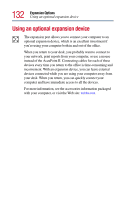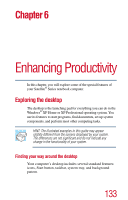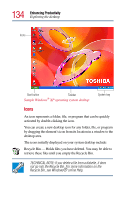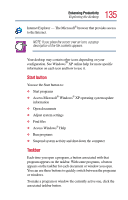Toshiba Satellite Pro M15-S405 User Guide - Page 130
Using the Wi-Fi™ Wireless LAN Mini PCI module
 |
View all Toshiba Satellite Pro M15-S405 manuals
Add to My Manuals
Save this manual to your list of manuals |
Page 130 highlights
130 Expansion Options Using the Wi-Fi™ Wireless LAN Mini PCI module 9 If you want this printer to be: ❖ The default printer, click Yes. ❖ Available when specifically requested, click No. 10 Click Next. 11 Click Finish. The Windows® XP operating system prints a test page. 12 To complete the setup, click OK. You are now ready to print. Depending on your program, you may see various messages indicating the status of your print job. TECHNICAL NOTE: Some printers require a specific installation process. In this case, the Windows® XP operating system Add Printer Wizard will display an error message. If this happens, refer to your printer installation guide for further instructions. Using the Wi-Fi™ Wireless LAN Mini PCI module Your computer may have an integrated Wi-Fi Wireless LAN Mini PCI module. It is recommended that you do not remove the module from your computer. For assistance, contact a Toshiba Wireless Authorized Service Partner.