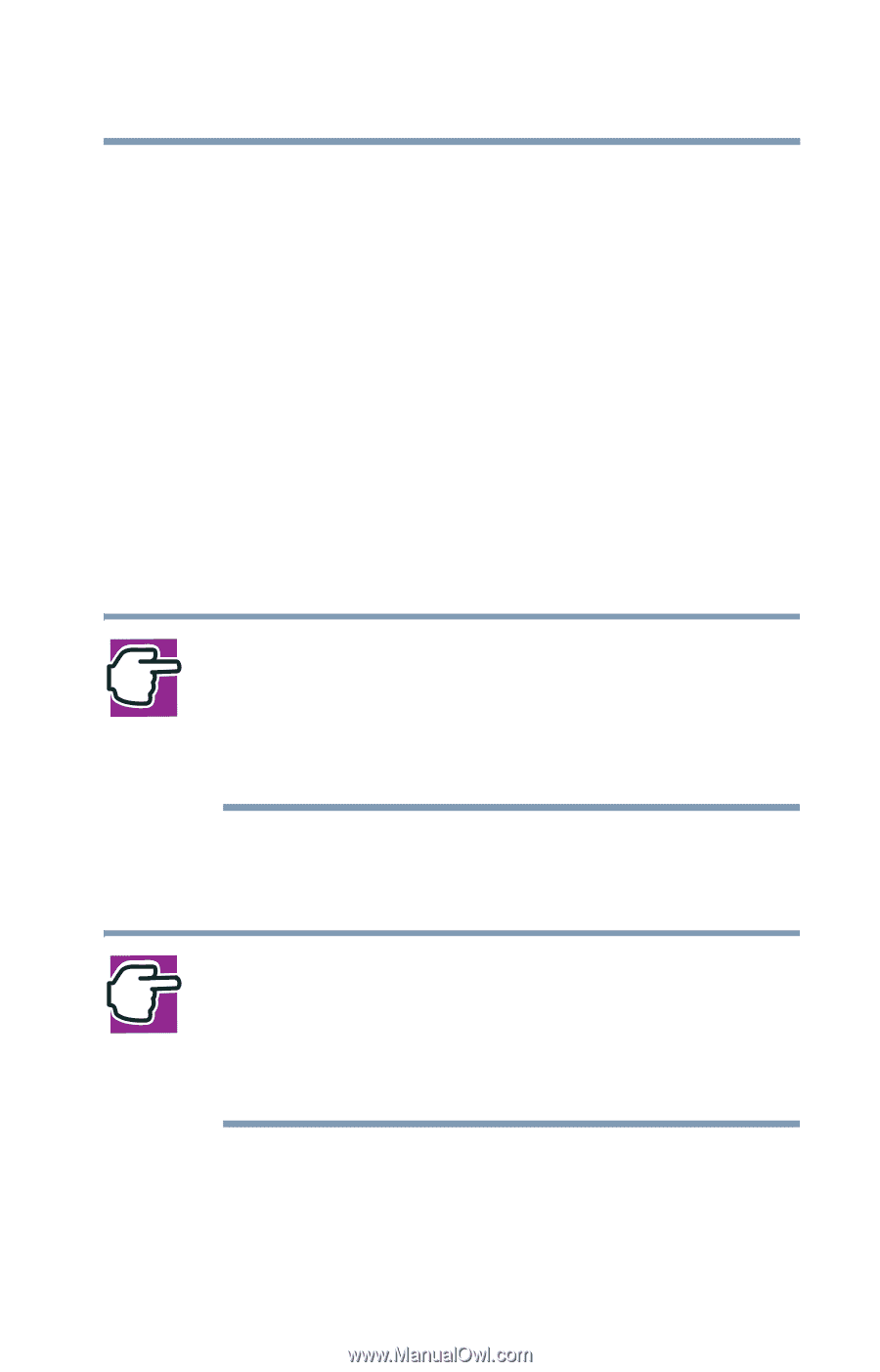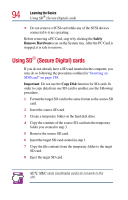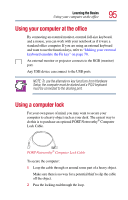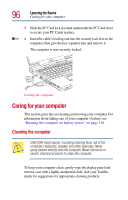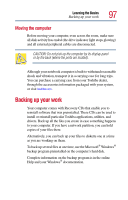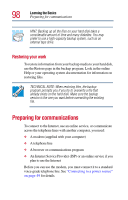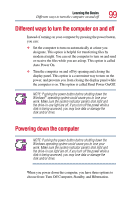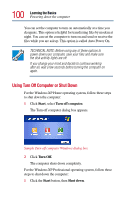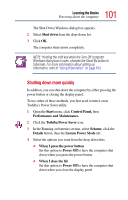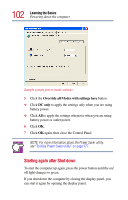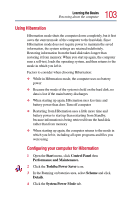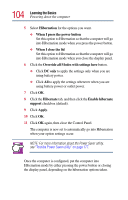Toshiba Satellite Pro M15-S405 User Guide - Page 99
Different ways to turn the computer on and off, Powering down the computer
 |
View all Toshiba Satellite Pro M15-S405 manuals
Add to My Manuals
Save this manual to your list of manuals |
Page 99 highlights
Learning the Basics Different ways to turn the computer on and off 99 Different ways to turn the computer on and off Instead of turning on your computer by pressing the power button, you can: ❖ Set the computer to turn on automatically at a time you designate. This option is helpful for transferring files by modem at night. You can set the computer to turn on and send or receive the files while you are asleep. This option is called Auto Power On. ❖ Turn the computer on and off by opening and closing the display panel. This option is a convenient way to turn on the power, and prevents you from closing the display panel while the computer is on. This option is called Panel Power On/Off. NOTE: Pushing the power button before shutting down the Windows® operating system could cause you to lose your work. Make sure the system indicator panel's disk light and the drive-in-use light are off. If you turn off the power while a disk is being accessed, you may lose data or damage the disk and/or drive. Powering down the computer NOTE: Pushing the power button before shutting down the Windows operating system could cause you to lose your work. Make sure the system indicator panel's disk light and the drive-in use light are off. If you turn off the power while a disk is being accessed, you may lose data or damage the disk and/or drive. When you power down the computer, you have three options to choose from: Turn Off Computer, Standby, and Hibernation.