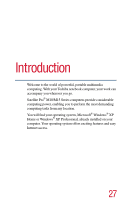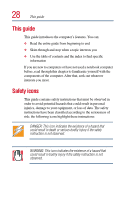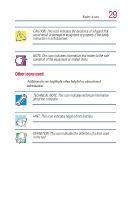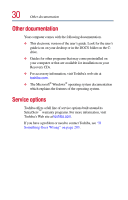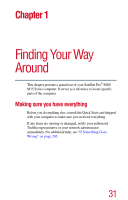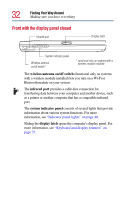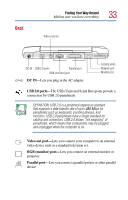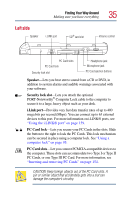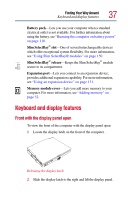Toshiba Satellite Pro M15-S405 User Guide - Page 32
Front with the display panel closed, Finding Your Way Around
 |
View all Toshiba Satellite Pro M15-S405 manuals
Add to My Manuals
Save this manual to your list of manuals |
Page 32 highlights
32 Finding Your Way Around Making sure you have everything Front with the display panel closed Infrared port Display latch System indicator panel Wireless antenna on/off switch* * functional only on systems with a wireless module installed The wireless antenna on/off switch (functional only on systems with a wireless module installed) lets you turn on a Wi-Fi or Bluetooth module on your system. The infrared port provides a cable-free connection for transferring data between your computer and another device, such as a printer or another computer that has a compatible infrared port. The system indicator panel consists of several lights that provide information about various system functions. For more information, see "Indicator panel lights" on page 40. Sliding the display latch opens the computer's display panel. For more information, see "Keyboard and display features" on page 37.