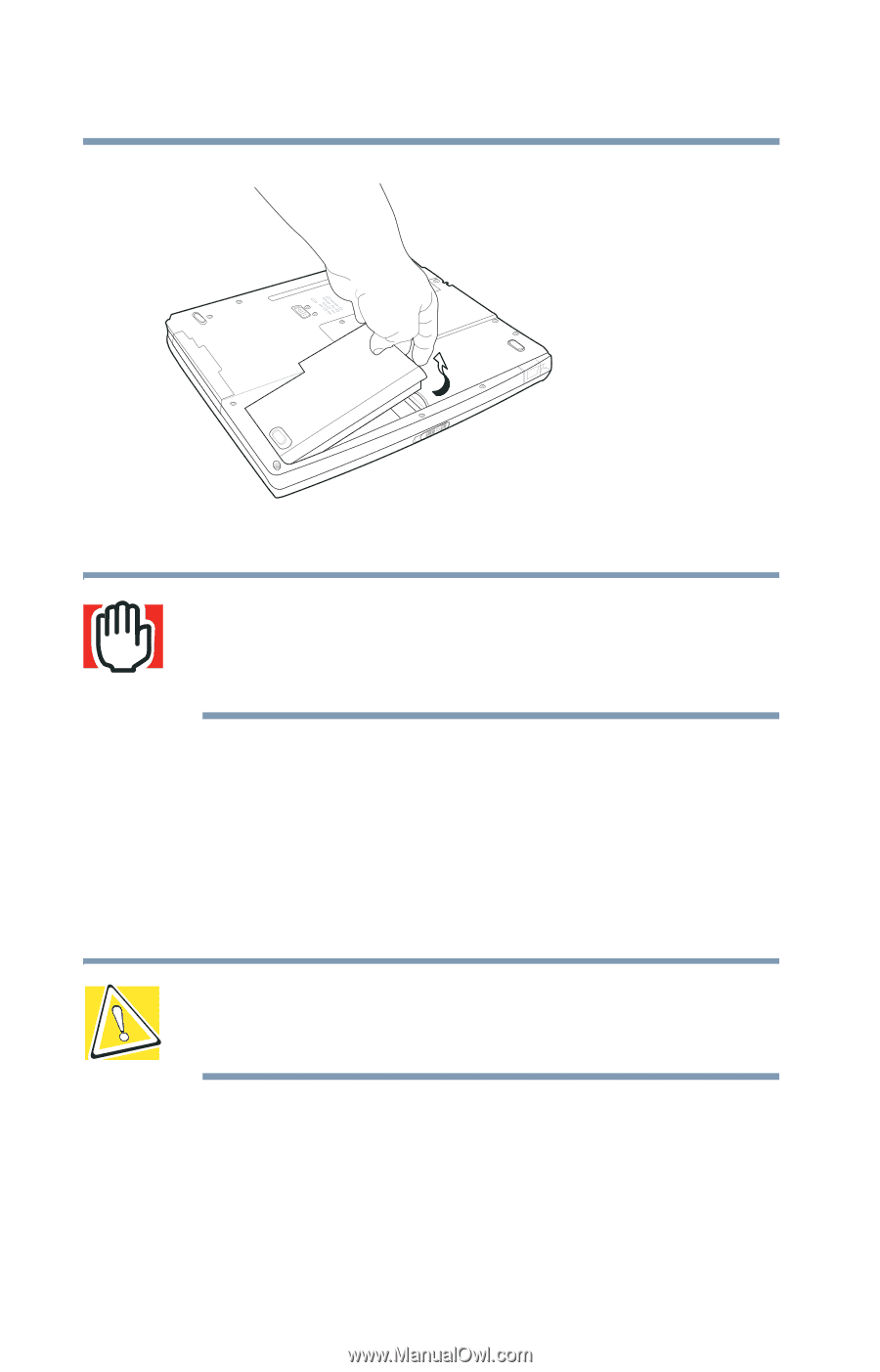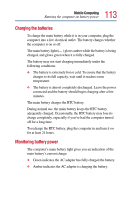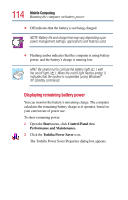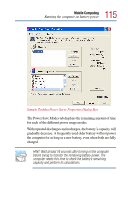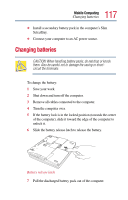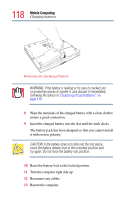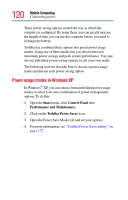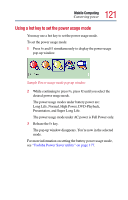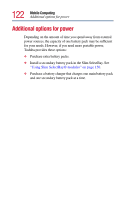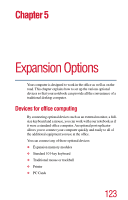Toshiba Satellite Pro M15-S405 User Guide - Page 118
Removing the discharged battery, move the battery release lock to the unlocked position
 |
View all Toshiba Satellite Pro M15-S405 manuals
Add to My Manuals
Save this manual to your list of manuals |
Page 118 highlights
118 Mobile Computing Changing batteries Removing the discharged battery WARNING: If the battery is leaking or its case is cracked, put on protective gloves to handle it, and discard it immediately following the advice in "Disposing of used batteries" on page 119. 8 Wipe the terminals of the charged battery with a clean cloth to ensure a good connection. 9 Insert the charged battery into the slot until the latch clicks. The battery pack has been designed so that you cannot install it with reverse polarity. CAUTION: If the battery does not slide into the slot easily, move the battery release lock to the unlocked position and try again. Do not force the battery into position. 10 Reset the battery lock to the locked position. 11 Turn the computer right side up. 12 Reconnect any cables. 13 Restart the computer.