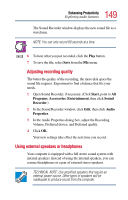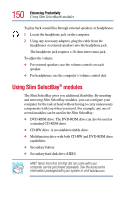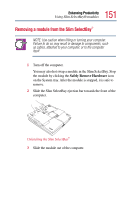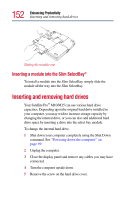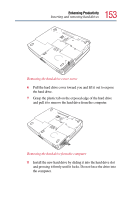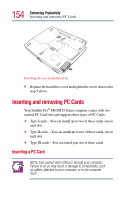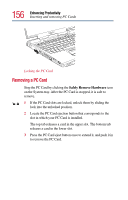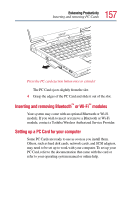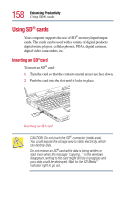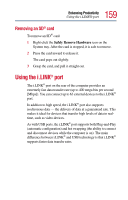Toshiba Satellite Pro M15-S405 User Guide - Page 154
Inserting and removing PC Cards, Inserting a PC Card
 |
View all Toshiba Satellite Pro M15-S405 manuals
Add to My Manuals
Save this manual to your list of manuals |
Page 154 highlights
154 Enhancing Productivity Inserting and removing PC Cards Inserting the new hard disk drive 9 Replace the hard drive cover and tighten the screw removed in step 5 above. Inserting and removing PC Cards Your Satellite Pro® M10/M15 Series computer comes with two stacked PC Card slots and supports three types of PC Cards: ❖ Type I cards-You can install up to two of these cards, one in each slot. ❖ Type II cards-You can install up to two of these cards, one in each slot. ❖ Type III cards-You can install just one of these cards. Inserting a PC Card NOTE: Use caution when lifting or turning your computer. Failure to do so may result in damage to components, such as cables, attached to your computer, or to the computer itself.
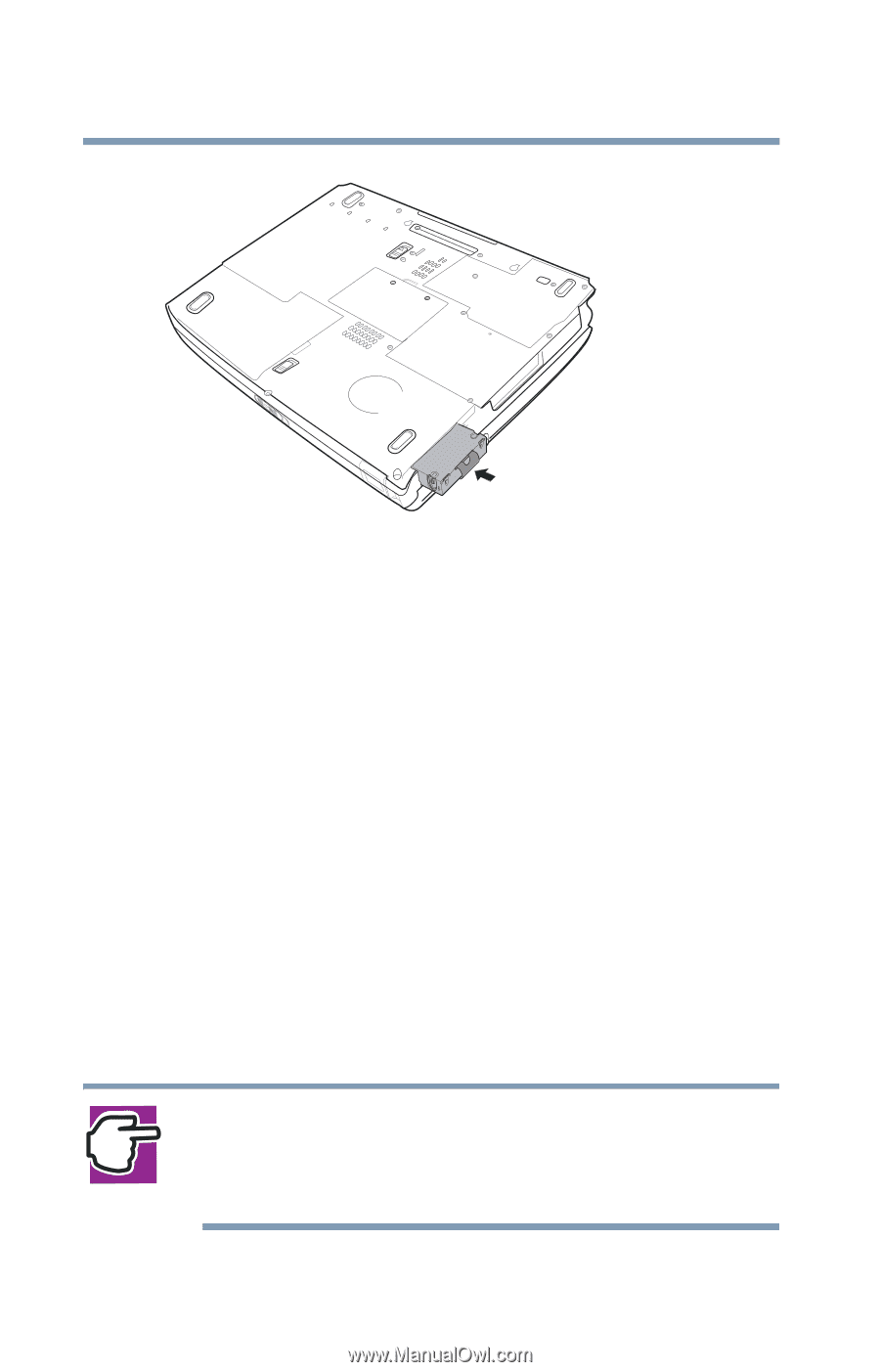
154
Enhancing Productivity
Inserting and removing PC Cards
Inserting the new hard disk drive
9
Replace the hard drive cover and tighten the screw removed in
step 5 above.
Inserting and removing PC Cards
Your Satellite Pro
®
M10/M15 Series computer comes with two
stacked PC Card slots and supports three types of PC Cards:
❖
Type I cards—You can install up to two of these cards, one in
each slot.
❖
Type II cards—You can install up to two of these cards, one in
each slot.
❖
Type III cards—You can install just one of these cards.
Inserting a PC Card
NOTE: Use caution when lifting or turning your computer.
Failure to do so may result in damage to components, such
as cables, attached to your computer, or to the computer
itself.