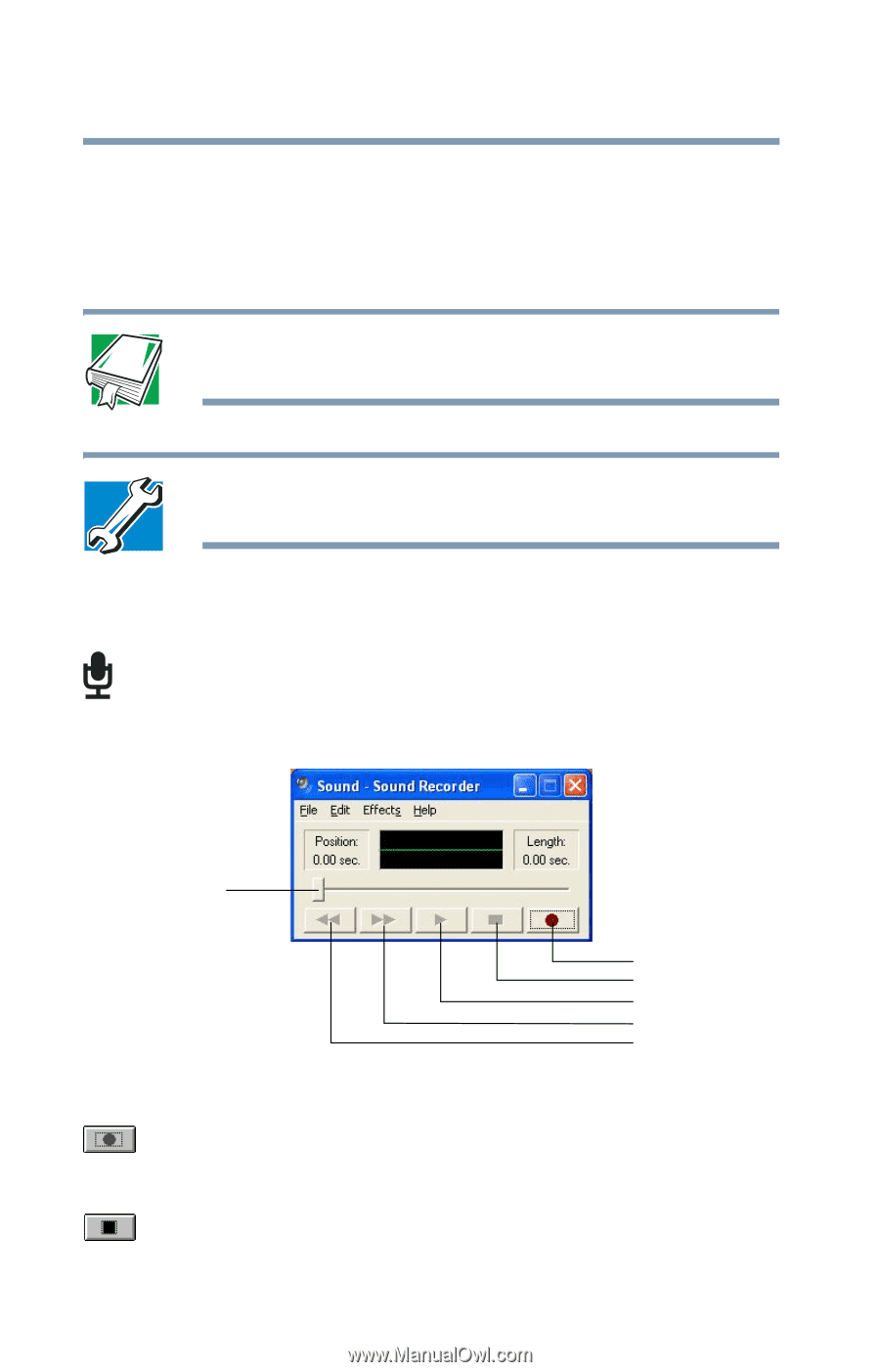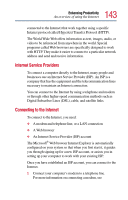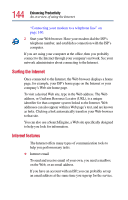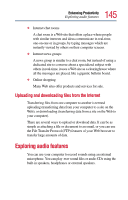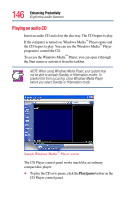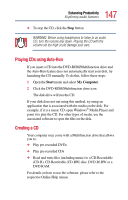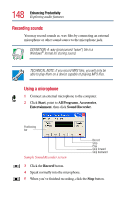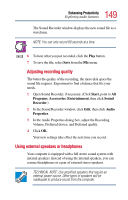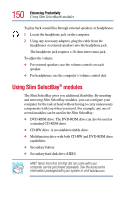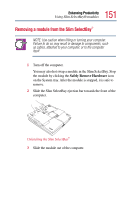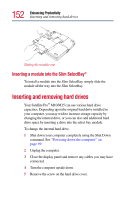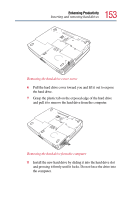Toshiba Satellite Pro M15-S405 User Guide - Page 148
Recording sounds, Start, Programs, Accessories, Entertainment, Sound Recorder, Record
 |
View all Toshiba Satellite Pro M15-S405 manuals
Add to My Manuals
Save this manual to your list of manuals |
Page 148 highlights
148 Enhancing Productivity Exploring audio features Recording sounds You may record sounds as .wav files by connecting an external microphone or other sound source to the microphone jack. DEFINITION: A .wav (pronounced "wave") file is a Windows® format for storing sound. TECHNICAL NOTE: If you record MP3 files, you will only be able to play them on a device capable of playing MP3 files. Using a microphone 1 Connect an external microphone to the computer. 2 Click Start, point to All Programs, Accessories, Entertainment, then click Sound Recorder. Positioning bar Sample Sound Recorder screen Record Stop Play Skip forward Skip backward 3 Click the Record button. 4 Speak normally into the microphone. 5 When you've finished recording, click the Stop button.