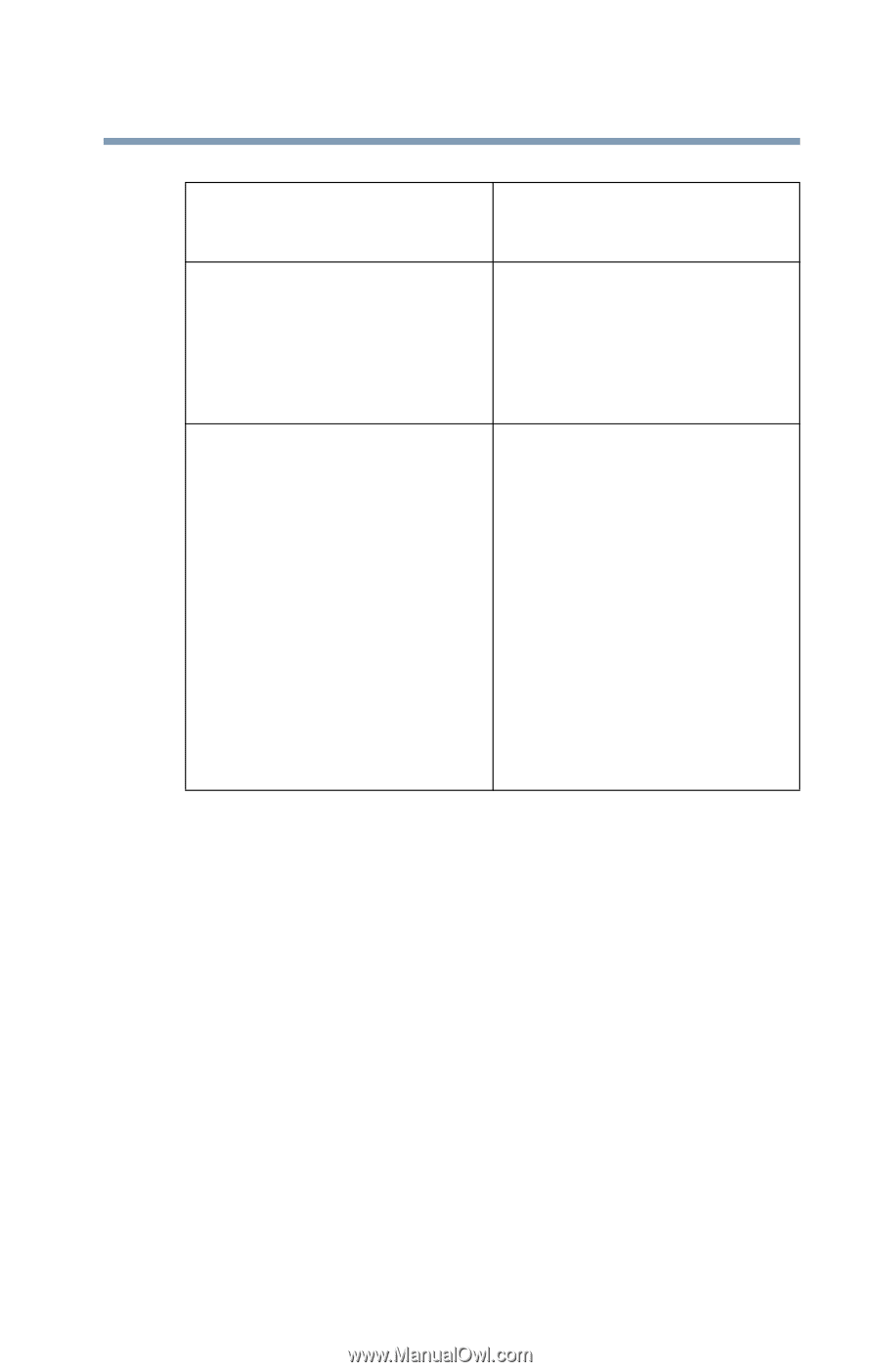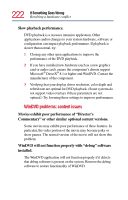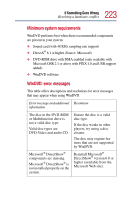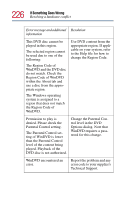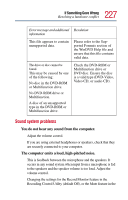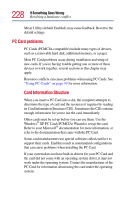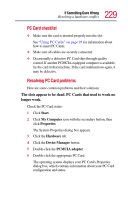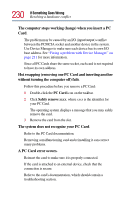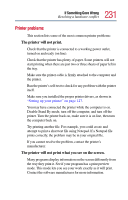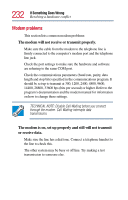Toshiba Satellite Pro M15-S405 User Guide - Page 227
Sound system problems, You do not hear any sound from the computer., The computer emits a loud
 |
View all Toshiba Satellite Pro M15-S405 manuals
Add to My Manuals
Save this manual to your list of manuals |
Page 227 highlights
227 If Something Goes Wrong Resolving a hardware conflict Error message and additional Resolution information This file appears to contain unsupported data. Please refer to the Supported Formats section of the WinDVD Help file and ensure that this file contains valid data. The drive or disc cannot be found. This may be caused by one of the following: No disc in the DVD-ROM or Multifunction drive. No DVD-ROM drive or Multifunction. A disc of an unsupported type in the DVD-ROM or Multifunction drive. Check the DVD-ROM or Multifunction drive or DVD disc. Ensure the disc is a valid type (DVD-Video, Video CD, or audio CD). Sound system problems You do not hear any sound from the computer. Adjust the volume control. If you are using external headphones or speakers, check that they are securely connected to your computer. The computer emits a loud, high-pitched noise. This is feedback between the microphone and the speakers. It occurs in any sound system when input from a microphone is fed to the speakers and the speaker volume is too loud. Adjust the volume control. Changing the settings for the Record Monitor feature in the Recording Control Utility (default Off), or the Mute feature in the