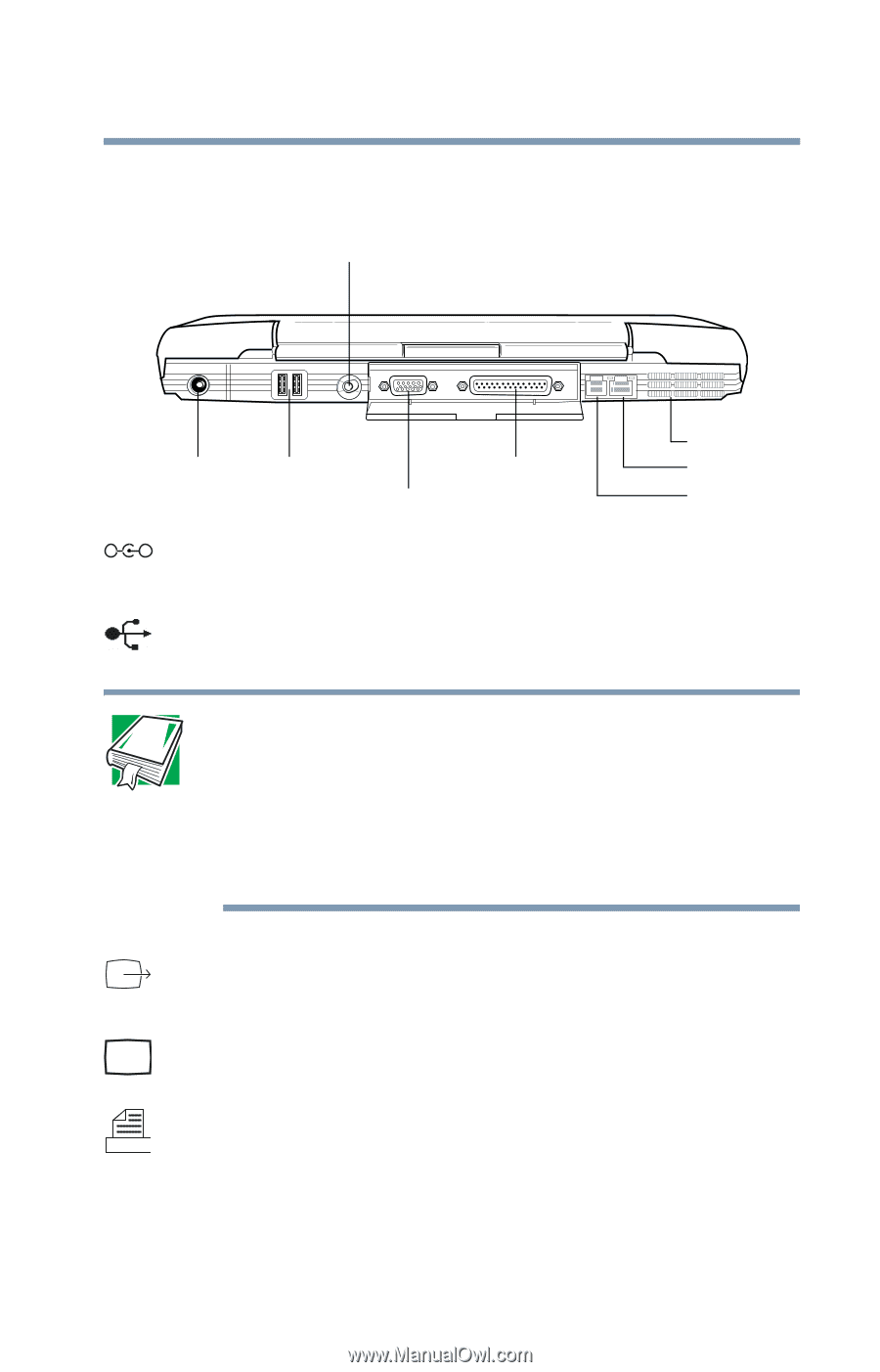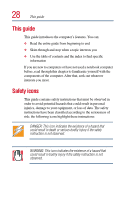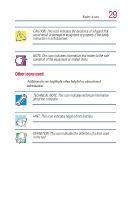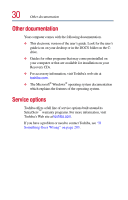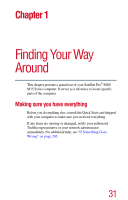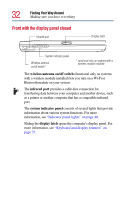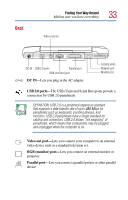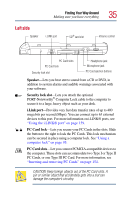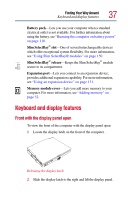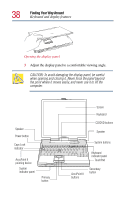Toshiba Satellite Pro M15-S405 User Guide - Page 33
Back
 |
View all Toshiba Satellite Pro M15-S405 manuals
Add to My Manuals
Save this manual to your list of manuals |
Page 33 highlights
Back Finding Your Way Around Making sure you have everything 33 Video-out port DC IN USB 2.0 ports Parallel port RGB (monitor) port _ + DC IN-Lets you plug in the AC adapter. Cooling vents Network port Modem port USB 2.0 ports-The USB (Universal Serial Bus) ports provide a connection for USB 2.0 peripherals. DEFINITION: USB 2.0 is a peripheral expansion standard that supports a data-transfer rate of up to 480 Mbps for peripherals such as keyboards, pointing devices, and monitors. USB 2.0 peripherals have a single standard for cabling and connectors. USB 2.0 allows "hot swapping" of peripherals, which means that components may be plugged and unplugged while the computer is on. Video-out port-Lets you connect your computer to an external video device such as a standard television set. RGB (monitor) port-Lets you connect an external monitor or projector. Parallel port-Lets you connect a parallel printer or other parallel device.