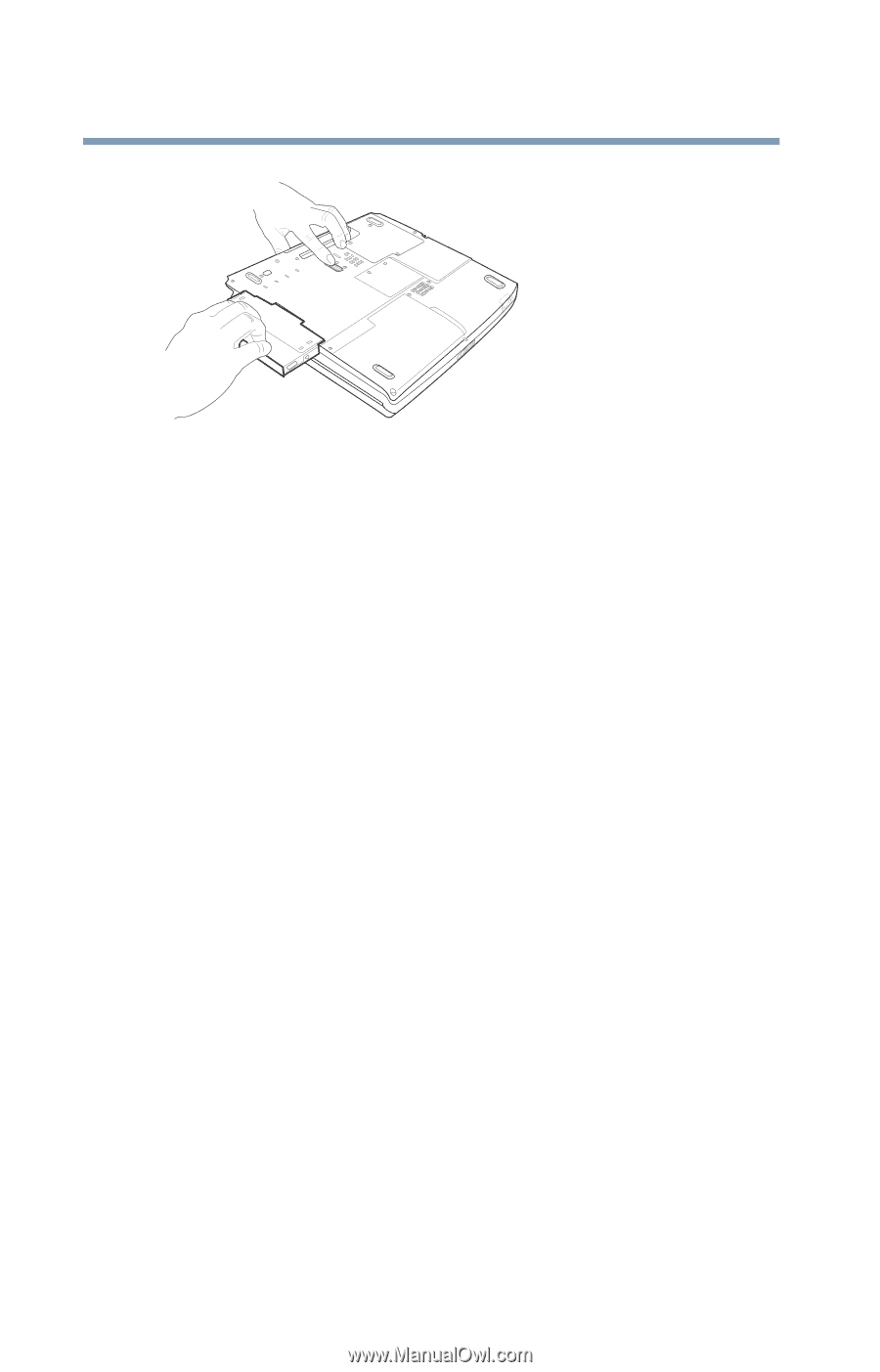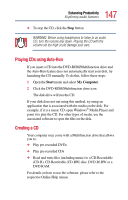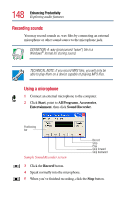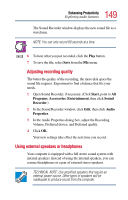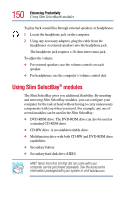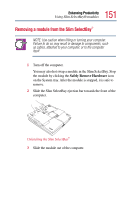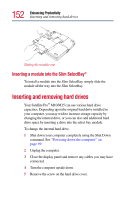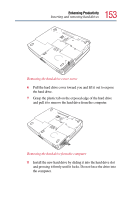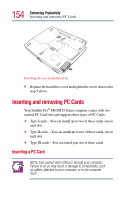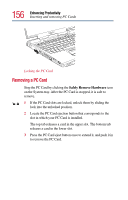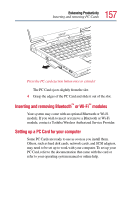Toshiba Satellite Pro M15-S405 User Guide - Page 152
Inserting a module into the Slim SelectBay®, Inserting and removing hard drives
 |
View all Toshiba Satellite Pro M15-S405 manuals
Add to My Manuals
Save this manual to your list of manuals |
Page 152 highlights
152 Enhancing Productivity Inserting and removing hard drives Sliding the module out Inserting a module into the Slim SelectBay® To install a module into the Slim SelectBay, simply slide the module all the way into the Slim SelectBay. Inserting and removing hard drives Your Satellite Pro® M10/M15 can use various hard drive capacities. Depending upon the original hard drive installed in your computer, you may wish to increase storage capacity by changing the internal drive, or you can also add additional hard drive space by inserting a drive into the select bay module. To change the internal hard drive: 1 Shut down your computer completely using the Shut Down command. See "Powering down the computer" on page 99. 2 Unplug the computer. 3 Close the display panel and remove any cables you may have connected. 4 Turn the computer upside down. 5 Remove the screw on the hard drive cover.