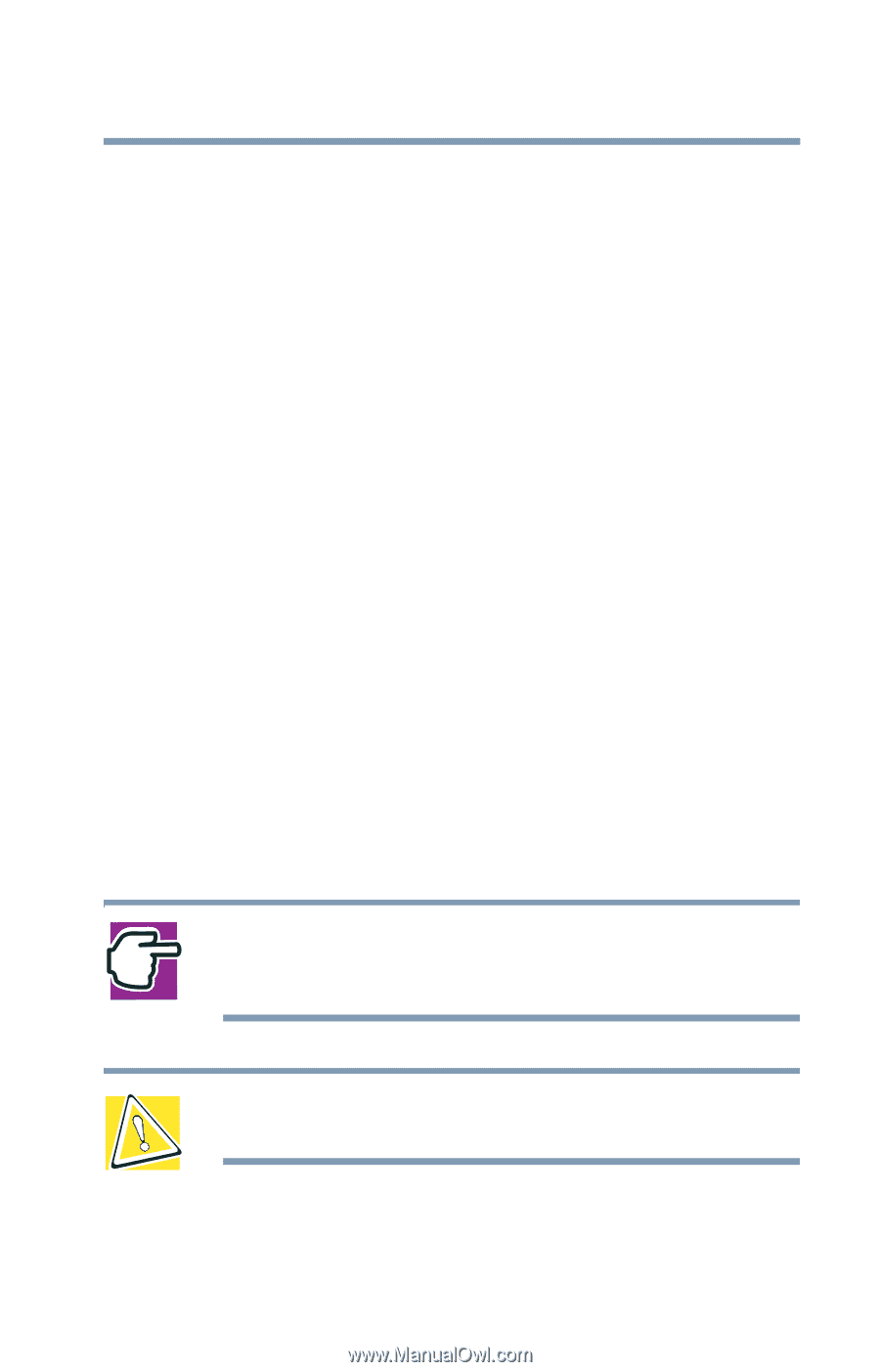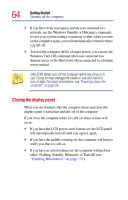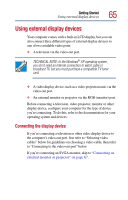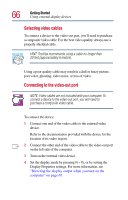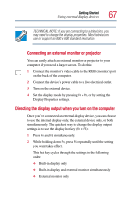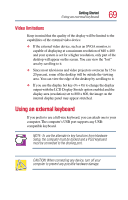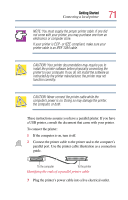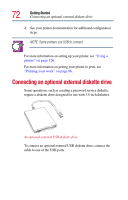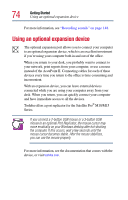Toshiba Satellite Pro M15-S405 User Guide - Page 69
Video limitations, Using an external keyboard
 |
View all Toshiba Satellite Pro M15-S405 manuals
Add to My Manuals
Save this manual to your list of manuals |
Page 69 highlights
Getting Started Using an external keyboard 69 Video limitations Keep in mind that the quality of the display will be limited to the capabilities of the external video device. ❖ If the external video device, such as an SVGA monitor, is capable of displaying at a maximum resolution of 640 x 480 and your system is set for a higher resolution, only part of the desktop will appear on the screen. You can view the "lost" area by scrolling to it. ❖ Since most televisions and video projectors overscan by 15 to 20 percent, some of the desktop will be outside the viewing area. You can view the edge of the desktop by scrolling to it. ❖ If you use the display hot key (Fn + F5) to change the display output with the LCD Display Stretch option enabled and the display area (resolution) set to 800 x 600, the image on the internal display panel may appear stretched. Using an external keyboard If you prefer to use a full-size keyboard, you can attach one to your computer. The computer's USB port supports any USBcompatible keyboard. NOTE: To use the alternate Fn key functions from Hardware Setup, the computer must be docked and a PS/2 keyboard must be connected to the docking port. CAUTION: When connecting any device, turn off your computer to prevent any possible hardware damage.