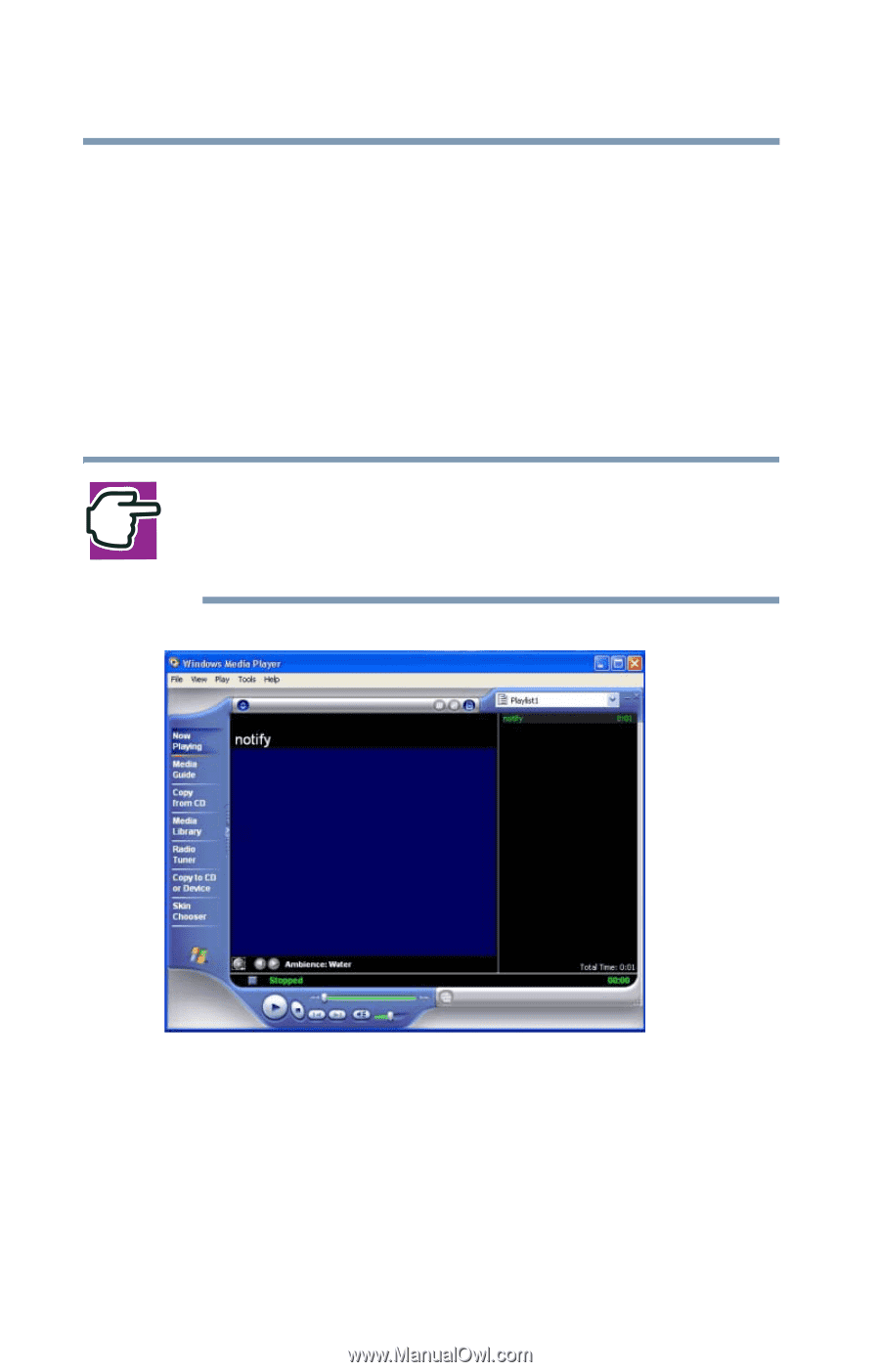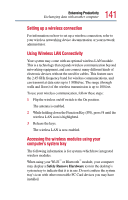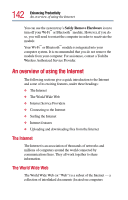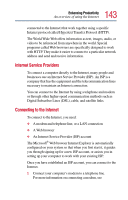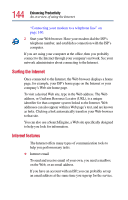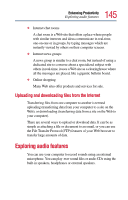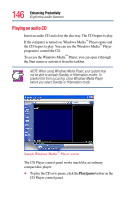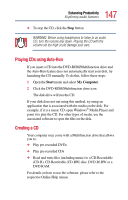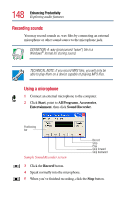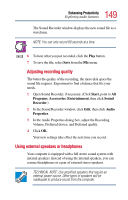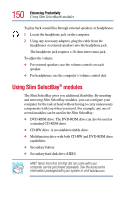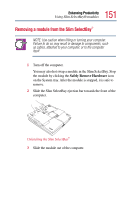Toshiba Satellite Pro M15-S405 User Guide - Page 146
Playing an audio CD, Play/pause
 |
View all Toshiba Satellite Pro M15-S405 manuals
Add to My Manuals
Save this manual to your list of manuals |
Page 146 highlights
146 Enhancing Productivity Exploring audio features Playing an audio CD Insert an audio CD and close the disc tray. The CD begins to play. If the computer is turned on, Windows Media™ Player opens and the CD begins to play. You can use the Windows Media™ Player program to control the CD. To access the Windows Media™ Player, you can open it through the Start menu or activate it from the taskbar. NOTE: When using Windows Media Player, your system may not be able to activate Standby or Hibernation modes. To prevent this from occurring, close Windows Media Player before you select Standby or Hibernation mode. Sample Windows Media™ Player screen The CD Player control panel works much like an ordinary compact disc player: ❖ To play the CD or to pause, click the Play/pause button on the CD Player control panel.