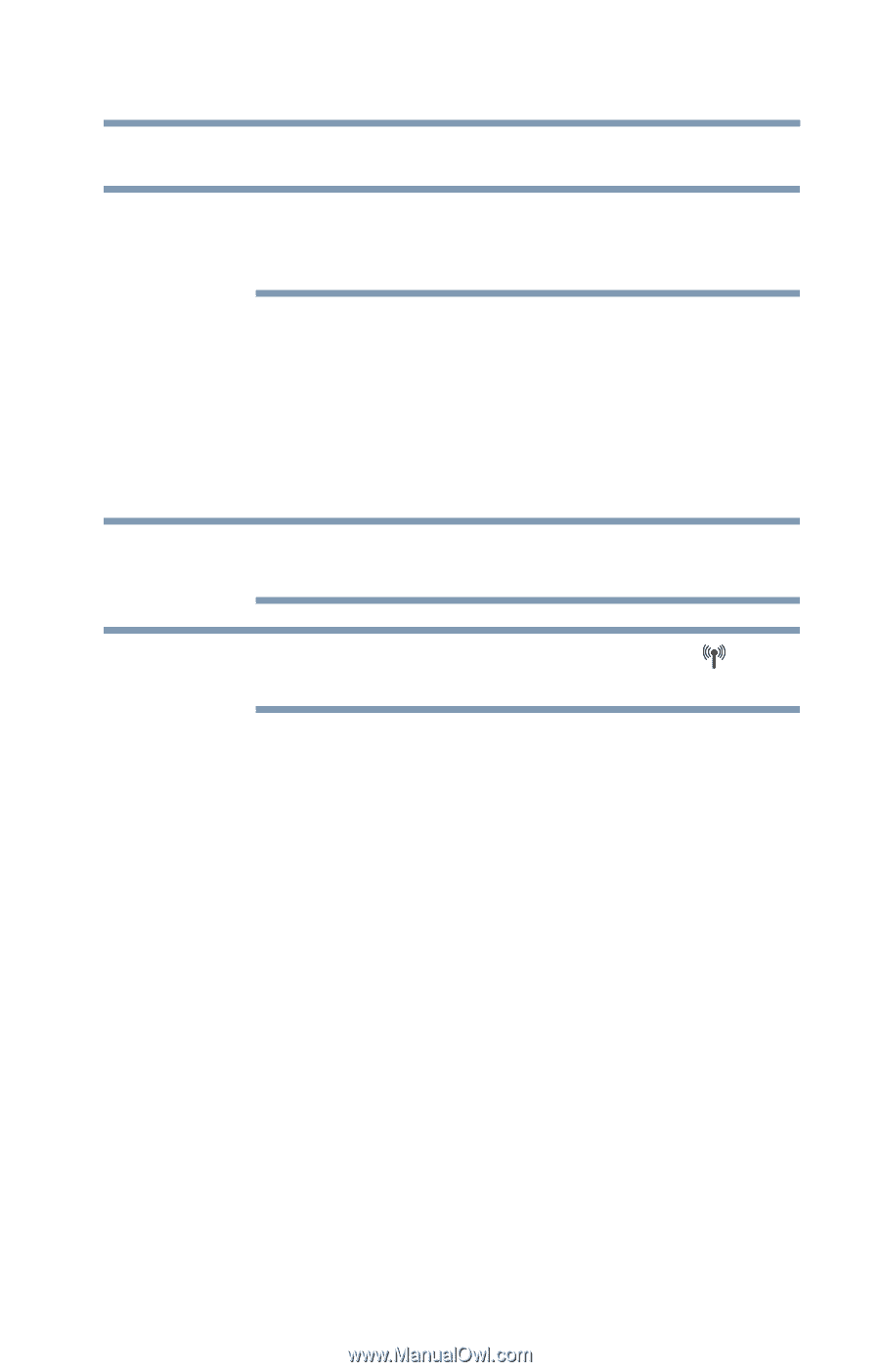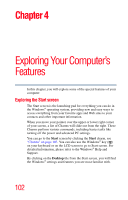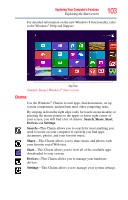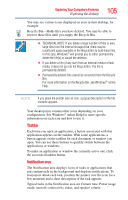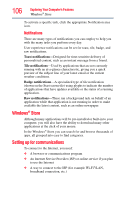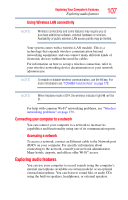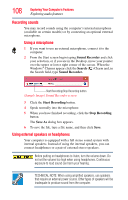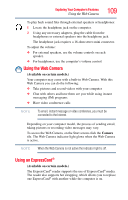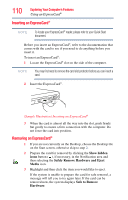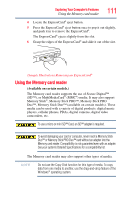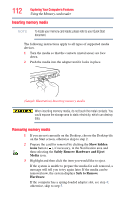Toshiba Tecra R940-Landis-PT439U-05C058G1 User Guide 2 - Page 107
Connecting your computer to a network, Exploring audio features, Using Wireless LAN connectivity
 |
View all Toshiba Tecra R940-Landis-PT439U-05C058G1 manuals
Add to My Manuals
Save this manual to your list of manuals |
Page 107 highlights
Exploring Your Computer's Features Exploring audio features Using Wireless LAN connectivity 107 NOTE Wireless connectivity and some features may require you to purchase additional software, external hardware or services. Availability of public wireless LAN access points may be limited. Your system comes with a wireless LAN module. This is a technology that expands wireless communication beyond networking equipment, and can connect many different kinds of electronic devices without the need for cables. For information on how to set up a wireless connection, refer to your wireless networking device documentation or your network administrator. NOTE To enable or disable wireless communication, use the F8 key. For more information see "TOSHIBA Function Keys" on page 170. NOTE When Airplane mode is OFF, the wireless indicator light will be lit. For help with common Wi-Fi® networking problems, see "Wireless networking problems" on page 159. Connecting your computer to a network You can connect your computer to a network to increase its capabilities and functionality using one of its communication ports. Accessing a network To access a network, connect an Ethernet cable to the Network port (RJ45) on your computer. For specific information about connecting to the network, consult your network administrator. Many hotels, airports, and offices offer Wi-Fi® access. Exploring audio features You can use your computer to record sounds using the computer's internal microphone (available on certain models) or an optional external microphone. You can listen to sound files or audio CDs using the built-in speakers, headphones, or external speakers.