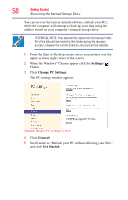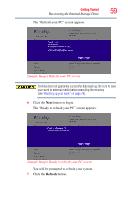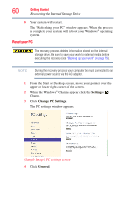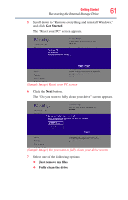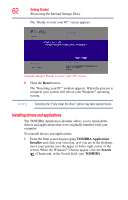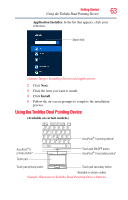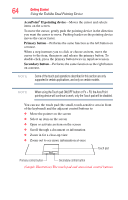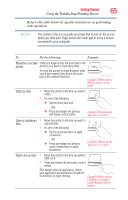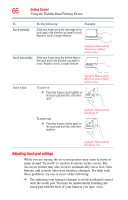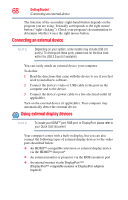Toshiba Tecra R940-Landis-PT439U-05C058G1 User Guide 2 - Page 63
Using the Toshiba Dual Pointing Device, Sample Image Installing drivers and applications
 |
View all Toshiba Tecra R940-Landis-PT439U-05C058G1 manuals
Add to My Manuals
Save this manual to your list of manuals |
Page 63 highlights
Getting Started 63 Using the Toshiba Dual Pointing Device Application Installer. In the list that appears, click your selection. Search field (Sample Image) Installing drivers and applications 2 Click Next. 3 Click the item you want to install. 4 Click Install. 5 Follow the on-screen prompts to complete the installation process. Using the Toshiba Dual Pointing Device (Available on certain models.) AccuPoint® II pointing device* AccuPoint® II primary button* Touch pad Touch pad ON/OFF button AccuPoint® II secondary button* Touch pad primary button Touch pad secondary button *Available on certain models (Sample Illustration) Toshiba Dual Pointing Device buttons
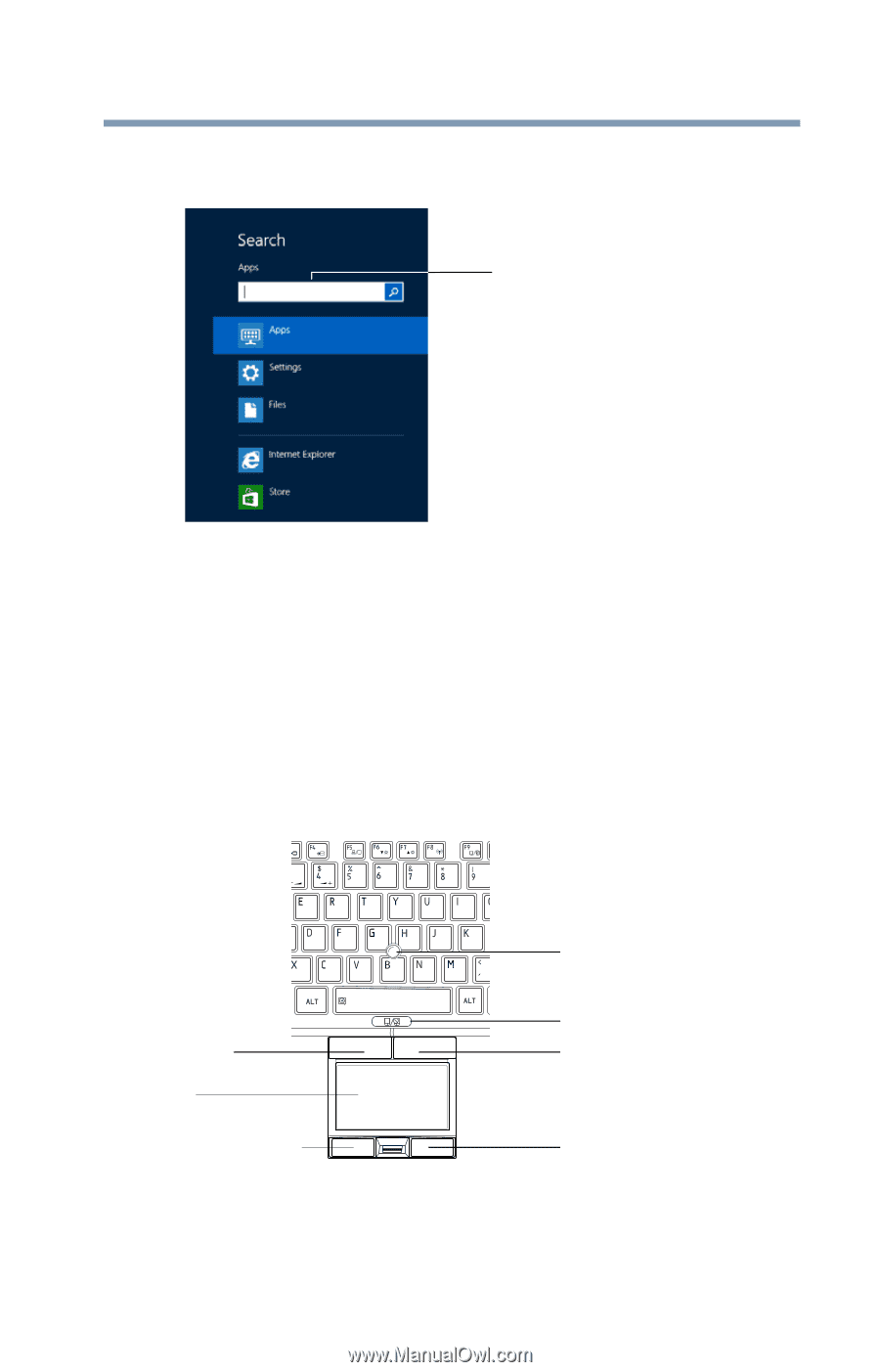
63
Getting Started
Using the Toshiba Dual Pointing Device
Application Installer.
In the list that appears, click your
selection.
(Sample Image) Installing drivers and applications
2
Click
Next
.
3
Click the item you want to install.
4
Click
Install
.
5
Follow the on-screen prompts to complete the installation
process.
Using the Toshiba Dual Pointing Device
(Available on certain models.)
(Sample Illustration) Toshiba Dual Pointing Device buttons
Search field
AccuPoint
®
II pointing device*
AccuPoint
®
II
AccuPoint
®
II secondary button*
Touch pad
Touch pad primary button
Touch pad secondary button
primary button*
Touch pad ON/OFF button
*Available on certain models