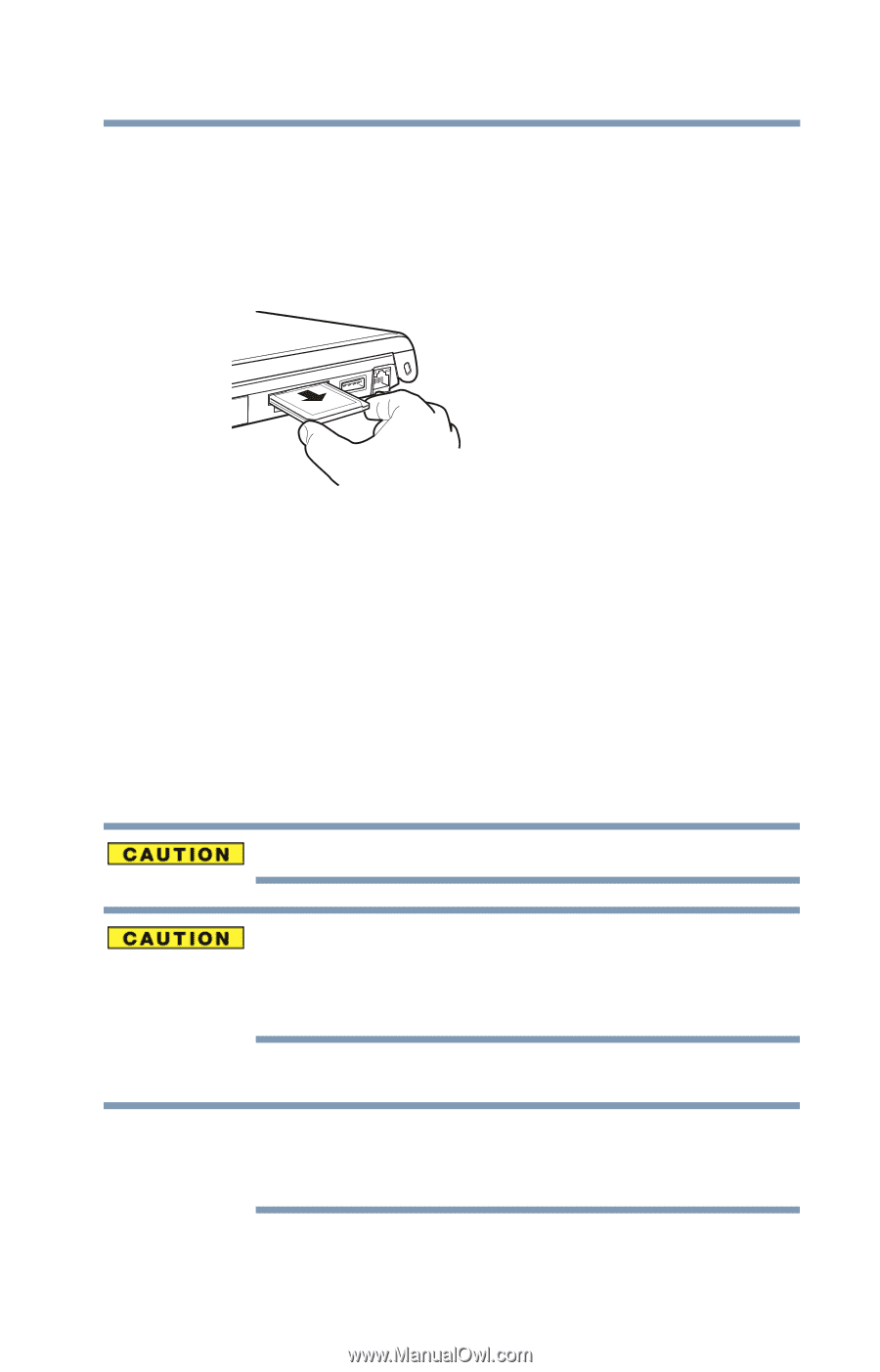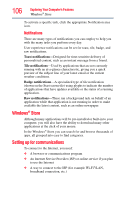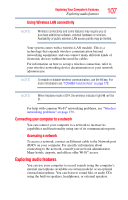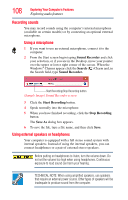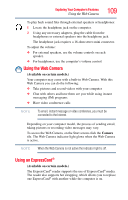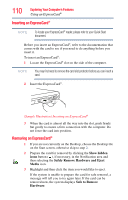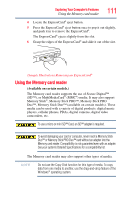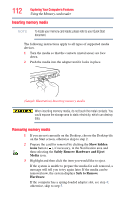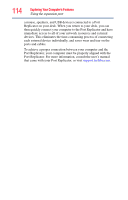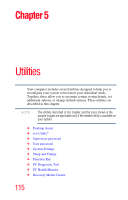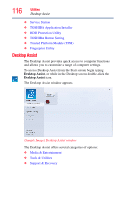Toshiba Tecra R940-Landis-PT439U-05C058G1 User Guide 2 - Page 111
Using the Memory card reader
 |
View all Toshiba Tecra R940-Landis-PT439U-05C058G1 manuals
Add to My Manuals
Save this manual to your list of manuals |
Page 111 highlights
Exploring Your Computer's Features Using the Memory card reader 111 4 Locate the ExpressCard® eject button. 5 Press the ExpressCard® eject button once to pop it out slightly, and push it in to remove the ExpressCard®. The ExpressCard® ejects slightly from the slot. 6 Grasp the edges of the ExpressCard® and slide it out of the slot. (Sample Illustration) Removing an ExpressCard® Using the Memory card reader (Available on certain models.) The Memory card reader supports the use of Secure Digital™ (SD™), or MultiMediaCard® (MMC®) media. It may also support Memory Stick®, Memory Stick PRO™, Memory Stick PRO Duo™, Memory Stick Duo™ (available on certain models). These media can be used with a variety of digital products: digital music players, cellular phones, PDAs, digital cameras, digital video camcorders, etc. To use a micro or mini SD™ Card, an SD™ adapter is required. To avoid damaging your card or computer, never insert a Memory Stick Duo™ or Memory Stick PRO Duo™ card without an adapter into the Memory card reader. Compatibility is not guaranteed even with an adapter. See your system's Detailed Specifications for a compatibility list. The Memory card reader may also support other types of media. NOTE Do not use the Copy Disk function for this type of media. To copy data from one media to another, use the drag-and-drop feature of the Windows® operating system.