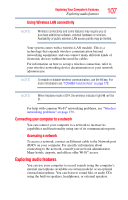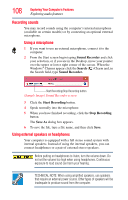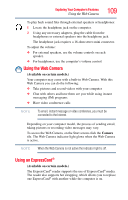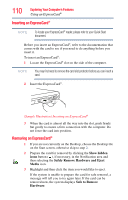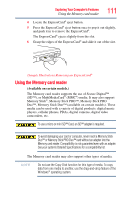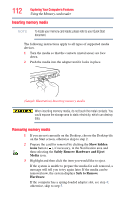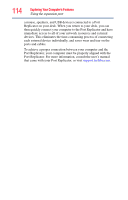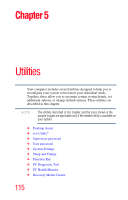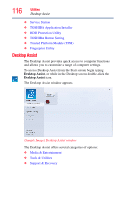Toshiba Tecra R940-Landis-PT439U-05C058G1 User Guide 2 - Page 112
Inserting memory media, Removing memory media
 |
View all Toshiba Tecra R940-Landis-PT439U-05C058G1 manuals
Add to My Manuals
Save this manual to your list of manuals |
Page 112 highlights
112 Exploring Your Computer's Features Using the Memory card reader Inserting memory media NOTE To locate your memory card reader, please refer to your Quick Start document. The following instructions apply to all types of supported media devices. 1 Turn the media so that the contacts (metal areas) are face down. 2 Push the media into the adapter until it locks in place. (Sample Illustration) Inserting memory media When inserting memory media, do not touch the metal contacts. You could expose the storage area to static electricity, which can destroy data. Removing memory media 1 If you are not currently on the Desktop, choose the Desktop tile on the Start screen, otherwise skip to step 2. 2 Prepare the card for removal by clicking the Show hidden icons button ( ), if necessary, in the Notification area and then selecting the Safely Remove Hardware and Eject Media icon. 3 Highlight and then click the item you would like to eject. If the system is unable to prepare the media for safe removal, a message will tell you to try again later. If the media can be removed now, the system displays Safe to Remove Hardware. If the computer has a spring-loaded adapter slot, see step 4; otherwise, skip to step 5.