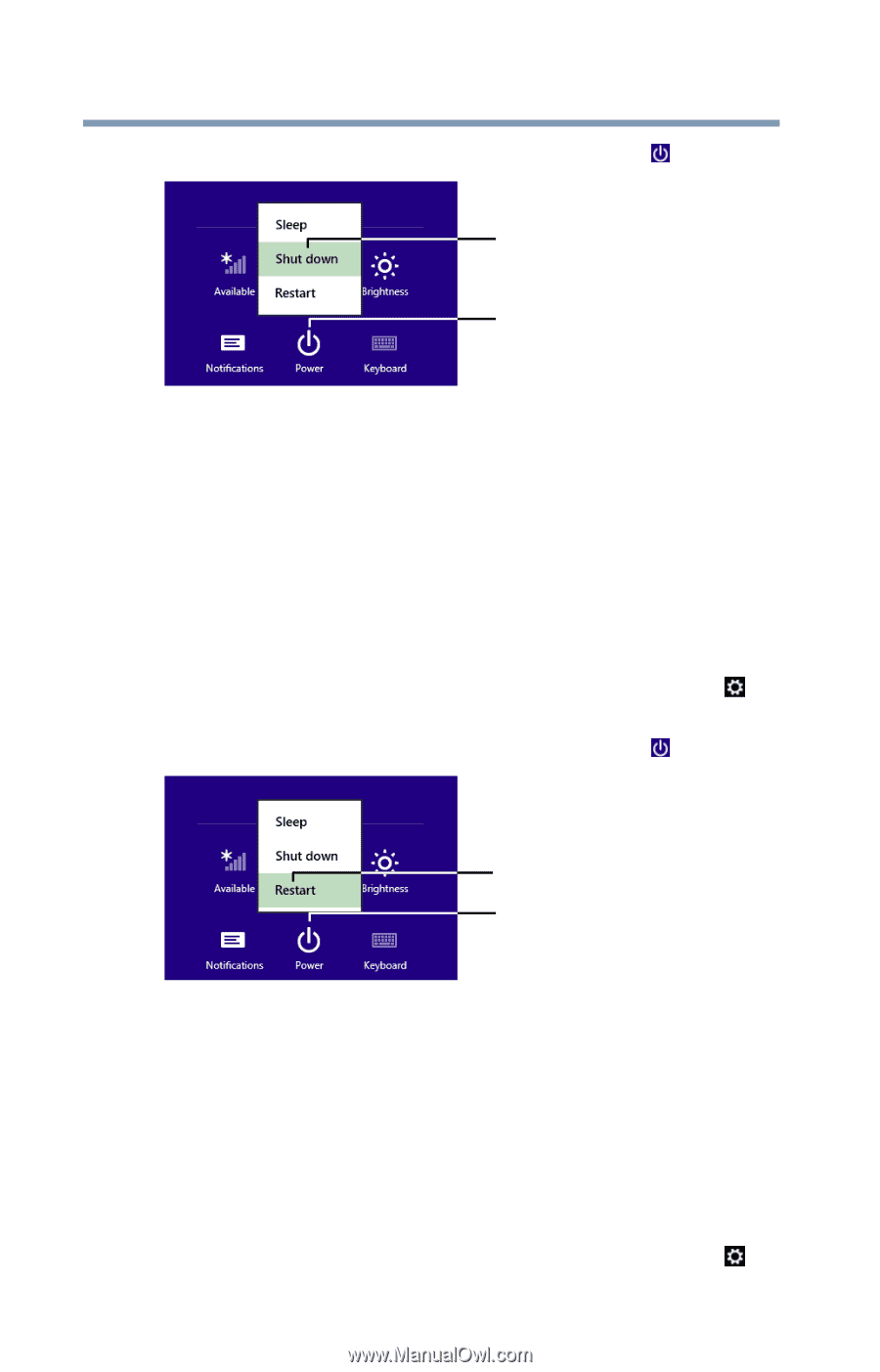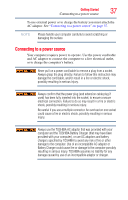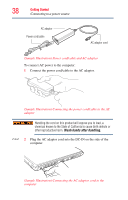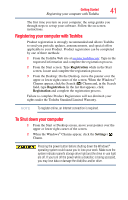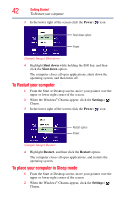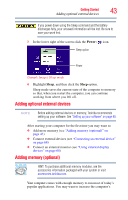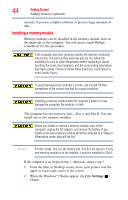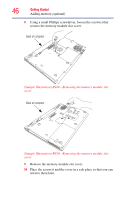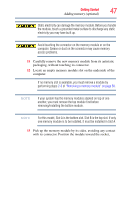Toshiba Tecra R940-Landis-PT439U-05C058G1 User Guide 2 - Page 42
To Restart your computer, To place your computer in Sleep mode, Power, Settings, Restart
 |
View all Toshiba Tecra R940-Landis-PT439U-05C058G1 manuals
Add to My Manuals
Save this manual to your list of manuals |
Page 42 highlights
42 Getting Started To Restart your computer 3 In the lower right of the screen click the Power ( ) icon. Shut down option Power (Sample Image) Shut down 4 Highlight Shut down while holding the Shift key, and then click the Shut down option. The computer closes all open applications, shuts down the operating system, and then turns off. To Restart your computer 1 From the Start or Desktop screen, move your pointer over the upper or lower right corner of the screen. 2 When the Windows® Charms appear, click the Settings ( ) Charm. 3 In the lower right of the screen click the Power ( ) icon. Restart option Power (Sample Image) Restart 4 Highlight Restart, and then click the Restart option. The computer closes all open applications, and restarts the operating system. To place your computer in Sleep mode 1 From the Start or Desktop screen, move your pointer over the upper or lower right corner of the screen. 2 When the Windows® Charms appear, click the Settings ( ) Charm.