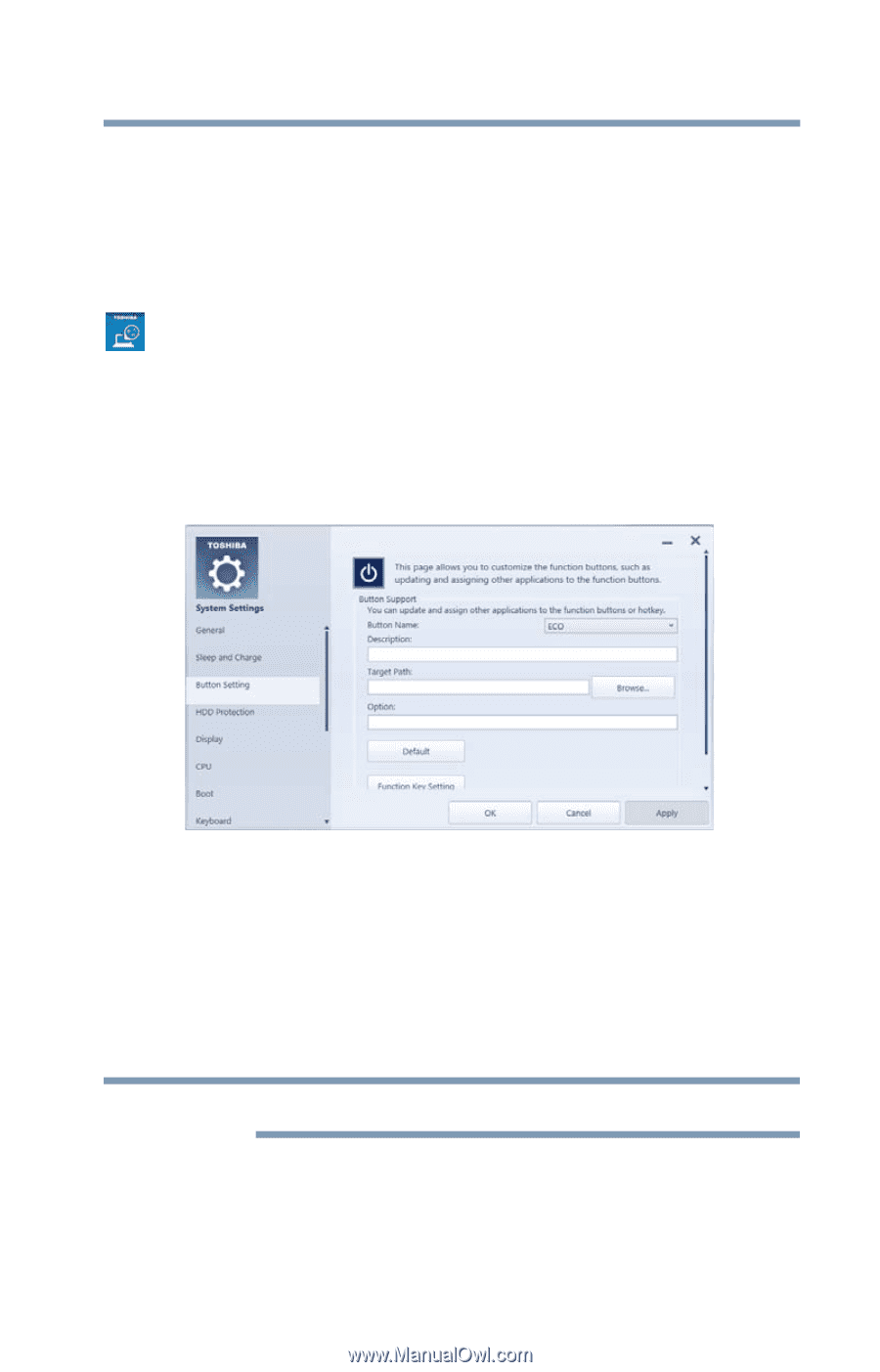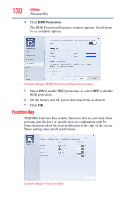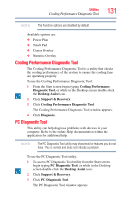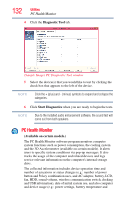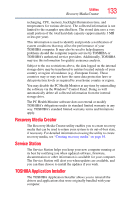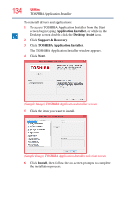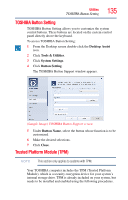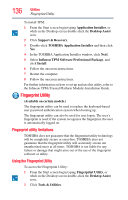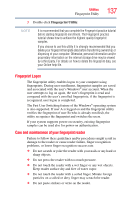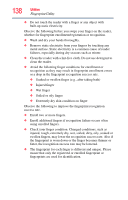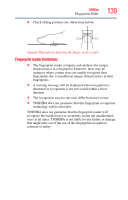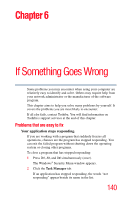Toshiba Tecra R940-Landis-PT439U-05C058G1 User Guide 2 - Page 135
TOSHIBA Button Setting, Trusted Platform Module (TPM)
 |
View all Toshiba Tecra R940-Landis-PT439U-05C058G1 manuals
Add to My Manuals
Save this manual to your list of manuals |
Page 135 highlights
Utilities TOSHIBA Button Setting 135 TOSHIBA Button Setting TOSHIBA Button Setting allows you to customize the system control buttons. These buttons are located on the system control panel directly above the keyboard. To access TOSHIBA Button Setting: 1 From the Desktop screen double-click the Desktop Assist icon. 2 Click Tools & Utilities. 3 Click System Settings. 4 Click Button Setting. The TOSHIBA Button Support window appears. (Sample Image) TOSHIBA Button Support screen 5 Under Button Name, select the button whose function is to be customized. 6 Make the desired selections. 7 Click Close. Trusted Platform Module (TPM) NOTE This section only applies to systems with TPM. Your TOSHIBA computer includes the TPM (Trusted Platform Module), which is a security encryption device for your system's internal storage drive. TPM is already included on your system, but needs to be installed and enabled using the following procedures.