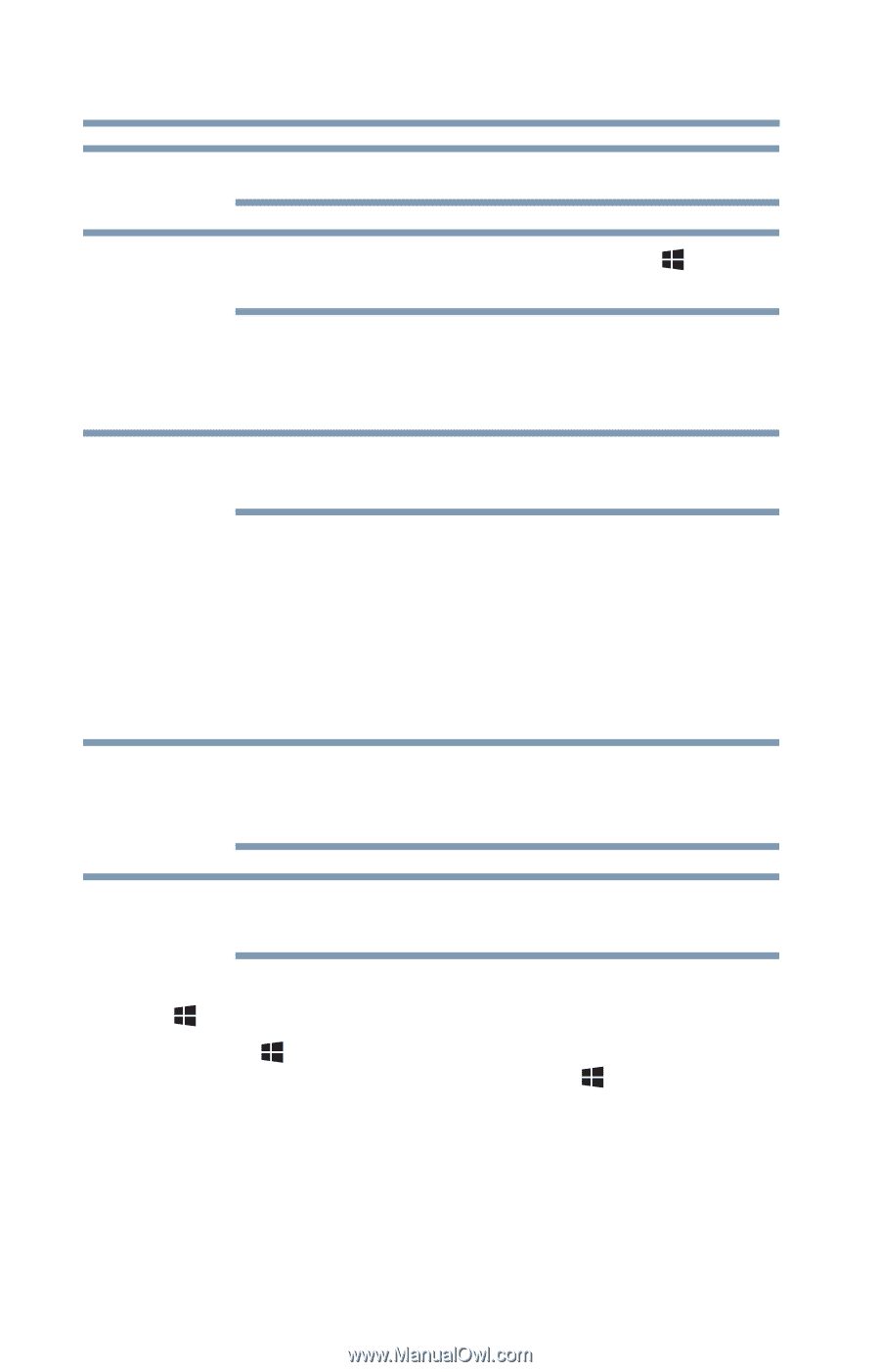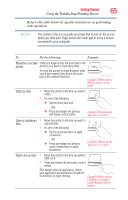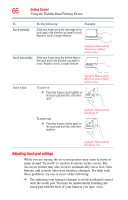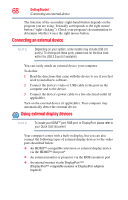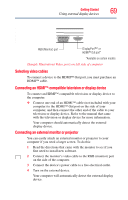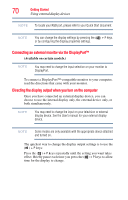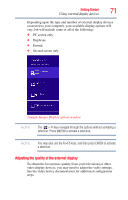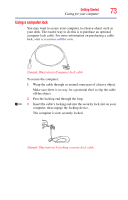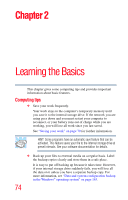Toshiba Tecra R940-Landis-PT439U-05C058G1 User Guide 2 - Page 70
Connecting an external monitor via the DisplayPort™, Directing the display output when you turn
 |
View all Toshiba Tecra R940-Landis-PT439U-05C058G1 manuals
Add to My Manuals
Save this manual to your list of manuals |
Page 70 highlights
70 Getting Started Using external display devices NOTE To locate your RGB port, please refer to your Quick Start document. NOTE You can change the display settings by pressing the ( ) + P keys, or by configuring the display properties settings. Connecting an external monitor via the DisplayPort™ (Available on certain models.) NOTE You may need to change the input selection on your monitor to DisplayPort. To connect a DisplayPort™-compatible monitor to your computer, read the directions that came with your monitor. Directing the display output when you turn on the computer Once you have connected an external display device, you can choose to use the internal display only, the external device only, or both simultaneously. NOTE You may need to change the input on your television or external display device. See the User's manual for your external display device. NOTE Some modes are only available with the appropriate device attached and turned on. The quickest way to change the display output settings is to use the ( ) + P keys: Press the ( ) + P keys repeatedly until the setting you want takes effect. Briefly pause each time you press the ( ) + P keys to allow time for the display to change.