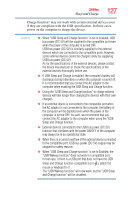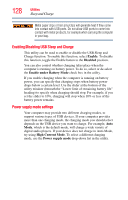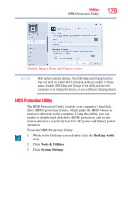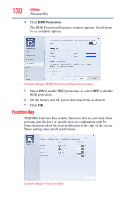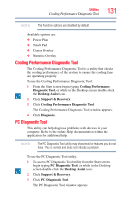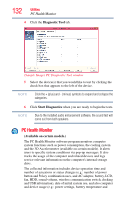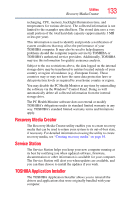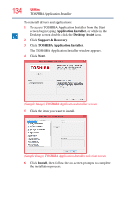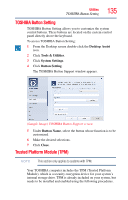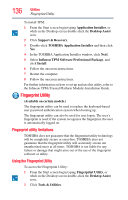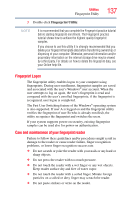Toshiba Tecra R940-Landis-PT439U-05C058G1 User Guide 2 - Page 132
PC Health Monitor, Diagnostic Tool, Start Diagnostics, Available on certain models.
 |
View all Toshiba Tecra R940-Landis-PT439U-05C058G1 manuals
Add to My Manuals
Save this manual to your list of manuals |
Page 132 highlights
132 Utilities PC Health Monitor 4 Click the Diagnostic Tool tab. (Sample Image) PC Diagnostic Tool window 5 Select the device(s) that you would like to test by clicking the check box that appears to the left of the device. NOTE Click the + (plus) and - (minus) symbols to expand and collapse the categories. 6 Click Start Diagnostics when you are ready to begin the tests. NOTE Due to the installed audio enhancement software, the sound test will come out from both speakers. PC Health Monitor (Available on certain models.) The PC Health Monitor software program monitors computer system functions such as power consumption, the cooling system and the 3D Accelerometer (available on certain models). It alerts users to specific system conditions via pop-up messages. It also tracks the usage of the computer and related devices and logs service-relevant information on the computer's internal storage drive. The collected information includes device operation time and number of actuations or status changes (e.g.: number of power button and Fn key combination uses, and AC adaptor, battery, LCD, fan, HDD, sound volume, wireless communication switch, docking and USB information), date of initial system use, and also computer and device usage (e.g.: power settings, battery temperature and