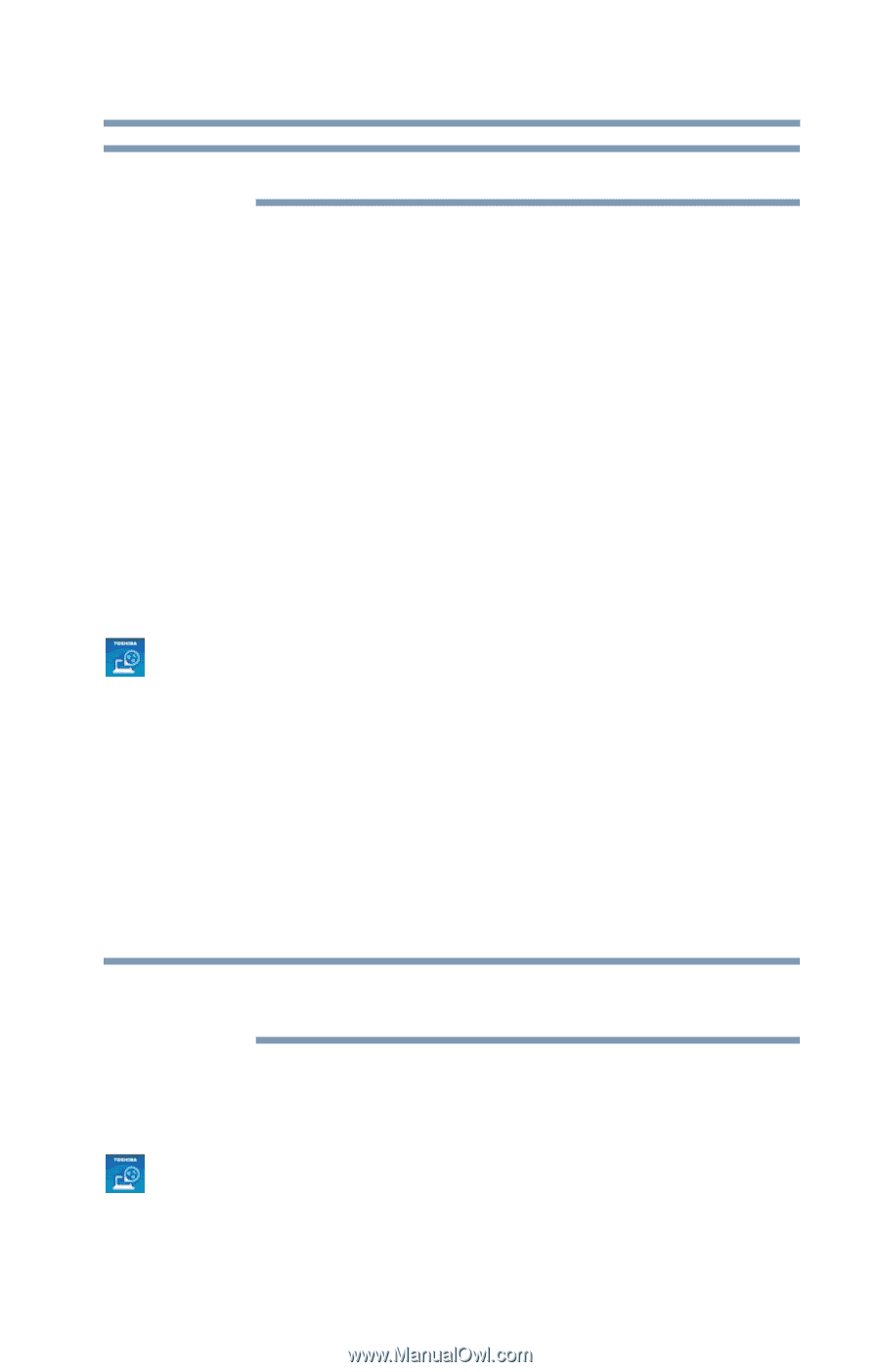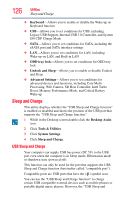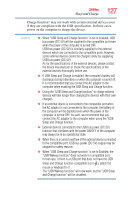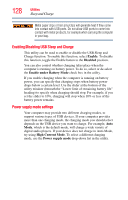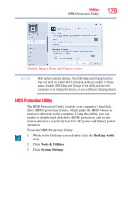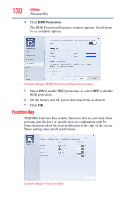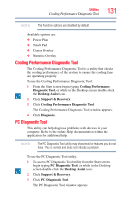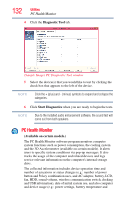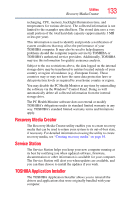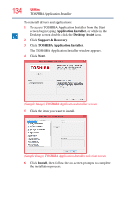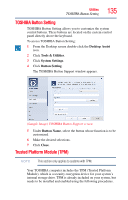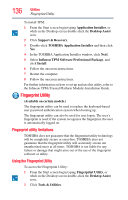Toshiba Tecra R940-Landis-PT439U-05C058G1 User Guide 2 - Page 131
Cooling Performance Diagnostic Tool, PC Diagnostic Tool
 |
View all Toshiba Tecra R940-Landis-PT439U-05C058G1 manuals
Add to My Manuals
Save this manual to your list of manuals |
Page 131 highlights
Utilities Cooling Performance Diagnostic Tool 131 NOTE The Function options are disabled by default. Available options are: ❖ Power Plan ❖ Touch Pad ❖ Cursor Overlay ❖ Numeric Overlay Cooling Performance Diagnostic Tool The Cooling Performance Diagnostic Tool is a utility that checks the cooling performance of the system to ensure the cooling fans are operating properly. To use the Cooling Performance Diagnostic Tool: 1 From the Start screen begin typing Cooling Performance Diagnostic Tool, or while in the Desktop screen double-click the Desktop Assist icon. 2 Click Support & Recovery. 3 Click Cooling Performance Diagnostic Tool. The Cooling Performance Diagnostic Tool window appears. 4 Click Diagnosis. PC Diagnostic Tool This utility can help diagnose problems with devices in your computer. Refer to the online Help documentation within the application for additional help. NOTE The PC Diagnostic Tool utility may show tests for features you do not have. This is normal and does not indicate a problem. To use the PC Diagnostic Tool utility: 1 To access PC Diagnostic Tool utility from the Start screen begin typing PC Diagnostic Tool, or while in the Desktop screen double-click the Desktop Assist icon. 2 Click Support & Recovery. 3 Click PC Diagnostic Tool. The PC Diagnostic Tool window appears.