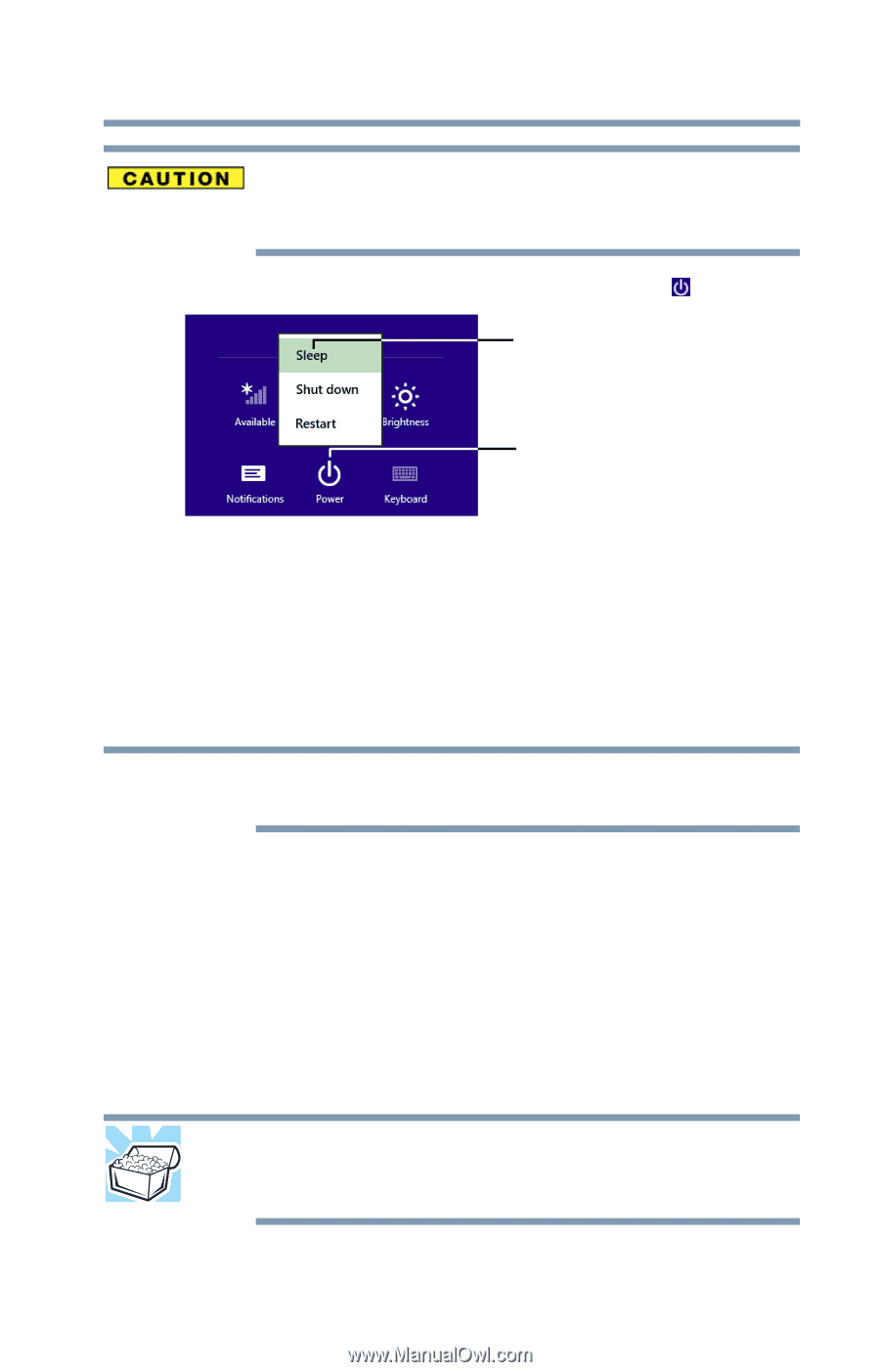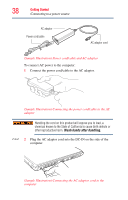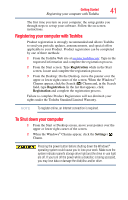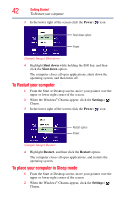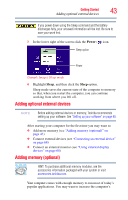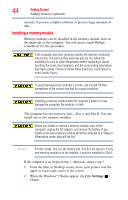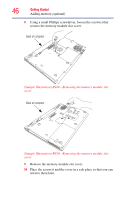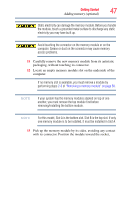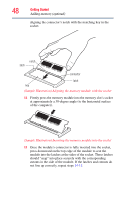Toshiba Tecra R940-Landis-PT439U-05C058G1 User Guide 2 - Page 43
Adding optional external devices, Adding memory (optional), Power, Sleep
 |
View all Toshiba Tecra R940-Landis-PT439U-05C058G1 manuals
Add to My Manuals
Save this manual to your list of manuals |
Page 43 highlights
Getting Started 43 Adding optional external devices If you power down using the Sleep command and the battery discharges fully, your unsaved information will be lost. Be sure to save your work first. 3 In the lower right of the screen click the Power ( ) icon. Sleep option Power (Sample Image) Sleep mode 4 Highlight Sleep, and then click the Sleep option. Sleep mode saves the current state of the computer to memory so that, when you restart the computer, you can continue working from where you left off. Adding optional external devices NOTE Before adding external devices or memory, Toshiba recommends setting up your software. See "Setting up your software" on page 40. After starting your computer for the first time you may want to: ❖ Add more memory (see "Adding memory (optional)" on page 43) ❖ Connect external devices (see "Connecting an external device" on page 68) ❖ Connect an external monitor (see "Using external display devices" on page 68) Adding memory (optional) HINT: To purchase additional memory modules, see the accessories information packaged with your system or visit accessories.toshiba.com. Your computer comes with enough memory to run most of today's popular applications. You may want to increase the computer's