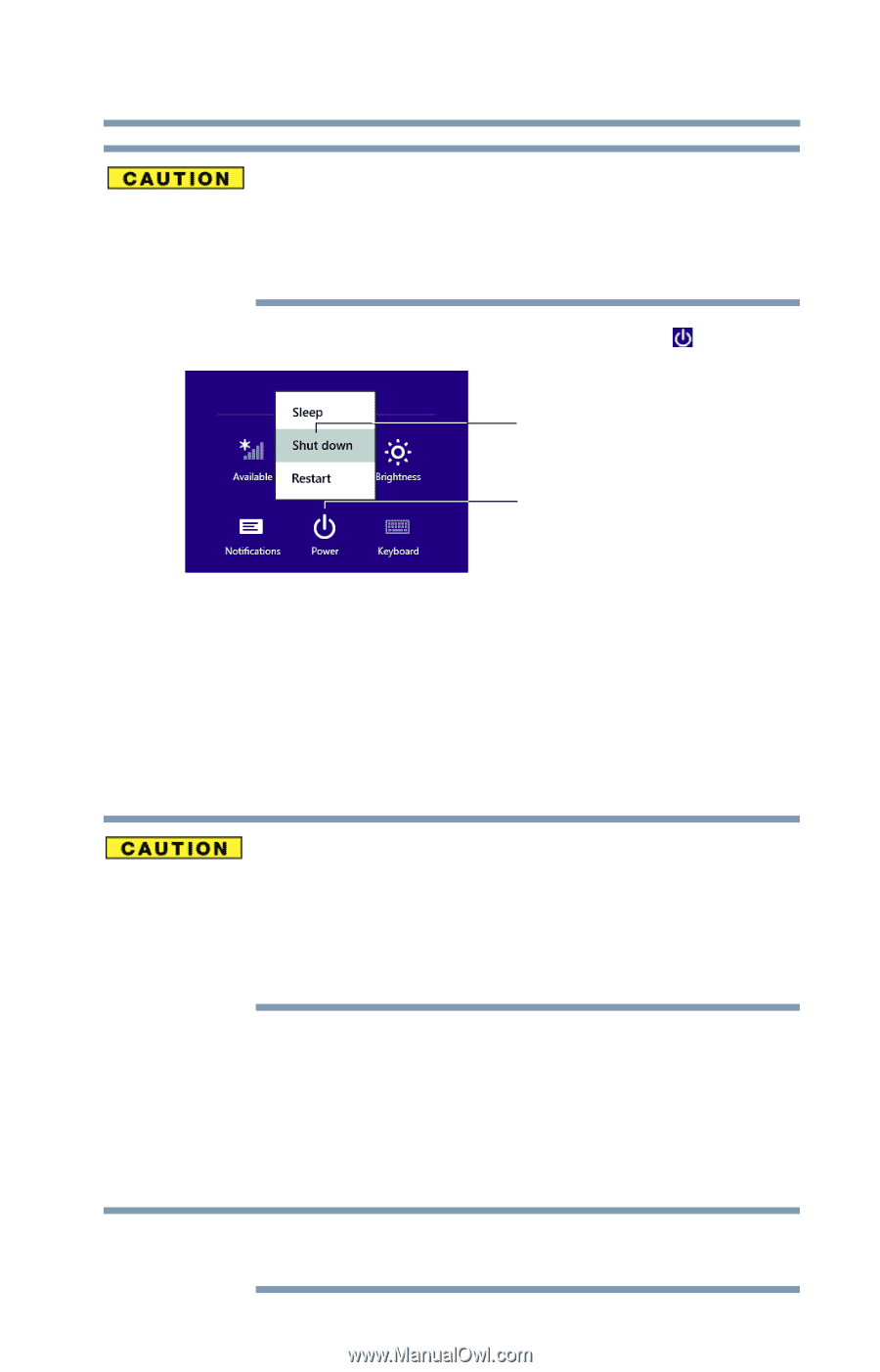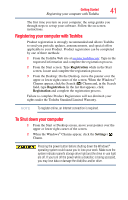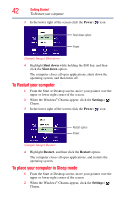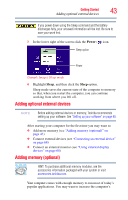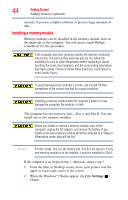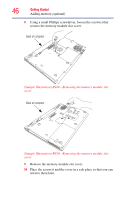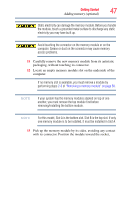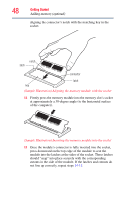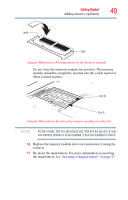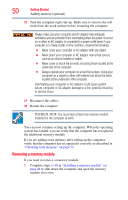Toshiba Tecra R940-Landis-PT439U-05C058G1 User Guide 2 - Page 45
Adding memory optional, Power
 |
View all Toshiba Tecra R940-Landis-PT439U-05C058G1 manuals
Add to My Manuals
Save this manual to your list of manuals |
Page 45 highlights
Getting Started 45 Adding memory (optional) Pressing the power button before shutting down the Windows® operating system could cause you to lose your work. Make sure the system indicator panel's storage drive light and the drive in-use light are off. If you turn off the power while a disk/disc is being accessed, you may lose data or damage the disk/disc and/or drive. 3 In the lower right of the screen click the Power ( ) icon. Shut down option Power (Sample Image) Shut down 4 Highlight Shut down while holding the Shift key, and then click the Shut down option. The computer closes all open applications, shuts down the operating system, and then turns off. 5 Unplug and remove any cables connected to the computer, including the AC adaptor. Do not try to remove a memory module with the computer turned on. You can damage the computer and the memory module. Do not remove the memory module while the computer is in Sleep or Hibernation mode. The computer could hang up the next time you turn it on and data in memory will be lost. In either of the above cases, the Sleep configuration will not be saved. 6 Place a soft cloth on the work surface to prevent scratching the top cover of the computer, and then place the computer upside down on the cloth. 7 Remove the main battery. For information on removing the main battery, see "Removing the battery from the computer" on page 95. NOTE To locate your memory module slot cover please refer to your Quick Start document.