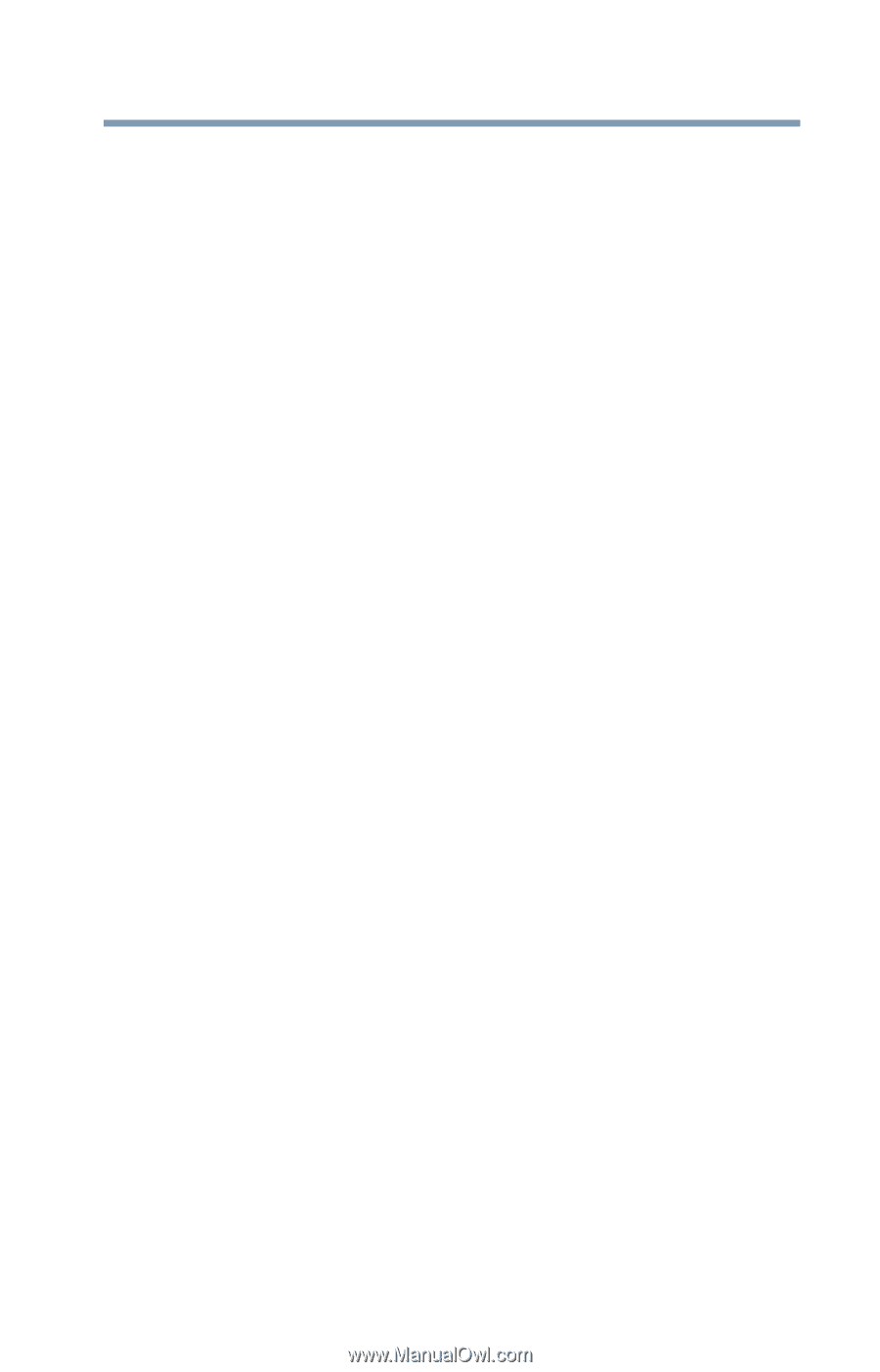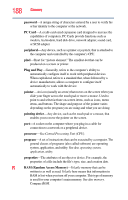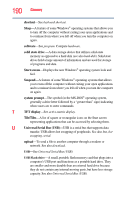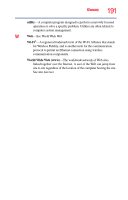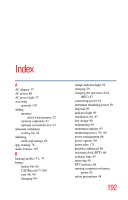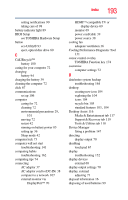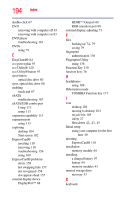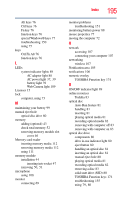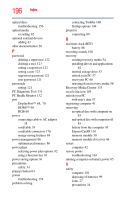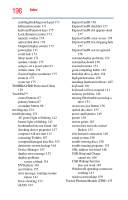Toshiba Tecra R940-Landis-PT439U-05C058G1 User Guide 2 - Page 193
Cooling Performance Diagnostic Tool, see TOSHIBA Hardware Setup
 |
View all Toshiba Tecra R940-Landis-PT439U-05C058G1 manuals
Add to My Manuals
Save this manual to your list of manuals |
Page 193 highlights
Index 193 setting notifications 90 taking care of 98 battery indicator light 89 BIOS Setup see TOSHIBA Hardware Setup button eco Utility® 93 eject, optical disc drive 80 C Call2Recycle™ battery 100 caring for your computer 72 changing battery 94 charging the battery 39 cleaning the computer 72 click 67 communications set up 106 computer caring for 72 cleaning 72 environmental precautions 29, 101 moving 72 restart 42 running on battery power 85 setting up 36 Sleep mode 42 computer lock 73 computer will not start troubleshooting 141 computing habits troubleshooting 162 computing tips 74 connecting AC adaptor 37 AC adaptor cord to (DC-IN) 38 computer to a network 107 external monitor via DisplayPort™ 70 HDMI™-compatible TV or display device 69 monitor 69 power cord/cable 39 power source 38 cooling fan adequate ventilation 36 Cooling Performance Diagnostic Tool 131 cursor control overlay TOSHIBA Function key 174 customize computer settings 72 D data/entire system backup troubleshooting 164 desktop creating new icon 104 exploring the 104 icons 104 recycle bin 105 standard features 103, 104 Desktop Assist 116 Media & Entertainment tab 117 Support & Recovery tab 119 Tools & Utilities tab 118 Device Manager fixing a problem 147 directing display output 70 disabling touch pad 67 display troubleshooting 152 display devices external 68 display output settings 70 display, external adjusting 71 disposal information 16 disposing of used batteries 99