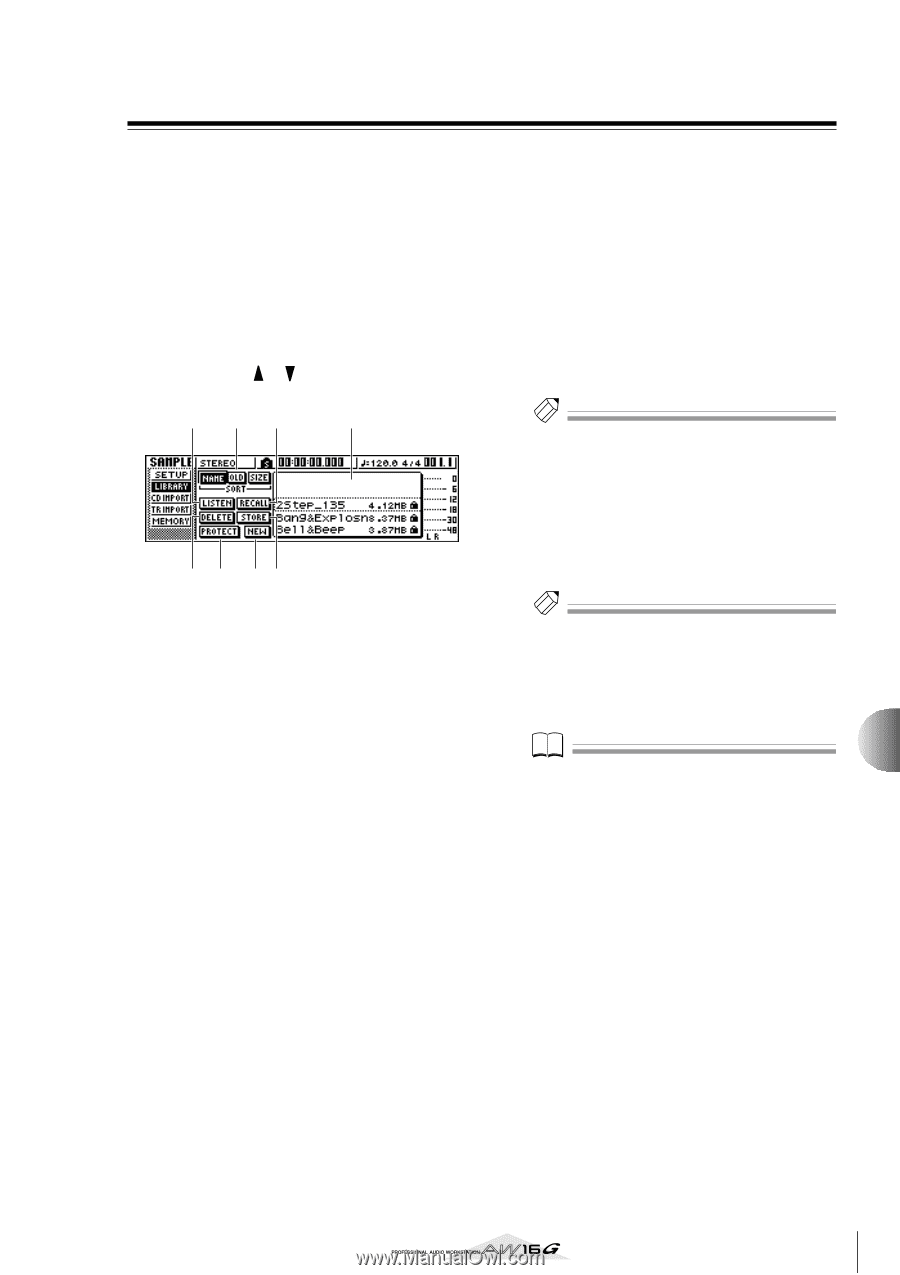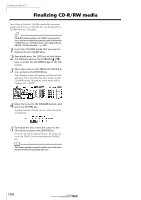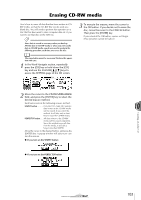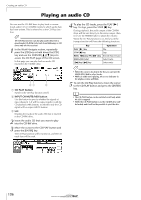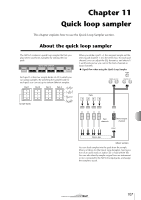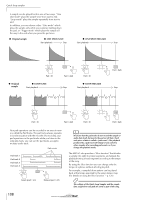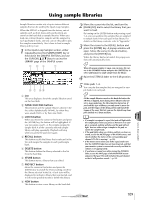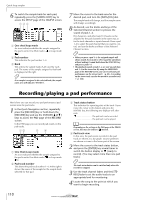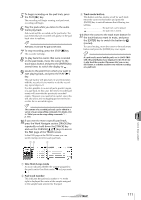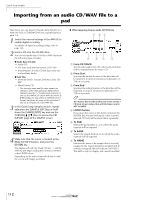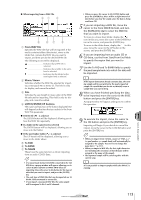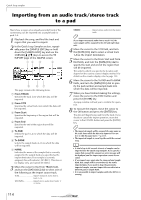Yamaha AW16G Owner's Manual - Page 109
Using sample libraries
 |
View all Yamaha AW16G manuals
Add to My Manuals
Save this manual to your list of manuals |
Page 109 highlights
Using sample libraries Sample libraries contain sets of up to sixteen different samples that can be used by the Quick Loop Sampler. When the AW16G is shipped from the factory, sets of samples such as drum loops and sounds effects are stored on the hard disk as sample libraries. When you load one of these libraries, samples will be assigned to each pad/sample bank, and you can use the pads to play the samples immediately. Here's how to load a sample library and try it out. 1 In the Quick Loop Sampler section, either repeatedly press the [SAMPLE EDIT] key or hold down the [SAMPLE EDIT] key and use the CURSOR [ ]/[ ] keys to access the LIBRARY page of the SAMPLE screen. 3 24 1 5 7 86 1 List This area displays a list of the sample libraries saved on the hard disk. B NAME/OLD/SIZE buttons These buttons sort the sample libraries shown in the list, either alphabetically (NAME), by when they were saved (OLD), or by their size (SIZE). C LISTEN button When you move the cursor to this button and press the [ENTER] key, the button will be highlighted. If you now press a pad 1-4, the sample assigned to sample bank A of the currently selected sample library will play repeatedly. Playback will stop when you press the pad once again. D RECALL button This button recalls the library that is selected in the list, and assigns the samples to each pad/sample bank. E DELETE button This button deletes the library selected in the list from the hard disk. F STORE button This button stores a library that you edited. G PROTECT button Move the cursor to this button and press the [ENTER] key to switch the Protect setting on/off for the library selected in the list. A lock icon will be displayed to indicate a library that is protected, and it will not be possible to edit or delete this library. H NEW button This button creates a new library on the hard disk. 2 Move the cursor into the list, and turn the [DATA/JOG] dial to select the library that you want to load. By turning on the LISTEN button and pressing a pad 1-4, you can audition the samples that are assigned to sample bank A for each pad in that library. For details on the library contents, refer to "Appendix." 3 Move the cursor to the RECALL button and press the [ENTER] key. A popup window will open. Move the cursor to the ALL button, and press the [ENTER] key. When the library has been loaded, the popup window will automatically close. Tip! When the popup window is open, you can move the cursor to the 1SAMPLE button and press the [ENTER] key to select and load just a single sample from the library. 4 Raise the [STEREO] fader to the 0 dB position. 5 Strike pads 1-4. You can play the samples that are assigned to sample bank A of each pad. Tip! Of the sample libraries saved on the hard disk when the AW16G is shipped, most drum pattern libraries that are set to Loop mode have the Slice function turned on. If you load this type of library, you only need to press the pad, and the tempo of the drum pattern will match the tempo of the song. This lets you use the Quick Loop Sampler similarly to a drum machine. Note • If a sample is assigned to a pad, that pad will light while the sample plays when you press it. However if no sample is assigned, nothing will play and the pad will not light. You can either assign a sample to the pad, or switch the sample bank. • If the pad lights when you strike a pad but you hear no sound, access the METER page of the VIEW screen, and check whether the meter of the corresponding pad channel (P1-P4) is moving (→ p. 90). • If the meter moves when you strike a pad, make sure that the [STEREO] fader has not been lowered, and that your monitor system is connected correctly and that its volume is set appropriately. • If you hear no sound even after raising the [STEREO] fader, access the INIT page of the MONITOR screen and press that pad. This will initialize the pad channel so that it will produce sound. (→ p. 91) 11 Quick loop sampler 109