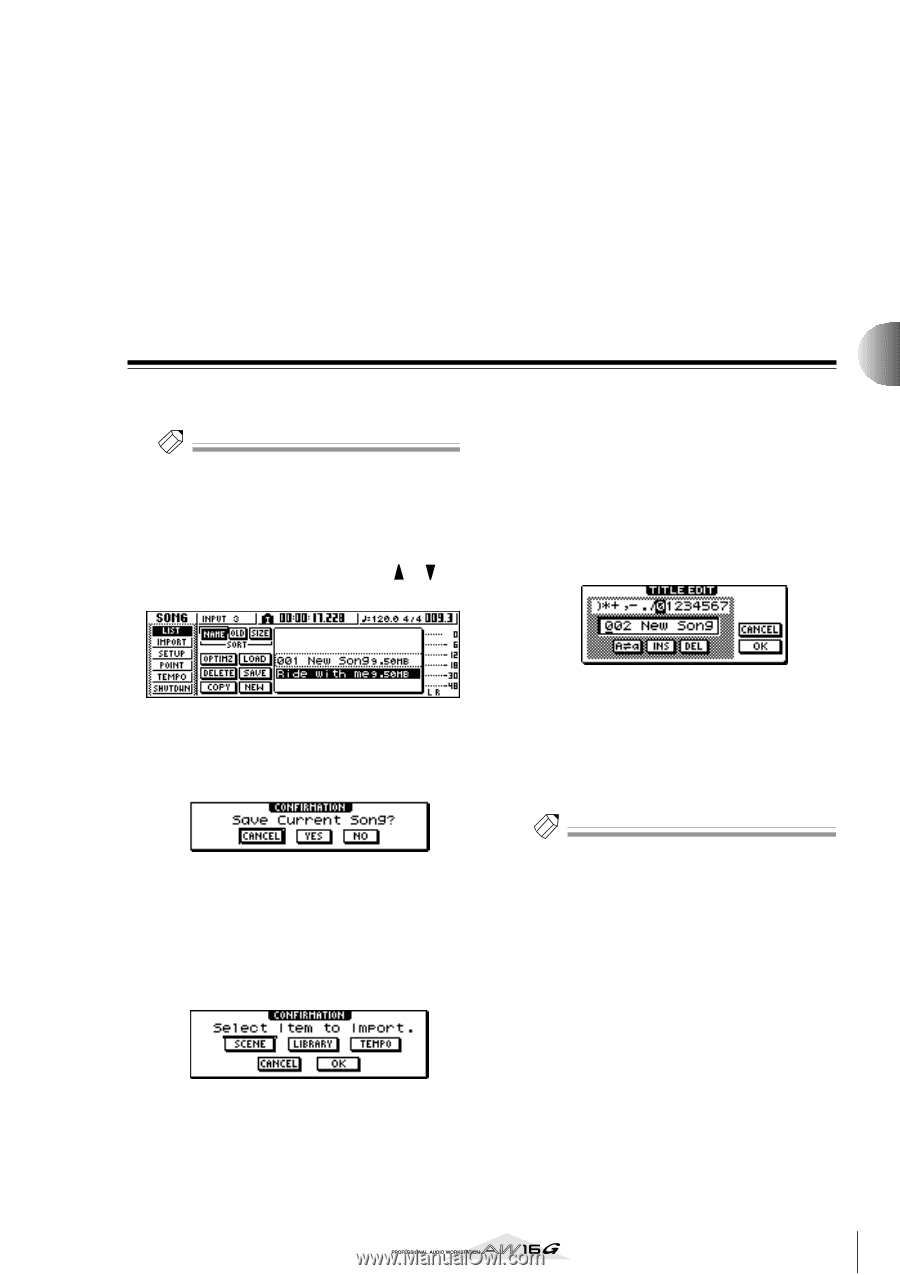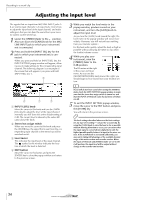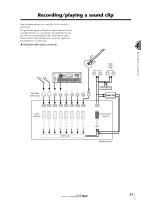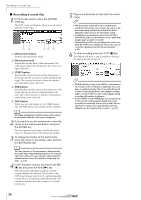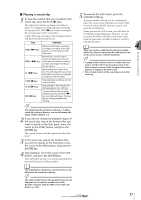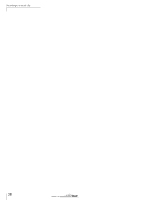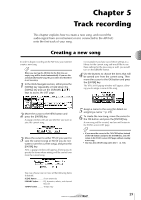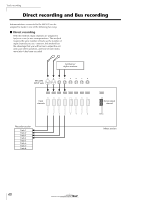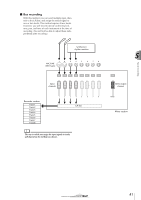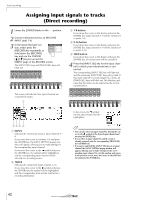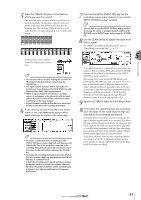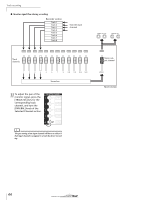Yamaha AW16G Owner's Manual - Page 39
Track recording, Creating a new song,
 |
View all Yamaha AW16G manuals
Add to My Manuals
Save this manual to your list of manuals |
Page 39 highlights
Chapter 5 Track recording This chapter explains how to create a new song, and record the audio signal from an instrument or mic connected to the AW16G onto the first track of your song. Creating a new song In order to begin recording on the AW16G, you must first create a new song. Tip! When you start up the AW16G for the first time, an empty song will be loaded automatically. If you use this automatically-loaded song, the procedure described here is not necessary. 1 In the Work Navigate section, either press the [SONG] key repeatedly or hold down the [SONG] key and use the CURSOR [ ]/[ ] keys to access the LIST page. For example if you have saved effect settings in a library for the current song and would like to use these settings for the new song as well, you would turn on the LIBRARY button. 4 Use the buttons to choose the items that will be carried over from the current song. Then move the cursor to the OK button and press the [ENTER] key. The TITLE EDIT popup window will appear, allowing you to assign a name to the song. 2 Move the cursor to the NEW button and press the [ENTER] key. A popup window will ask you whether you want to save the current song. 3 Move the cursor to either YES (if you want to save the current song) or NO (if you do not want to save the current song), and press the [ENTER] key. Next, a popup window will appear, allowing you to specify the items whose settings will be carried over from the current song. 5 Assign a name to the song (for details on assigning a name → p. 24). 6 To create the new song, move the cursor to the OK button and press the [ENTER] key. A new song will be created, and you will return to the SONG screen LIST page. Tip! • If you move the cursor to the CANCEL button (instead of the OK button) and press the [ENTER] key, you will return to the SONG screen LIST page without creating a new song. • You may also edit the song name later (→ p. 138). You may choose one or more of the following items if desired. SCENE button Scene memories LIBRARY button......... EQ, dynamics, effects, and channel libraries TEMPO button Tempo map 39