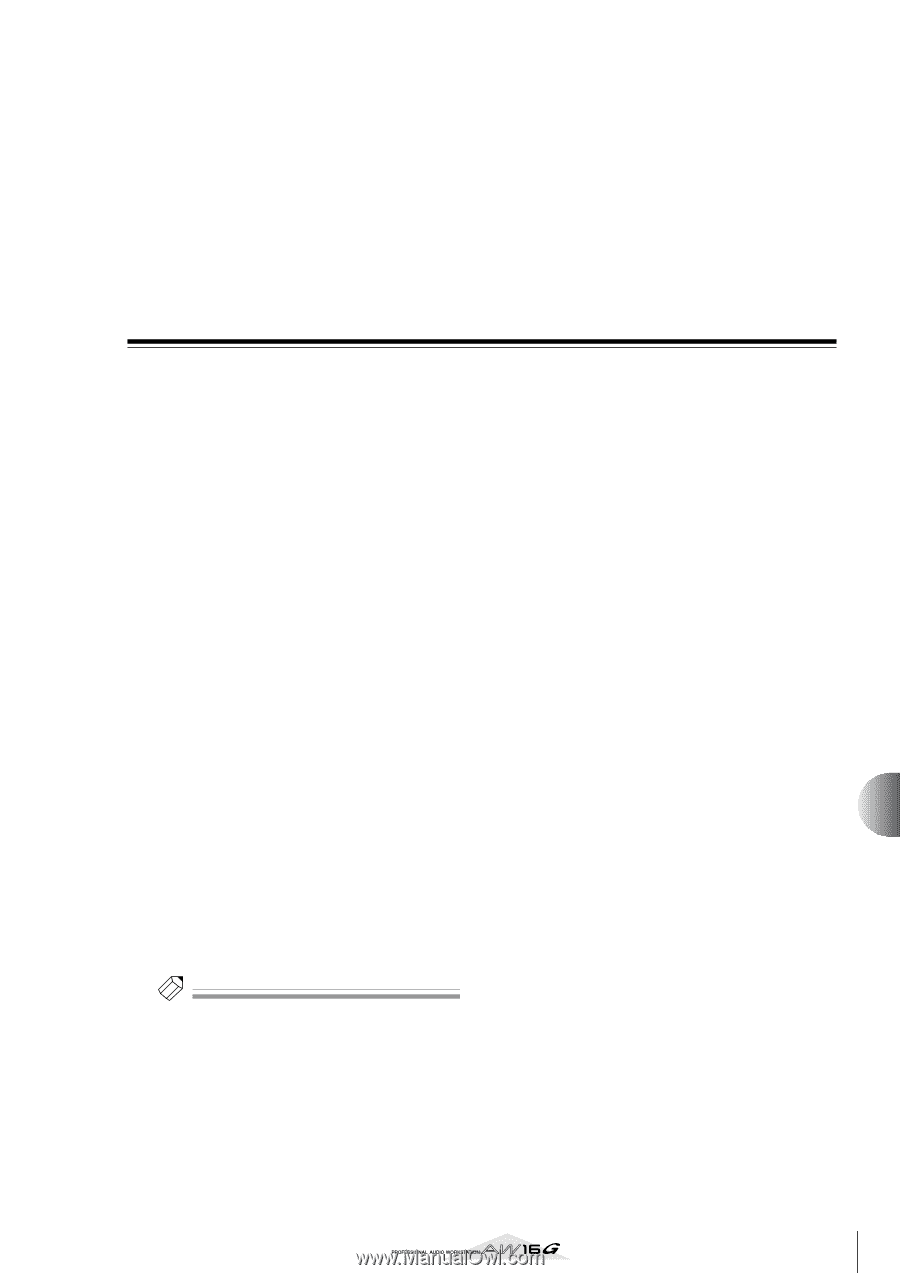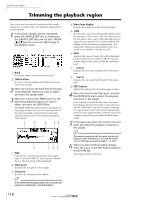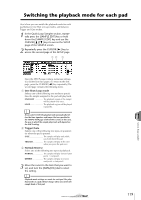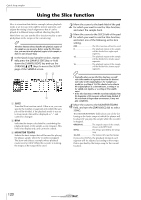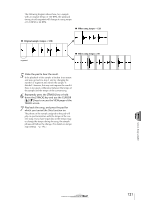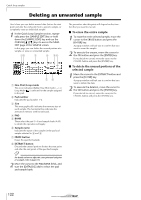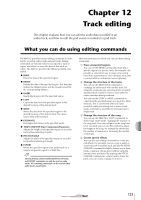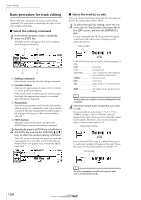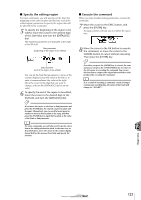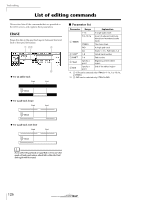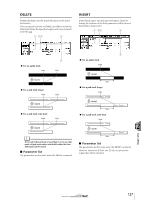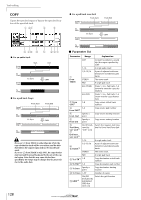Yamaha AW16G Owner's Manual - Page 123
Track editing, What you can do using editing commands
 |
View all Yamaha AW16G manuals
Add to My Manuals
Save this manual to your list of manuals |
Page 123 highlights
Chapter 12 Track editing This chapter explains how you can edit the audio data recorded in an audio track, and how to edit the pad events recorded in a pad track. What you can do using editing commands The AW16G provides various editing commands for editing the recorded audio tracks and pad tracks. Editing commands are functions that let you specify a track or region, and delete or move the data of that track or region. The AW16G provides the following editing commands. ● ERASE Erases the data of the specified region. ● DELETE Deletes the data of the specified region. Any data that follows the deleted region will be moved forward by the corresponding distance. ● INSERT Inserts blank space into the specified region. ● COPY Copies the data from the specified region to the desired location of the desired track. ● MOVE Moves the data from the specified region to the desired location of the desired track. The movesource data will be erased. ● EXCHANGE Exchanges data between the specified tracks. ● TIME COMP/EXP (Time Compression/Expansion) Adjusts the length of the specified region of an audio track without affecting its pitch. ● PITCH CHANGE Adjusts the pitch of the specified region of an audio track without affecting its length. ● EXPORT Writes the specified region of an audio track (or a sample assigned to a pad) to a WAV file. Tip! The EXCHANGE, TIME COMP/EXP, PITCH CHANGE, and EXPORT commands can only be used on audio tracks. The remaining commands can be used on either audio tracks or pad tracks. Here are some ways in which you can use these editing commands. 1 Erase unwanted regions You can use the ERASE command to erase just a specific region of a specific track. For example, this provides a convenient way to erase a few wrong notes from a performance, or to eliminate noise that occurred while an instrument was not playing. B Change the structure of the tracks You can use the EXCHANGE command to exchange an entire track with another track. By using this command you can bring tracks of widely separated track numbers closer to each other for easier operation during mixdown. You can use the COPY or MOVE commands to copy/move the specified region of a track to a different track. This is convenient when you have recorded a solo part among two or more virtual tracks, and want to assemble the best parts into a single track. C Change the structure of the song You can use the DELETE or COPY commands to delete/copy entire tracks, changing the structure of the song itself. Even after all parts of the song have been recorded, you can use this method to adjust the length of the song, for example by shortening the number of measures or increasing the number of choruses. D Create special effects You can also use editing commands to create special effects. For example, you can copy a guitar or vocal solo part to another track and use the PITCH CHANGE command to slightly detune one of these tracks, creating a chorus effect without using the internal effect processor. By applying the PITCH CHANGE command to a drum track to lower the pitch, you can create a unique lo-fi effect. 123