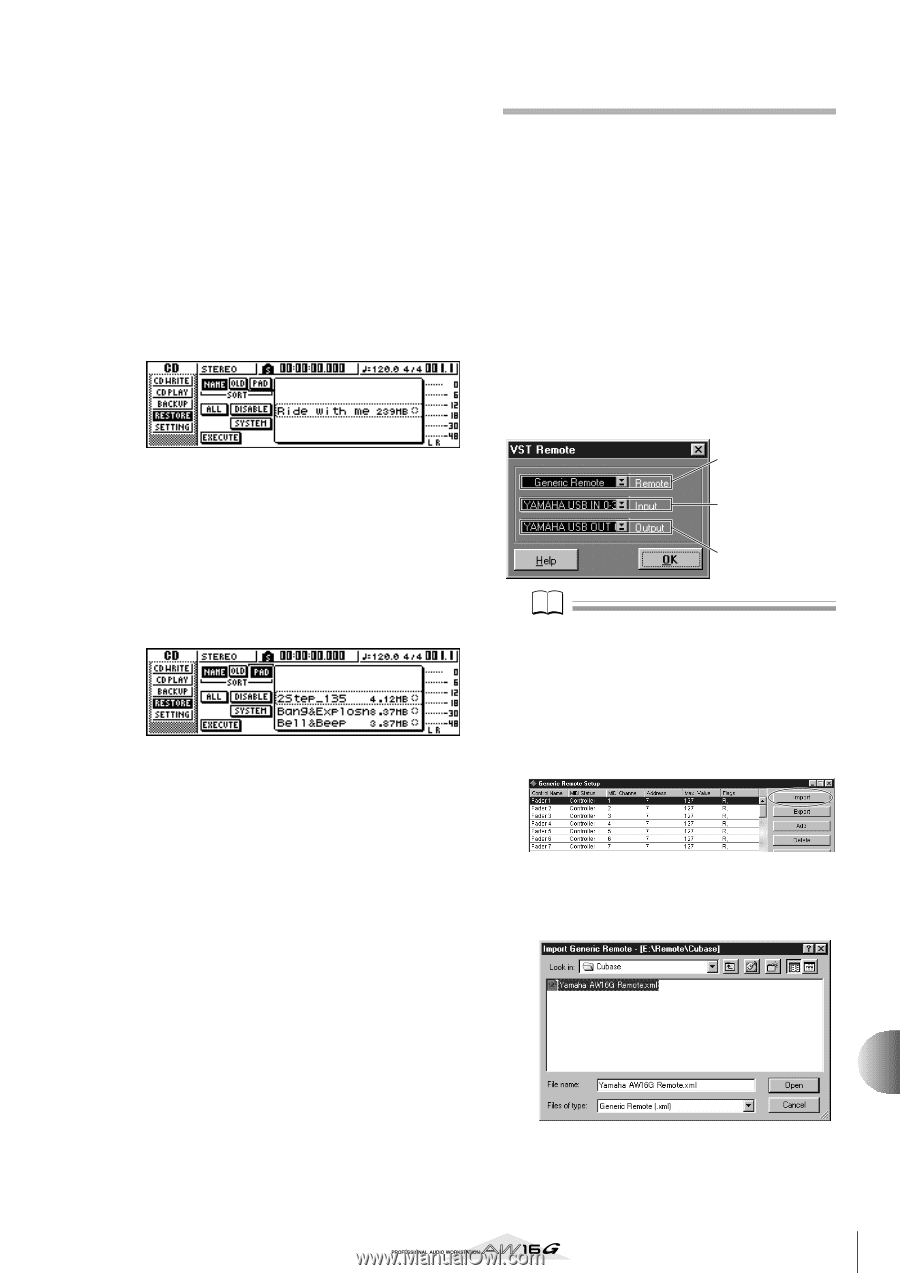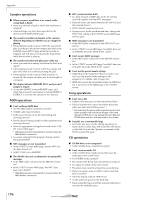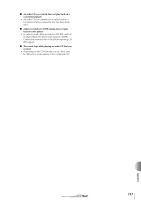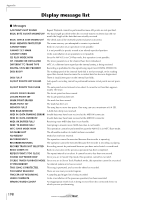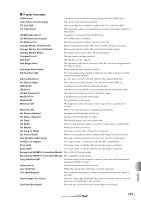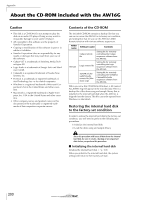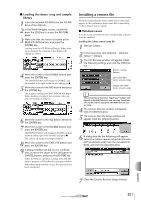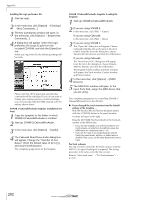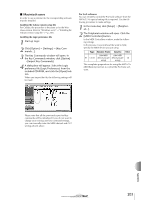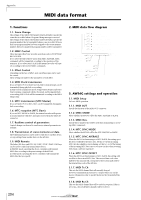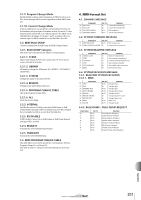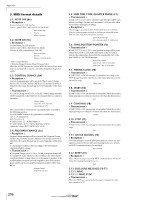Yamaha AW16G Owner's Manual - Page 201
Installing a remote file, Loading the demo song and sample, library, Windows users - user s manual
 |
View all Yamaha AW16G manuals
Add to My Manuals
Save this manual to your list of manuals |
Page 201 highlights
■ Loading the demo song and sample library 1 Insert the included CD-ROM into the CD-RW drive of the AW16G. 2 In the Work Navigate section, repeatedly press the [CD] key to access the RESTORE page. 3 Make sure that the cursor is located at the READ CD INFO button, and press the [ENTER] key. Loading from the CD-ROM will begin. When loading is finished, the contents of the display will change as follows. 4 Move the cursor to the DISABLE button and press the [ENTER] key. The DISABLE button will change to ENABLE, and the symbol at the right of the list will change to ●. 5 Move the cursor to the PAD button and press the [ENTER] key. Once again, loading from the CD-ROM will begin. When loading is finished, the contents of the display will change as follows. 6 Move the cursor to the ALL button and press the [ENTER] key. 7 Move the cursor to the DISABLE button and press the [ENTER] key. The DISPLAY button will change to ENABLE, and all symbols at the right of the list will change to ●. This selects all songs and sample libraries. 8 Move the cursor to the EXECUTE button and press the [ENTER] key. 9 A popup window will ask you for confirmation, so move the cursor to the OK button or CANCEL button, and press the [ENTER] key. While the Restore operation is being executed, the state of progress will be shown in a popup window. When this popup window closes, the operation has been completed. Installing a remote file Please be aware that the menu names and screens that appear in the explanation below may differ depending on the software you are using. ■ Windows users In order to use a remote file, the corresponding software must be installed. Installing the Cubase remote setup file 1 Start up Cubase. 2 In the menu bar, click [Option] → [Remote Setup] → [Setup]. 3 The VST Remote window will appear. Make the following settings and click the [OK] button. Remote: Generic Remote Input: (the MIDI device you are using) Output: (the MIDI device you are using) Note The content that is shown for "Input" and "Output" will depend on the MIDI device(s) you are using. For details, refer to the owner's manual for the MIDI device(s) you are using. 4 The Generic Remote window will appear. Click the [EDIT] button. 5 The Generic Remote Setup window will appear. Click the [Import] button. 6 A dialog box like the following will appear. Select the Cubase remote setup file (Yamaha AW16G Remote.xml) from the included CDROM, and click the [Open] button. Appendix 7 Close the Generic Remote Setup window. 201