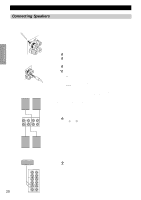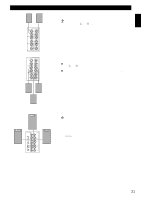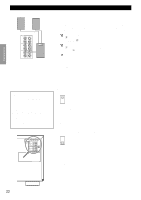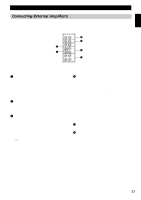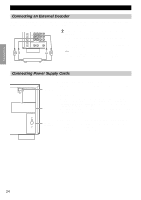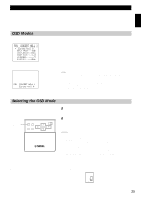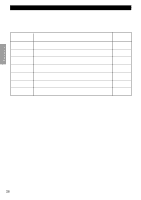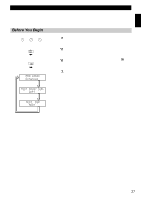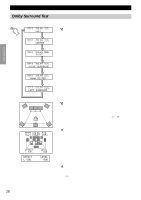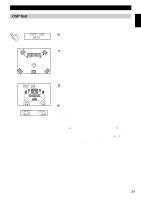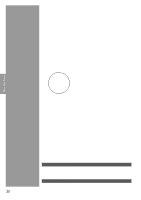Yamaha DSP-AX1 Owner's Manual - Page 27
On-Screen Displays (OSD)
 |
View all Yamaha DSP-AX1 manuals
Add to My Manuals
Save this manual to your list of manuals |
Page 27 highlights
English On-Screen Displays (OSD) You can display the operation information for this unit on a video monitor. If you display the SET MENU and DSP sound field program parameter settings on a screen, it is much easier to see the available options and parameters than it is by reading this information on the front panel display. If a video source is being reproduced, the OSD is superimposed over the image. If a video source is not being reproduced (or the power of the source equipment is off), the OSD is shown on a blue background. OSD Modes You can change the amount of information the OSD shows. Full Display This mode always shows the sound field program parameter settings on the video monitor (see page 73). Short Display This mode briefly shows the same contents as the front panel display at the bottom of the screen, then disappears. Full Display Short Display Display Off This mode briefly shows the "DISPLAY OFF" message at the bottom of the screen, then disappears. Afterwards, no changes to operations appear on the screen except those of the ON SCREEN. Notes: • When you choose the Full Display mode, INPUT SELECTOR, VOLUME and some other types of operation information are displayed at the bottom of the screen in the same format as the front panel display. • The OSD signal is not output through the REC OUT Selector, and will not be recorded with any video signal. • The SET MENU, TEST DOLBY SUR and TEST DSP appear regardless of the OSD mode. Selecting the OSD Mode ON SCREEN ON SCREEN LEVEL SLEEP TEST PARAMETER SET MENU 1 When you turn on the power, the video monitor and front panel display shows the level of the main volume for a few seconds and then switches to show the current sound field program. 2 Press ON SCREEN on the remote control repeatedly to change the display mode. The OSD mode changes in the following order: Full Display, Short Display, and Display Off. Caution: • If you choose a video input source that has equipment connected to both the S VIDEO IN and composite VIDEO IN jacks, and both the S VIDEO OUT and composite VIDEO OUT jacks are connected to a video monitor, the video signal is output to both the S VIDEO OUT and VIDEO OUT jacks. However, the OSD is carried only on the S-video signal. If no video signal is input, the OSD is carried on both the S-video and composite video signals. • If your video monitor is connected only to the COMPONENT VIDEO terminals of this unit, the OSD is not shown. Make sure to connect your video monitor to the COMPONENT VIDEO terminal and either VIDEO or S VIDEO terminals if you would like to see the OSD. • Playing back video software that has an anti-copy signal or video signals with a lot of noise may produce unstable images. s PAL/NTSC Switch (For General and China Models) This unit is designed for use with both the NTSC and PAL television formats. Set this switch to the position compatible with your TV. PAL NTSC 25