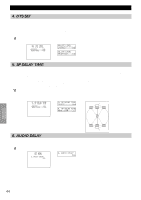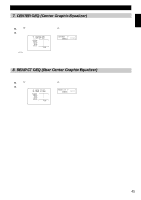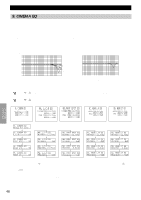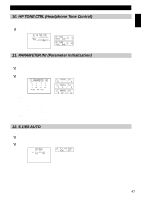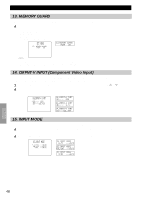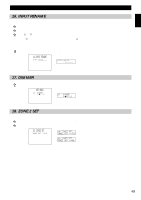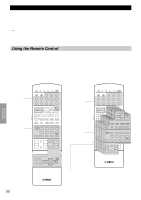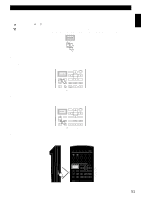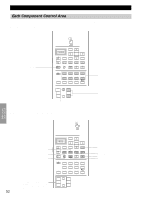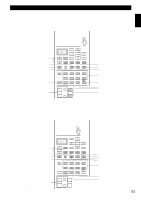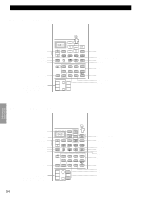Yamaha DSP-AX1 Owner's Manual - Page 51
Input Rename, Dimmer, Zone 2 Set
 |
View all Yamaha DSP-AX1 manuals
Add to My Manuals
Save this manual to your list of manuals |
Page 51 highlights
English % % SET MENU Items 16. INPUT RENAME Use this feature to change the name of the input which appears on the OSD or the front panel display. 1 Select the input you want to change the name of by pressing an input button (or using INPUT SELECTOR). 2 Press + or - to place the ^ under the space or the character you want to edit. 3 Press % or to select the character you want to use and + or - to move to the next one. • Press to change the character in the following order, or press % to go in the reverse order. A~Z, a space, 0~9, a space, a~z, a space, #, *, +, and so on. • Follow the procedure above to rename other inputs. 4 Press + or - repeatedly to exit the INPUT RENAME mode. 17. DIMMER You can adjust the brightness of the front panel display from -4 to 0. 18. ZONE 2 SET Use this feature to change the volume control setting for audio output to ZONE 2. Selecting "VAR." allows you to control the volume output to ZONE 2 with the remote control. Select "FIX" when you don't want to change the volume output to ZONE 2 with the remote control. 49