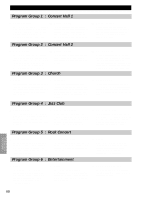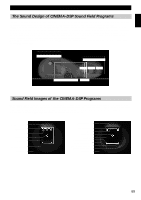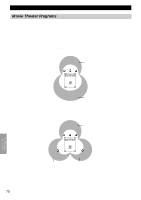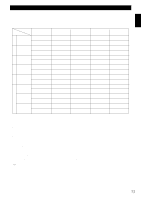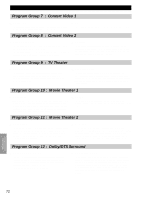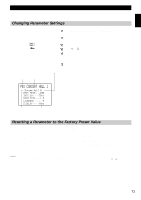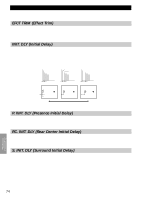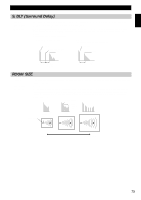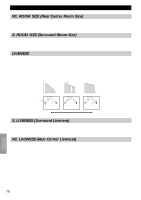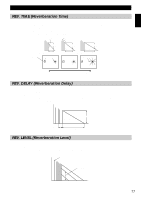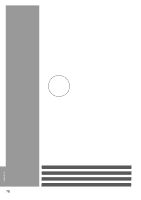Yamaha DSP-AX1 Owner's Manual - Page 75
Sound Field Program Parameter Editing
 |
View all Yamaha DSP-AX1 manuals
Add to My Manuals
Save this manual to your list of manuals |
Page 75 highlights
English Sound Field Program Parameter Editing You can enjoy good quality sound with the preset parameters. Although you do not have to change the initial settings, you can change some of the parameters to better suit the input source or your listening room. Changing Parameter Settings PARAMETER SET MENU 1 Set PARAMETER/SET MENU to PARAMETER on the remote control. 2 Turn on your video monitor and press ON SCREEN to select the full display. 3 Select the sound field program you want to adjust. 4 Press or % to select the parameter. 5 Press + or - to change the parameter value. When you set the parameter to a value other than the factory preset value, an asterisk mark appears by the parameter name on the monitor screen. 6 Repeat steps 3 through 5 above as necessary to change other program parameters. Program No. Program Type (subprogram) Program Name % % Cursor Parameters Example of the CONCERT HALL 1 Resetting a Parameter to the Factory Preset Value s To reset some of the parameters to the factory preset values Select the parameter you want to reset. Then, press and hold + or - until the value stops at the factory preset value temporarily. (The asterisk mark by the parameter name disappears on the video monitor.) s To reset all of the parameters back to the factory preset values Use the SET MENU to reset all of the parameter values of all DSP programs within the selected group to the factory preset values (see page 47). This operation resets all of the parameter values of all DSP programs within that group to the factory preset values. Notes: • The available parameters may be displayed on more than one OSD page for some of the programs. To scroll through pages, press or %. • When "MEMORY GUARD!" appears on the screen, the Memory Guard function is on, and you cannot change parameter values. Turn off the Memory Guard function using the SET MENU (see page 48). 73