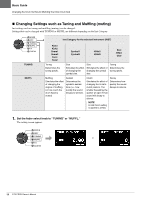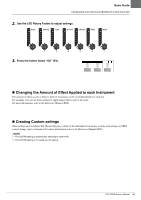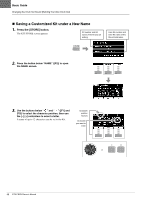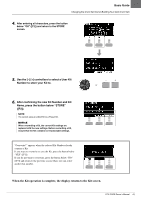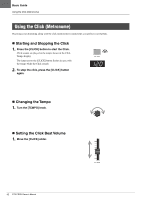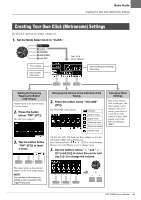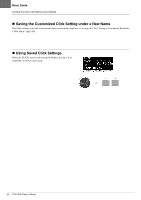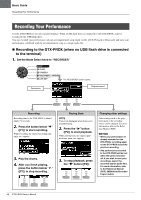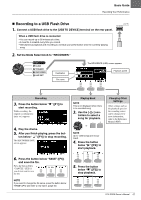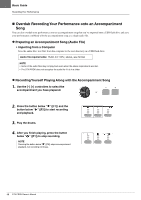Yamaha DTX-PROX DTX-PROX Owners Manual - Page 47
Creating Your Own Click (Metronome) Settings
 |
View all Yamaha DTX-PROX manuals
Add to My Manuals
Save this manual to your list of manuals |
Page 47 highlights
Basic Guide Creating Your Own Click (Metronome) Settings Creating Your Own Click (Metronome) Settings Set the Click (metronome) tempo, volume, etc. 1. Set the Mode Select knob to "CLICK." Timer settings Click number Click name The CLICK screen appears. Volume settings for individual click timing Setting the Tempo by Tapping the Button (Tap Tempo) Tap the button at the desired tempo to set the tempo. 2. Press the button below "TAP" ([F1]). The TAP screen appears. 3. Tap the button below "TAP" ([F3]) at least 3 times. Changing the Volume of the Individual Click Timing 2. Press the button below "VOLUME" ([F2]). The VOLUME screen appears. Accents Quarter notes Eighth notes Sixteenth notes Eighth note triplets Human voice 3/8, 6/8, 9/8, 12/8, 15/8 beats only have settings for Acc, dot- ted quarter, eighth, and sixteenth notes. Press the button below " " ([F3]) to switch between Human voice1 and Human voice2 to change counts. 3. Use the buttons below " " and " " ([F1] and [F2]) to move the cursor and use [-][+] to change the volume. Changing Other Settings Beat, Timer settings, click sound types, and other settings can be changed. Also, you can use your choice of a wav file as click sound. For more information, refer to the Reference Manual (PDF). The tapped tempo is detected and appears on the Click tempo display. or NOTE You can also set the tempo by striking a pad connected to the Trigger Input jacks. DTX-PROX Owner's Manual 43