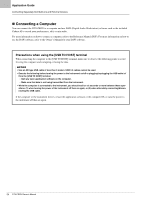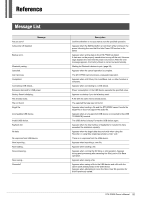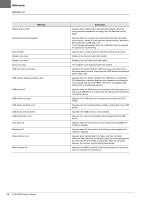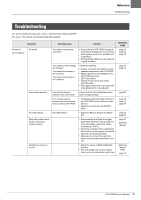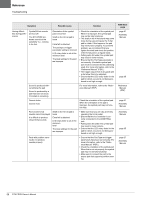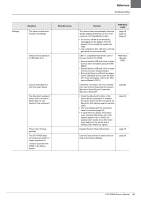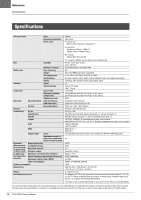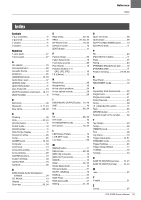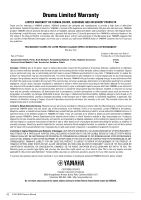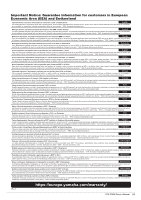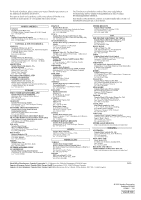Yamaha DTX-PROX DTX-PROX Owners Manual - Page 63
Disable the Auto Power-Off function., Manual or Smart Device Connection
 |
View all Yamaha DTX-PROX manuals
Add to My Manuals
Save this manual to your list of manuals |
Page 63 highlights
Reference Troubleshooting Settings Symptom The drum module does not store its settings Data cannot be saved on a USB flash drive Cannot send data to or from the smart device The Bluetooth-equipped smart device cannot be paired with nor connected to the instrument. Power turns off unexpectedly The DTX-PROX does not receive any switch or trigger signals at all I want to reset the DTXPROX to the factory default Possible cause Solution The drum module automatically stores its system settings whenever you turn it off using the [ ] (Standby/On) button. • Do not turn off the drum module by unplugging the AC adaptor. This will prevent it from storing the system settings. • User settings for kits, click sets, and triggers must be stored manually. USB 1.1 compatible flash drives cannot be used on the DTX-PROX. • Ensure that the USB flash drive in question has been formatted using the DTXPROX. • Ensure that the USB flash drive in question has not been write-protected. • Ensure that there is sufficient free space on the USB flash drive to save the data. (For more information, refer to the "Reference Manual" (PDF).) Check the connection. For more information, refer to the iPhone/iPad Connection Manual or Smart Device Connection Manual for Android™. • Check the Bluetooth function of the smart device is activated. To connect the smart device and the instrument via Bluetooth, both devices need to be functional. • The smart device and the instrument need to be paired (page 24). • In case there is a device (microwave oven, wireless LAN device, etc.) that outputs signals in the 2.4 GHz frequency band nearby, move this instrument away from the device that is emitting radio-frequency signals. Disable the Auto Power-Off function. Reference page page 18 page 15 page 40 Reference Manual (PDF) page 23 page 24 page 19 Use the Factory Reset to restore the settings to the factory defaults. page 20 DTX-PROX Owner's Manual 59